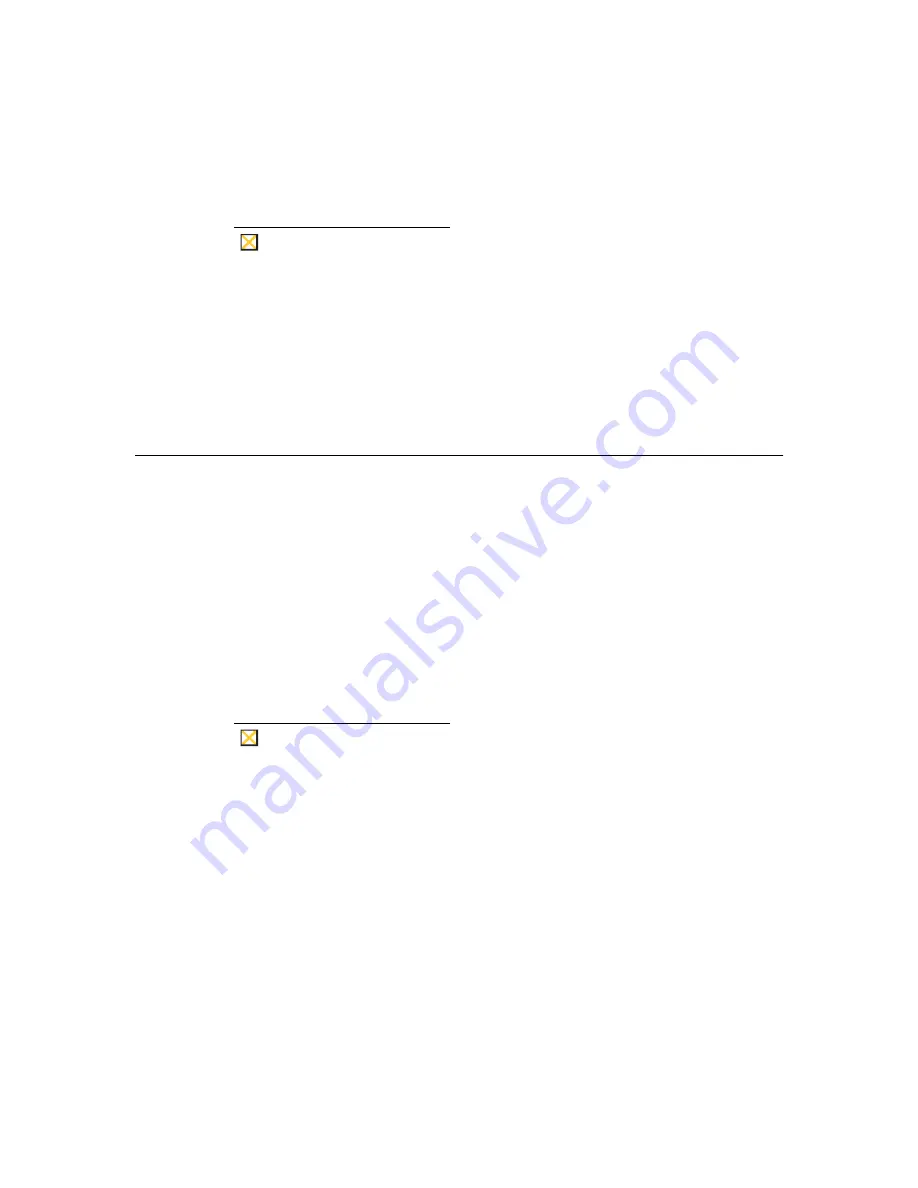
40
Installation Procedures
5.
Connect the power supply output cable to the Power connector.
Caution
Do not force a connector into its socket. If any undue
resistance is encountered, ensure that the connector is
oriented correctly to the socket.
6.
Plug the AC cord into the power supply, then into an AC outlet.
7.
After the cables are connected, install the terminal in its planned location, either
on a desktop or mounted to a wall (see the next section “Mounting the
Terminal”).
Mounting the Terminal
The terminal can be freestanding, attached to a wall (an optional wall mount kit is
required), or mounted permanently on a desktop. Instructions for mounting your
terminal are provided in the following paragraphs; use the instructions that are
appropriate for the desired method of mounting your terminal.
Freestanding Desktop Mounting
Model 3350SE terminals are built with a desktop mounting stand as part of the
housing, so they can immediately be put into desktop operation. The terminal is
also weighted and equipped with non-skid feet. “Terminal Features” shows the
Model 3350SE terminal.
Caution
Always mount the terminal vertically, with the base
down, to ensure proper cooling.
Summary of Contents for 3315SE
Page 1: ...Winterm 3000 Series Windows based Terminal Reference Guide ...
Page 2: ......
Page 26: ...2 ...
Page 30: ...6 Product Overview ...
Page 50: ...26 ...
Page 76: ...52 Installation Procedures ...
Page 86: ...62 ...
Page 102: ...78 Terminal Management ...
Page 106: ...82 Terminal Management ...
Page 122: ...98 Terminal Management ...
Page 126: ...102 ...
Page 130: ...106 Connection Configuration ...
Page 140: ...116 Connection Configuration ...
Page 146: ...122 Connection Configuration ...
Page 150: ...126 Connection Configuration ...
Page 170: ...146 Connection Configuration ...
Page 178: ...154 ...
Page 184: ...160 Terminal Firmware Upgrades ...
Page 190: ...166 Terminal Firmware Upgrades ...
Page 194: ...170 Terminal Firmware Upgrades ...
Page 200: ...176 Terminal Firmware Upgrades ...
Page 204: ...180 ...
Page 220: ...196 Client Security ...
Page 228: ...204 ...
Page 238: ...214 Getting Help ...
Page 240: ...216 Getting Help ...
Page 244: ...220 Getting Help ...
Page 254: ...Glossary 230 ...
















































