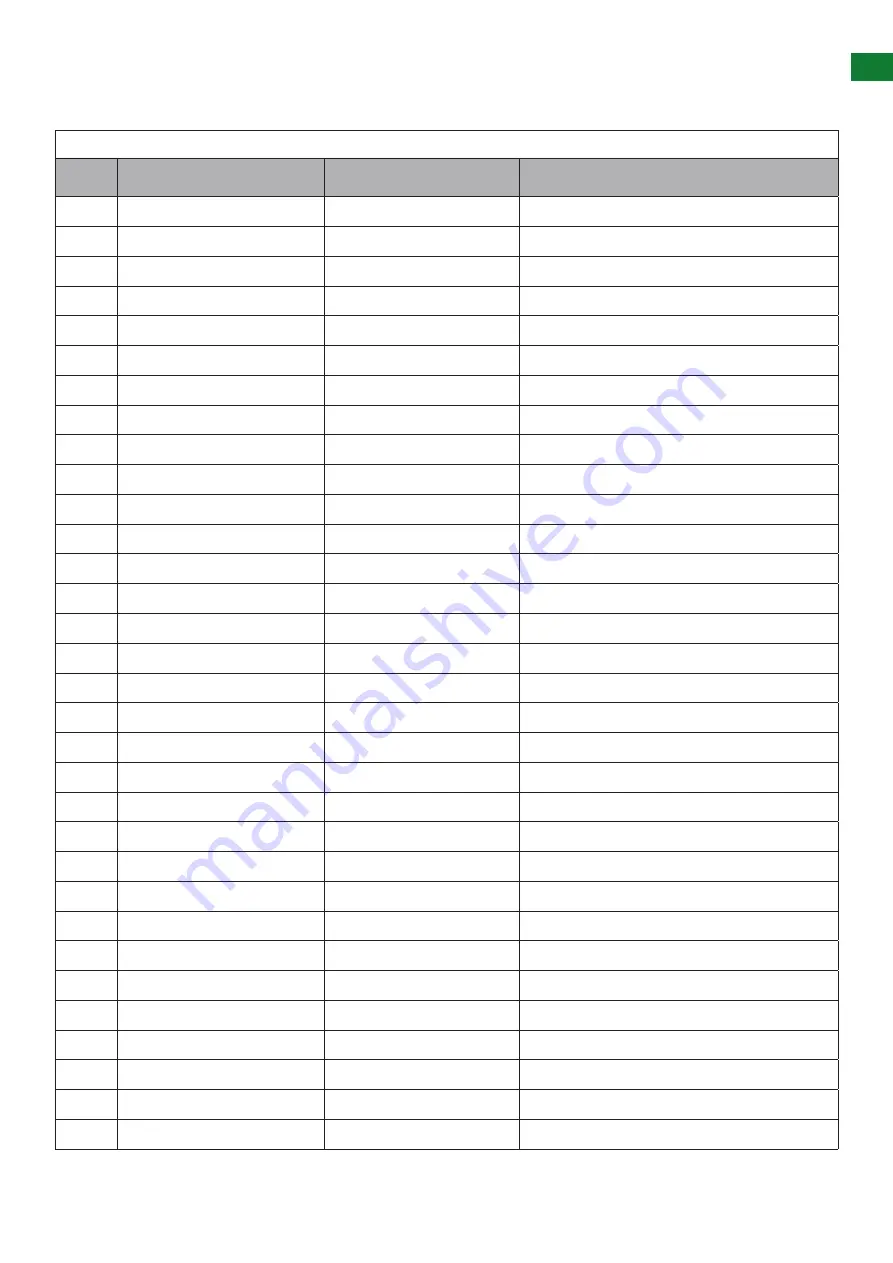
27
Technical Support: [email protected] US: +1 866 677 0053 EU: +44 (0) 1793 230 343
INST
ALLA
TION REFERENCE LOG
NHD-IP-RX RECEIVER
TX#
IP ADDRESS
ALIAS
ADDITIONAL INFO
1
2
3
4
5
6
7
8
9
10
11
12
13
14
15
16
17
18
19
20
21
22
23
24
25
26
27
28
29
30
31
32


































