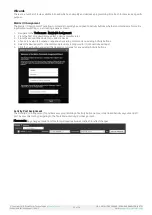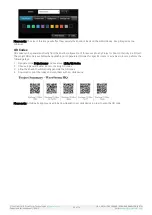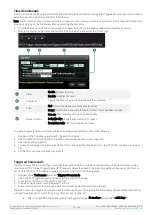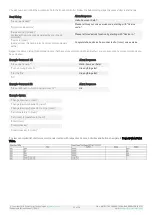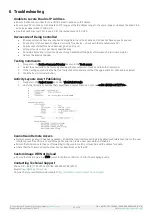WyreStorm Technical Support
UK:- +44 (0) 1793 230 343
US/ROW: +1 844-280-WYRE (9973)
Email: [email protected]
WyreStorm Offices
North America: 23 Wood Road, Round Lake, NY 12151
Tel: +1 518-289-1293
UK/EMEA: Unit 22, Ergo Business Park, Swindon, Wiltshire, SN3 3JW, UK
Tel: +44 (0) 1793 230 343
WyreStorm Technologies reserves the right to change the physical appearance or technical specification of this product at any time. Visit
for the latest product information.
Publication Disclaimer
The material contained in this document consists of information that is the sole property of WyreStorm. This document is
intended to provide information to allow interfacing to the relevant WyreStorm equipment by third party products.
WYRESTORM IS NOT RESPONSIBLE FOR MALFUNCTIONS AND/OR THE IN-OPERABILITY WHICH MAY BE CAUSED BY THE
APPLICATION OF THIS INFORMATION, WHETHER EXPECTED OR NOT.
WyreStorm reserves the right to change software, control codes and specifications without notice.
WyreStorm will not be liable for any use of this information or any changes it may make to those products. The use of this
information constitutes an agreement by the user to these limitations and exclusions.