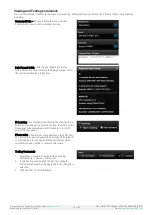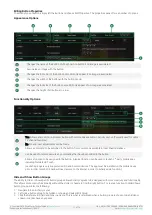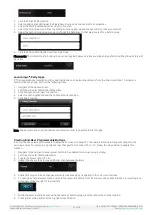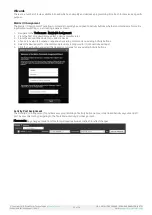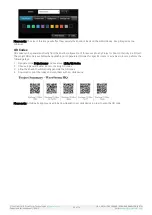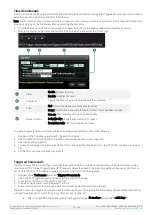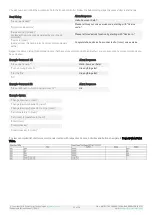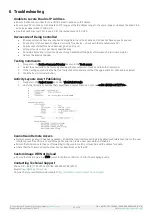© Copyright 2018 WyreStorm Technologies |
Enado Installation Manual | 180913
33 of 38
UK: +44 (0) 1793 230 343 | ROW: 844.280.WYRE (9973)
Email:
Publishing a Project
In order for a project to be accessed through the live user interface it needs to be published. To publish a project, perform the
following steps.
1.
Navigate to the Project menu and select Preview/Publish
2.
Click Publish
The publish menu will also generate a QR code that can be scanned from a mobile device. The QR code will automatically direct
a device to the live user interface. To copy the QR code for use elsewhere simply right click it and select Copy.
When accessing the Live UI of Enado the latest published project will load by default. Multiple published projects can be
accessed simultaneously by adjusting the project number in the URL.
http://192.168.0.241/enado/live.php?project=33
The number 33 in the Live UI URL above can be changed to reflect another published project in Enado. Simply publish a second
project in Enado and note the number associated with the project in the URL.