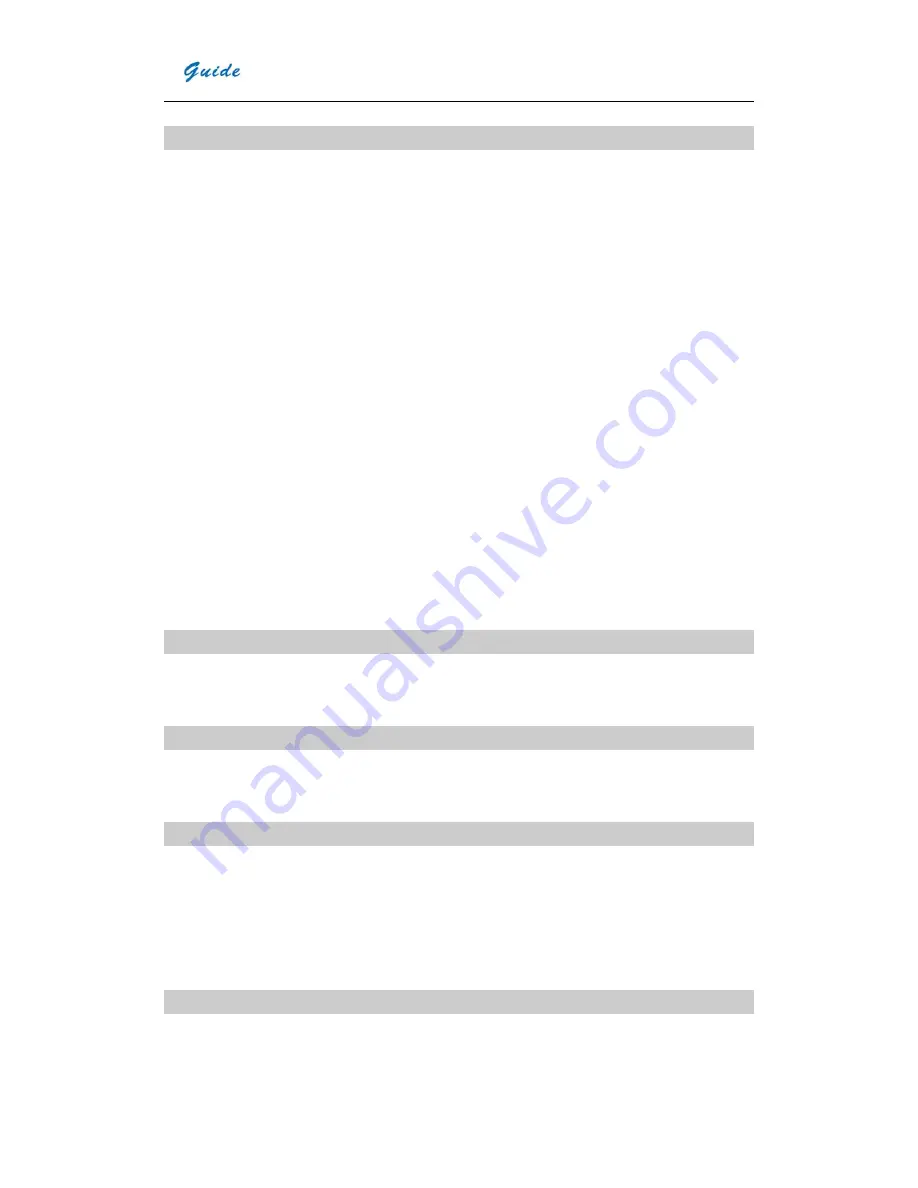
User Manual
5
Unique Features
•
Rugged housing and rubber protection offers high effective operation even in harsh environment
•
High thermal sensitivity 384x288 and precise temperature measurement
•
Big 3.6" LCD plus three-button button system make for a friendly navigation with the push of a thumb
•
Unique ergonomically handle presents the comfortable feeling
•
Infra Fusion technology allows the overlay of the thermal image directly to the corresponding visual image
•
2.0 Megapixels CMOS delivers extremely crisp visual image.
•
Auto gate which works as both shutter and intelligent lens cap prevents all disturbing heat radiation caused by
optics and electronics inside, delivers crisp and uniform images and protects the precise lens.
•
Auto focus function enables the auto focus of IR and visual image with simply pressing one button
•
Quar-optoelectronic in one (One model includes IR lens , visual camera, laser locater and illuminator)
•
Real-time radiometric thermal video recording and JPG image storage facilitate further analysis and report
generation.
•
Manually focus for accurate targeting and easy operation
•
Availability of various exchangeable lens.
•
Ultra large capacity SD memory card and built-in flash memory offer easy in-field storage.
•
High-speed USB2.0 interface enables real-time data transfer and camera control.
•
Robust on board analysis enhances operators’ efficiency & productivity.
•
High availability of AA Alkaline battery ensures the uninterrupted high efficient work
•
Low cost enables the ownership of everyone.
Imaging Performance
•
Manual focusing of IR lens.
•
Zoom in or out thermal image x2.
Temperature Measurement
•
Auto calibration ensures high accuracy.
•
Auto hot-spot tracing and center-cursor temperature measurement pinpoint the problem.
Image Storage
•
Live images can be frozen to be static images
•
Frozen images, comprising radiometric data, infrared image, visual image, voice annotation can be saved into 4GB
SD card or the built-in flash memory in standard JPG format.
•
Up to 60-second digital clip of voice can be recorded and saved for each image.
•
SD card can accommodate 1000 images and the built-in flash memory can store 100 images.
Image Playback
•
Images saved into SD card or the built-in flash memory can be replayed on the camera.
•
Temperature measurement can be done on replayed images.
•
Voice annotation and visual images saved together with thermal images can be replayed as well.
Summary of Contents for GUIDE EasIR-9
Page 25: ...User Manual 22 ...









































