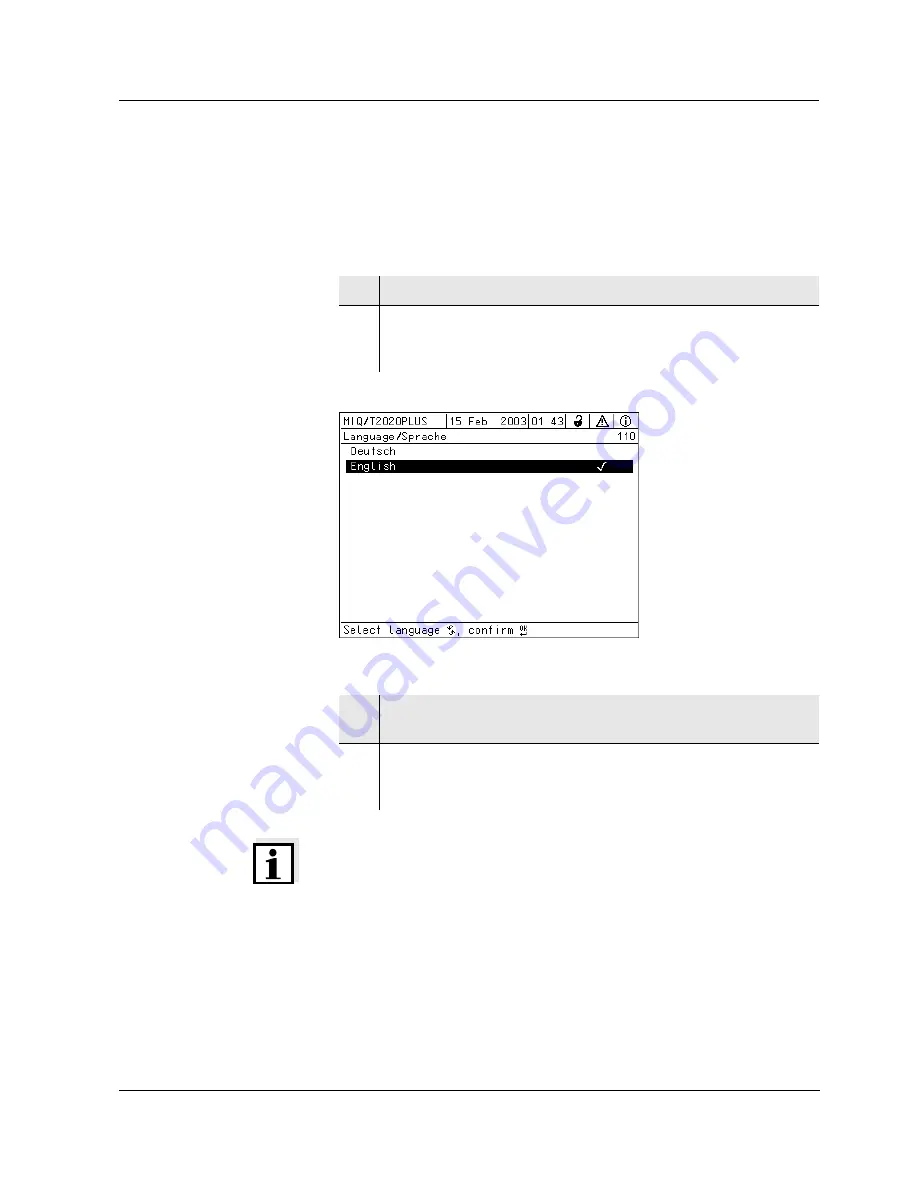
IQ S
ENSOR
N
ET
MIQ/T2020 PLUS
Settings/Setup
5 - 1
5
Settings/Setup
5.1
Selecting the language
A list shows all the available system languages.
Fig. 5-1
110 - Language
Note
If the selected system language is not available in a component, all
indications of this component (e.g. sensor, controller, terminal, MIQ/
CR3) appear in the standard language, English. To activate the
selected system language for this component, a software update of the
component is required. Please contact WTW.
1
Open the Settings menu with
s
.
2
Select and confirm the menu item System settings ->
Language with
d
and
g
.
The Language display opens.
3
Select a language from the list with
d
and confirm with
g
.
The active language is marked with a tick.
4
Switch to the higher menu level with
e
.
or:
Switch to the measured value display with
m
.
Summary of Contents for MIQ/T2020 PLUS
Page 4: ...Contents IQ SENSOR NET MIQ T2020 PLUS 0 2...
Page 8: ...Overview IQ SENSOR NET MIQ T2020 PLUS 1 4...
Page 14: ...Installation IQ SENSOR NET MIQ T2020 PLUS 3 4...
Page 30: ...Operation IQ SENSOR NET MIQ T2020 PLUS 4 16...
Page 34: ...Settings Setup IQ SENSOR NET MIQ T2020 PLUS 5 4...
Page 36: ...Maintenance and cleaning IQ SENSOR NET MIQ T2020 PLUS 6 2...






















