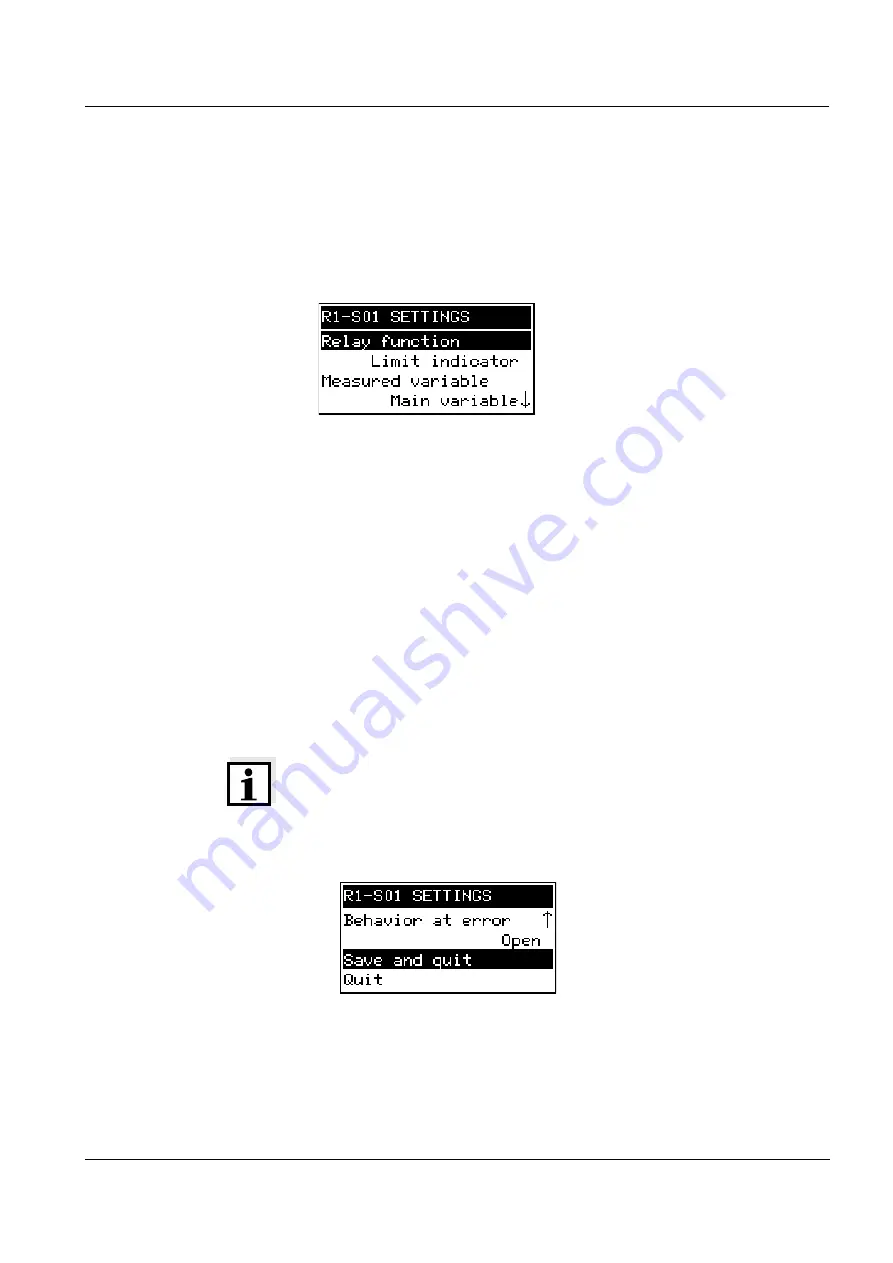
System 182
Operation
4 - 5
ba75504e07
04/2012
4.3.2
Setting tables
In the setting tables, you make the actual settings. Two lines together
represent each setting. The name of the setting is in the upper line on
the left side of the display. The corresponding value is in the line below
on the right side.
Fig. 4-3
Example of a setting table
Operating notes
The arrows
8
/
2
appear if further display settings are above or
below the visible display range.
With the toggle switch
w
you highlight a setting (displayed in
reverse video) and move the visible display range up or down.
To edit a setting highlight it and press
g
. The line below is
highlighted and switches to the entry mode. Depending on the
operating situation, a new submenu or a table with further relevant
settings can open up.
Break off an action and change to the next higher level with the
e
key.
Move directly to the measured value display with
m
.
Note
To accept all settings, you have to highlight the
Save and quit
menu
item at the lower end of the setting table and press
g
. If you exit the
setting table via
m
,
e
/
Quit
or the
Quit
menu item, all changes are
ignored.
Fig. 4-4
Save and quit
Summary of Contents for DIQ/S 182-MOD
Page 6: ...Contents System 182 0 4 ba75504e07 04 2012...
Page 10: ...Overview System 182 1 4 ba75504e07 04 2012...
Page 14: ...Safety instructions System 182 2 4 ba75504e07 04 2012...
Page 78: ...Operation System 182 4 18 ba75504e07 04 2012...
Page 84: ...The SETTINGS menu System 182 5 6 ba75504e07 04 2012...
Page 110: ...Relay outputs System 182 6 26 ba75504e07 04 2012...
Page 126: ...Maintenance and cleaning System 182 8 2 ba75504e07 04 2012...
Page 132: ...What to do if System 182 9 6 ba75504e07 04 2012...
Page 144: ...Accessories and options System 182 11 2 ba75504e07 04 2012...
Page 148: ...Appendix store separately if required System 182 13 2 ba75504e07 04 2012...
Page 149: ......






























