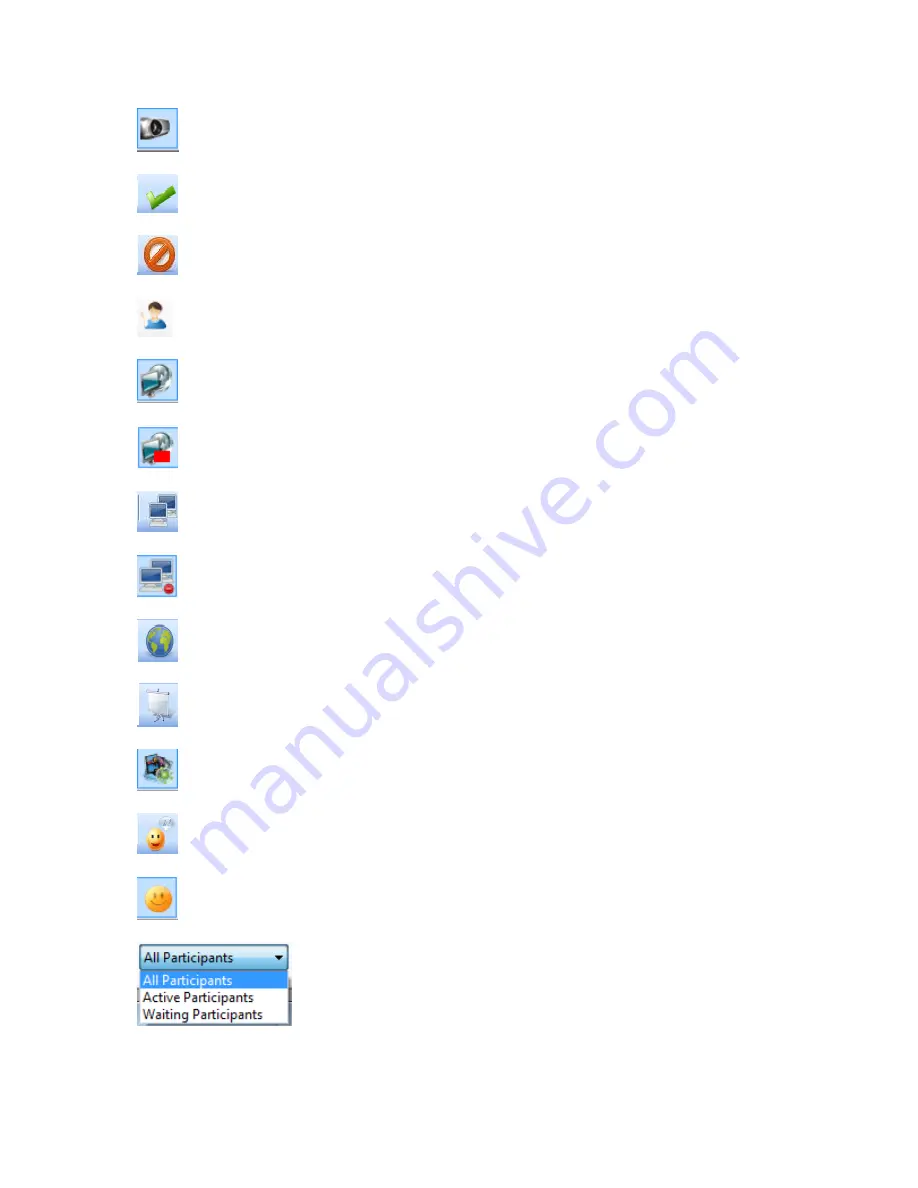
proVEOS User Manual
Page 51
Display M
e: Staff User can take full screen presentation at the gateway
Allow Display:
Staff user can grant participant user for desktop presentation
Deny Display:
Staff user can deny user’s presentation
Waiting Participant:
Staff user can filter the waiting participant
Start Screen Share:
Staff user can share the screen of participant to all users
Stop Screen Share:
Staff user can stop the screen sharing of participant user
Control Selected:
Staff user can take control of selected participant user
Stop Control:
Staff user can stop control over selected user
Open URL:
Staff User can open a desire website at all
user’s desktop
White Board:
Staff User can start White Board at the self desktop
Multimedia:
Staff User can play media from Multimedia Player
Chat Selected:
Staff user can able to chat with selected user
Chat Everyone:
Staff user can able to chat with all users
Filter Participant:
Staff user can filter All Participant, Active
Participant and waiting participant
Summary of Contents for proVEOS
Page 1: ...User Manual ...
Page 5: ...proVEOS User Manual Page 4 Welcome ...
Page 9: ...proVEOS User Manual Page 8 Installing the proVEOS Software for Windows ...
Page 38: ...proVEOS User Manual Page 37 Presenting with Connect Me ...
Page 53: ...proVEOS User Manual Page 52 Playing Music and Movies ...
Page 70: ...proVEOS User Manual Page 69 Collaborating with White Board ...
Page 77: ...proVEOS User Manual Page 76 ...
Page 78: ...proVEOS User Manual Page 77 Recording Presentations ...
Page 83: ...proVEOS User Manual Page 82 Audience Response System ...
Page 95: ...proVEOS User Manual Page 94 Multimedia Notice Board ...
Page 103: ...proVEOS User Manual Page 102 Click the Delete button Options and Settings ...
Page 117: ...proVEOS User Manual Page 116 Diagnostic Tools ...
Page 120: ...proVEOS User Manual Page 119 Using the Web Admin ...
Page 149: ...proVEOS User Manual Page 148 Optional Feature ...
















































