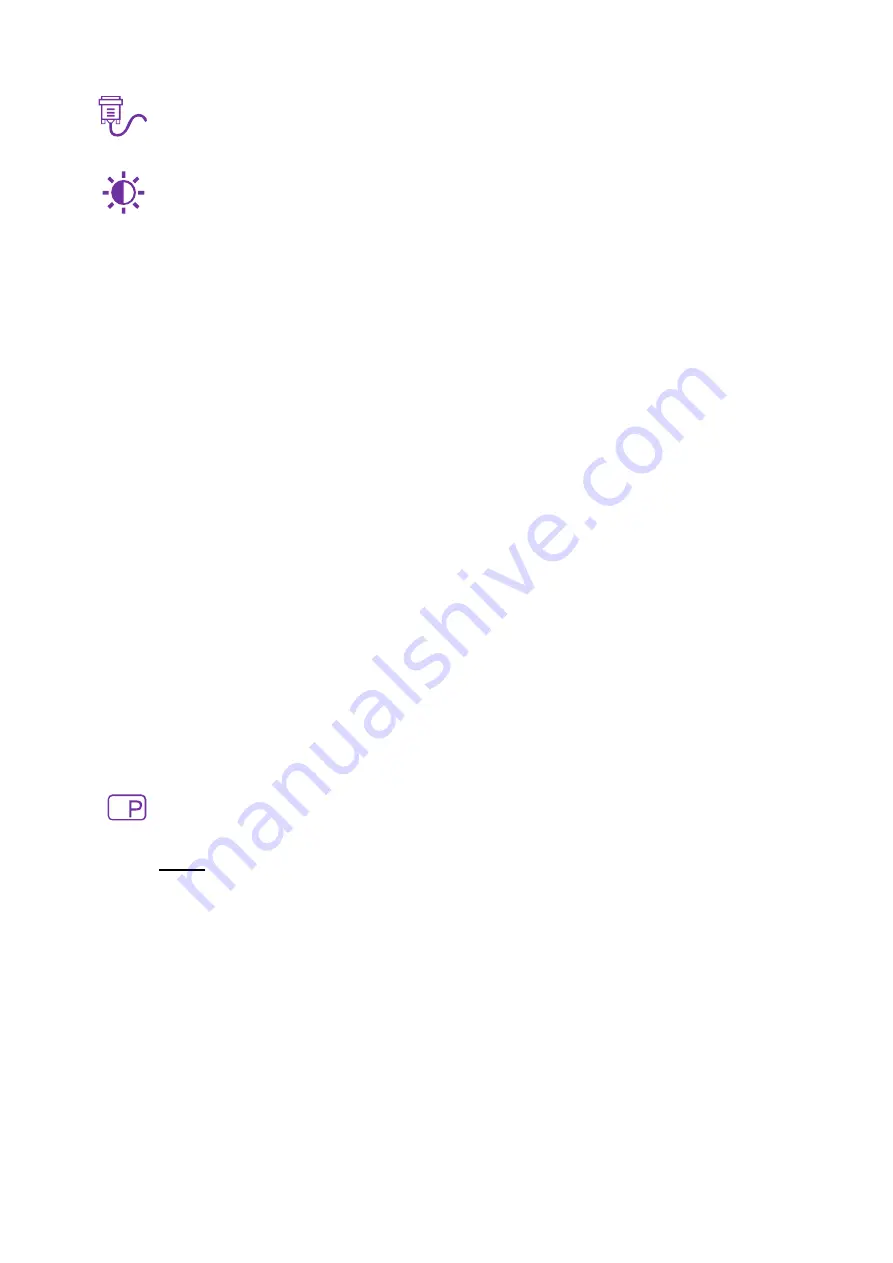
8
Input Select:
When Input Select is pressed, change Input signal to HDMI1,
HDMI2 or DisplayPort.
Picture:
To manually adjust the Video Mode Adjustment, Brightness, Contrast,
Sharpness, Over Drive, DCR, ECO and HDR of screen image.
Video Mode Adjustment:
To select the video mode from Full Screen or 4:3.
Full Screen:
To select full-screen size image.
4:3:
To select 4:3 image size.
Brightness:
To adjust the luminance of the video.
▲: increase brightness, ▼: decrease brightness.
Contrast:
To adjust the foreground white level of screen image.
▲: increase contrast, ▼: decrease contrast.
Sharpness:
To adjust the clarity of a non-UHD Resolution (3840x2160) signal
with
▲
or
▼
button.
Over Drive:
Allows the user to change the Over Drive strength. Improve the
quality of the motion pictures. Press
►
button to adjust the Over Drive On or Off.
DCR:
To detect the distribution of the visual signals inputs, and create an
optimized contrast. Brightness and ECO adjustment disabled when DCR is
active. Press
►
button to adjust the DCR On or Off.
ECO:
Allows the user to turn the ECO On or Off. Brightness and DCR adjustment
disabled when ECO is active. Press
►
button to adjust the ECO Off, 1, 2 or 3.
HDR:
Provide a “High Dynamic Range” to helps create lifelike images while
replicating accurate details in lighting and shades to create a picture which is
truthfully bright or dark, without sacrificing detail. Press
►
button to adjust the
HDR On or Off.
PIP/PBP
(Picture In Picture/Picture By Picture)
:
To select the PIP/PBP Mode, Sub
Win1 Input, PIP Size, PIP Position, Swap functions.
Note:
These functions are only available when one HDMI and one DisplayPort
input is used. Not available when using two HDMI input signals!
The resolution in PBP mode should be set to 1920x2160 on each input signal to
display the picture in best size and quality.
PIP/PBP Mode:
Select Picture in Picture or Picture by Picture function.
Press
▲ or
▼ button to
select the Off, PIP or 2 PBP adjustment.
Sub Win1 Input:
Change input source to Sub Win1.
Press ▲ or
▼ button to
select the HDMI1, HDMI2 or DisplayPort adjustment.
PIP Size:
Control sub window size (PIP function enable)
. Press ▲ or
▼ butto
n to
select the Small, Middle or Large adjustment.
PIP Position:
Control sub window position (PIP function enable).
Press ▲ or
▼
button to select the Top-Right, Top-Left, Bottom-Right or Bottom-Left adjustment.
Swap:
Swap main window source to sub window.
Summary of Contents for 3030058
Page 1: ...LCD LED 3290W ...
Page 20: ...www wortmann de ...






































