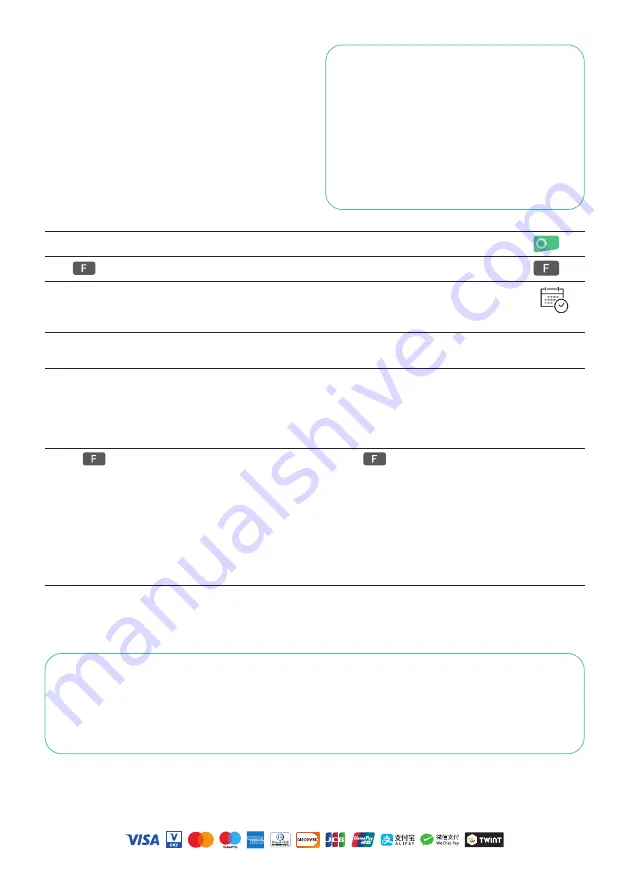
Your local point of contact can be found at:
worldline.com/merchantservices/contacts
110
.0989
.02 INT
_EN/
03
.2022
FURTHER INFORMATION
Are you looking for detailed information about your payment terminal?
Product flyers can be found on our website.
worldline.com/merchantservices/terminals
DAILY CLOSING
During the daily closing, all processed transactions
are delivered and closed. After the daily closing,
all amounts are credited. A daily closing should be
performed at least once a day – the best time is
after the store has closed. The daily and shift coun
ters are set to “0”. During the shift handover, you
can determine which transactions were carried out
during this period (shift). The shift handover is
provided strictly for information purposes and
does
not replace a daily settlement.
TIPS
• Software updates take place at night and
only when shifts are closed. Therefore,
do not open a new shift in the evening after
the daily closing is complete.
• After an “end of shift”, reversals can no
longer be carried out.
!
Please note: Without daily closing there
is no cash flow.
Pressing the green button switches the terminal on.
Press
Key or menu button in the idle screen to open the main menu.
Daily closing can be accessed via an icon in the idle screen
<2> Balances and <3> Daily Closing
<2> <3>
Daily closing
After Daily Closing, a digital receipt will be sent automatically your email address.
ENQUIRIES AND SETTINGS
Enquiries (journal)
Settings
Use the
to get to the terminal’s main menu.
Select the function <3> Queries.
The following options are available:
• Shift counter (current status of the present shift)
• Daily counter (current status since the last daily
settlement)
• Trx Log Info (current status of transactions following
the last data transmission)
• Print DCC rate (optional)
• Print last ticket
Use the
button to get to the terminal’s main menu.
Select the function <4> Settings.
Various options are available.






