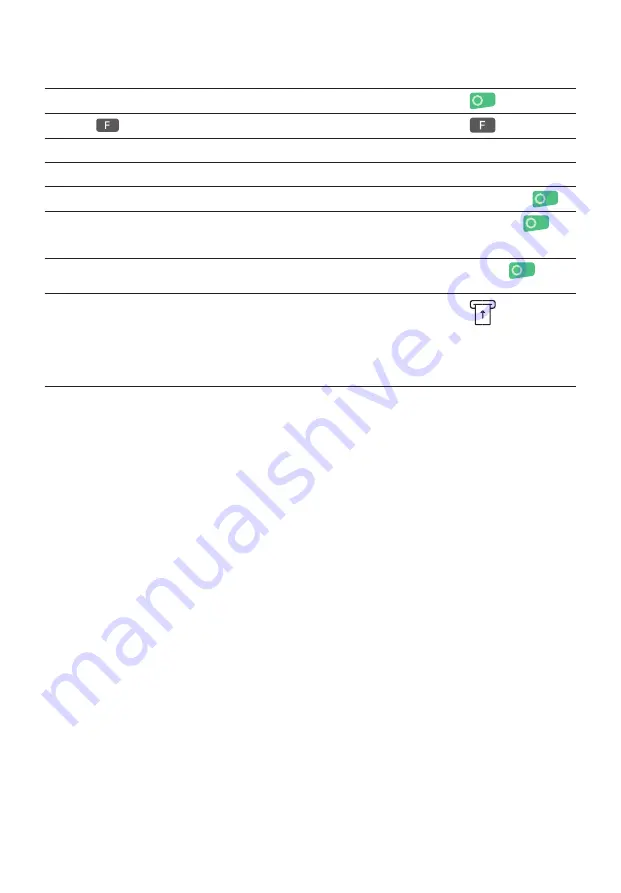
5
Klappseite 146mm breit
CREDIT (REFUND)
If a
transaction
can
no longer be cancelled,
a
credit
can be issued.
1
Pressing the green button switches the terminal on.
2
Press
or menu button in the idle screen to open the main menu.
3
Pressing <1> opens the transaction menu.
1: Transactions
4
Push the <4> button. “Credit” is activated.
4: Credit
5
Enter the terminal’s password and confirm by pressing the green button.
<Password>
6
Enter the amount and confirm by pressing the green button.
The amount is separated (e.g. euros/cents) with a period.
Amounts less than “1” are registered with a “0.” at the beginning.
<Amount>
7
Only if the DCC function is activated:
Enter the date of the original transaction and confirm by pressing the green button.
<Date>
8
Depending on the card type, it must be inserted in the chip card reader or
held up to the contactless reader.
Optional digital signature
Based on the card type and verification method, the “Digital Signature” option
will be shown on the terminal screen. The cardholder can enter the signature on
the terminal.






