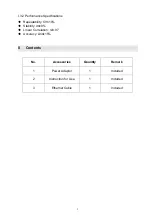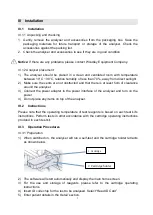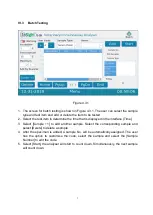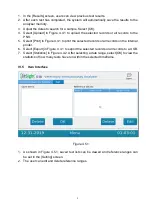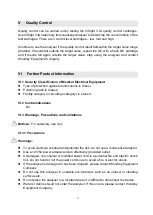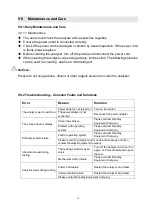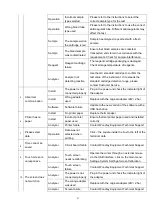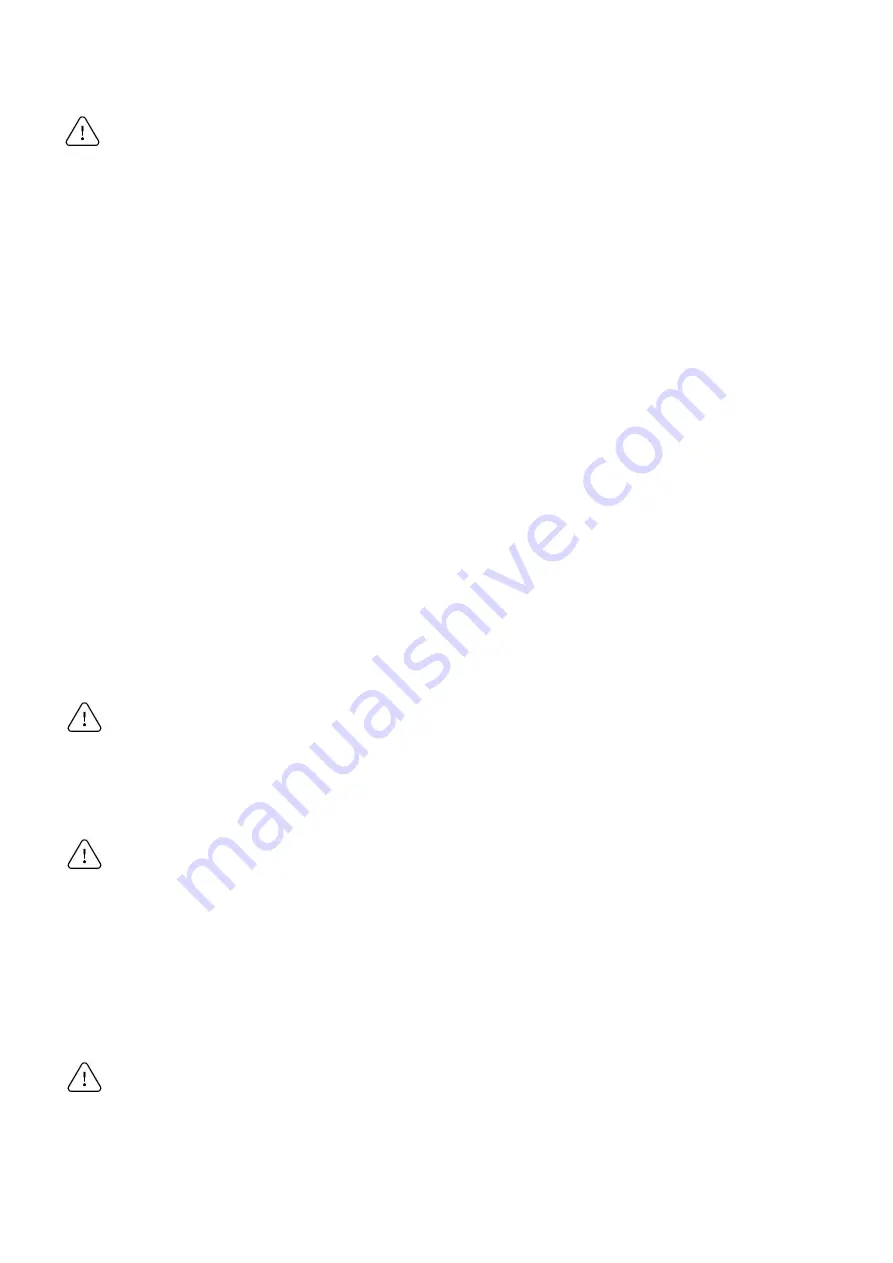
14
Notices:
⚫
Turn off the power and unplug the analyser before moving it.
⚫
When moving the analyser, try to avoid vibration.
⚫
Desktops supporting the analyser should be able to hold at least 2.5kg.
⚫
The analyser should be placed carefully, with at least 5cm space all around to ensure
good air circulation.
⚫
The analyser should not be covered to prevent the air vents from being blocked.
⚫
Avoid using the analyser in the following conditions:
Areas in direct sunlight;
Areas with high humidity;
Environments close to water;
Areas with vibration and inclination;
Areas with a strong magnetic field;
Areas with electromagnetic waves and surge voltage;
Storage sites of chemicals;
Areas exposed to corrosive gas.
⚫
The analyser should not be near radios, televisions, printers, fax machines or any
other sources of interference.
⚫
The analyser cannot be used near instruments such as microwaves and any other
high-frequency equipment in order to avoid electromagnetic interference that may
cause errors in operation.
VI.3.2 Precautions When in Use
Warnings:
⚫
Read the instructions carefully before starting the analyser.
⚫
Set the test parameters under the guidance of trained personnel.
⚫
When handling potentially hazardous substances such as animal specimens or
reagents, protective gloves or other protective measures are required.
Notices:
⚫
Ensure the analyser is in normal running status before use.
⚫
Ensure that all cables are properly connected and secure.
⚫
Read the operation precautions before use.
⚫
Only trained personnel should operate the analyser.
⚫
After testing, confirm that the test cartridge has been removed.
VI.3.3 Precautions for Faults, Storage and Inspection
Warnings
⚫
If abnormal conditions occur (for example, if there is smoke or a burning smell), stop
using the analyser immediately. Turn off the power immediately, unplug the analyser