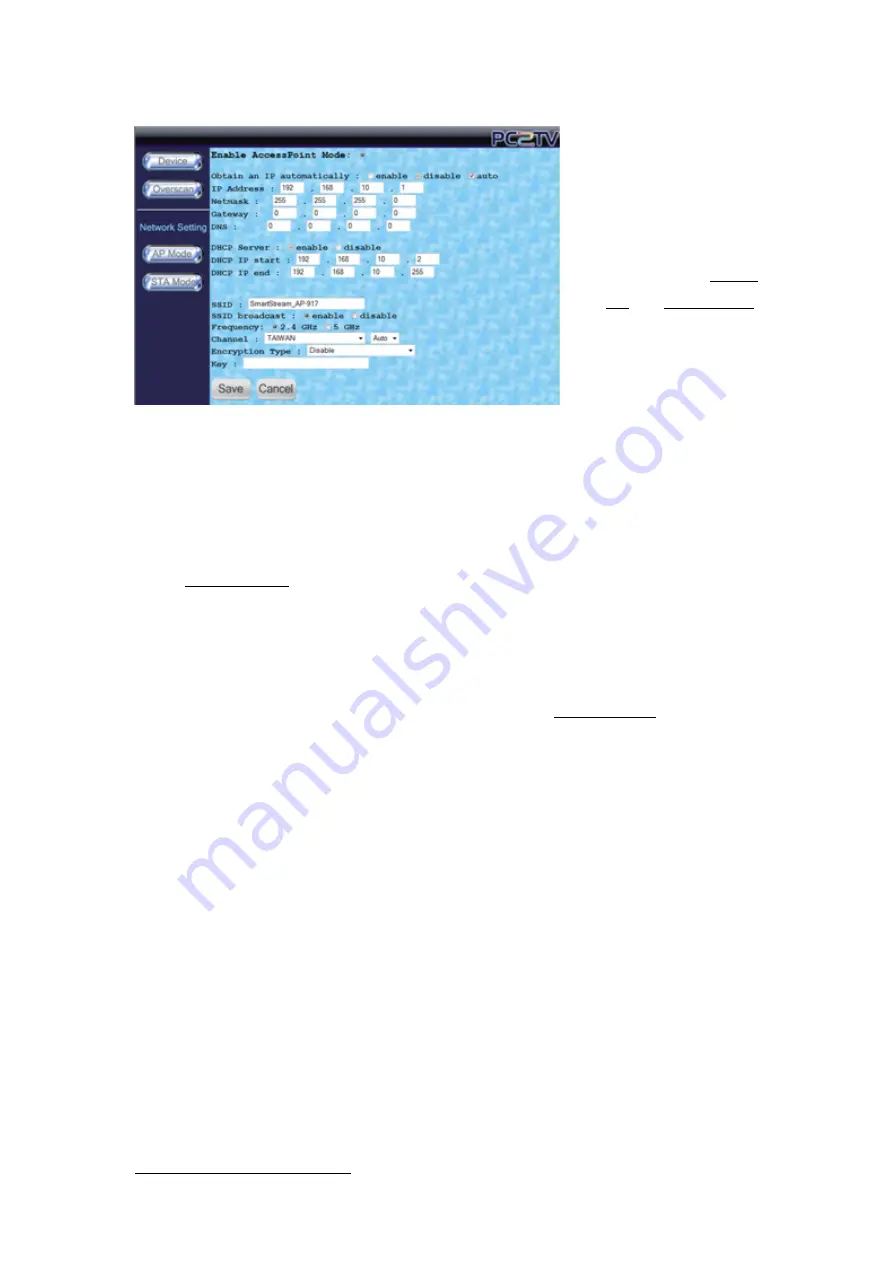
SmartStream User’s Guide
64
Troubleshooting and Known Issues
6.3.1.3
Change the Wi-Fi Channel
This solution is only for
the connection of
Wi-Fi AP Mode.
Go to the “Adapter
Configuration” page.
Please refer to
Section
4.1
and
Section 4.4.1
.
Fix a specific channel
instead of “Auto”.
19
“Save” it and then
connect the Wi-Fi
again.
If the fluency is still poor after fixed a channel, please try other ones.
If your PC’s Wi-Fi could not get the “adapter SSID” anymore after changing the channel
of SmartStream adapter, it means your PC’s Wi-Fi could not support this channel. Please
reboot the adapter w ith Ethernet cable to change the channel settings again. Please refer
to
Section 2.2.3.1
.
6.3.1.4
Change the connection to Ethernet
If the Wi-Fi modification could not still improve the fluency, please try to connect PC and
SmartStream adapter by Ethernet cable. Please refer to
Section 2.2.3.1
.
19
The standard channels of Wi-Fi are 1, 6, 11, and you can also try channel 12, 13, or 14, if possible.
























