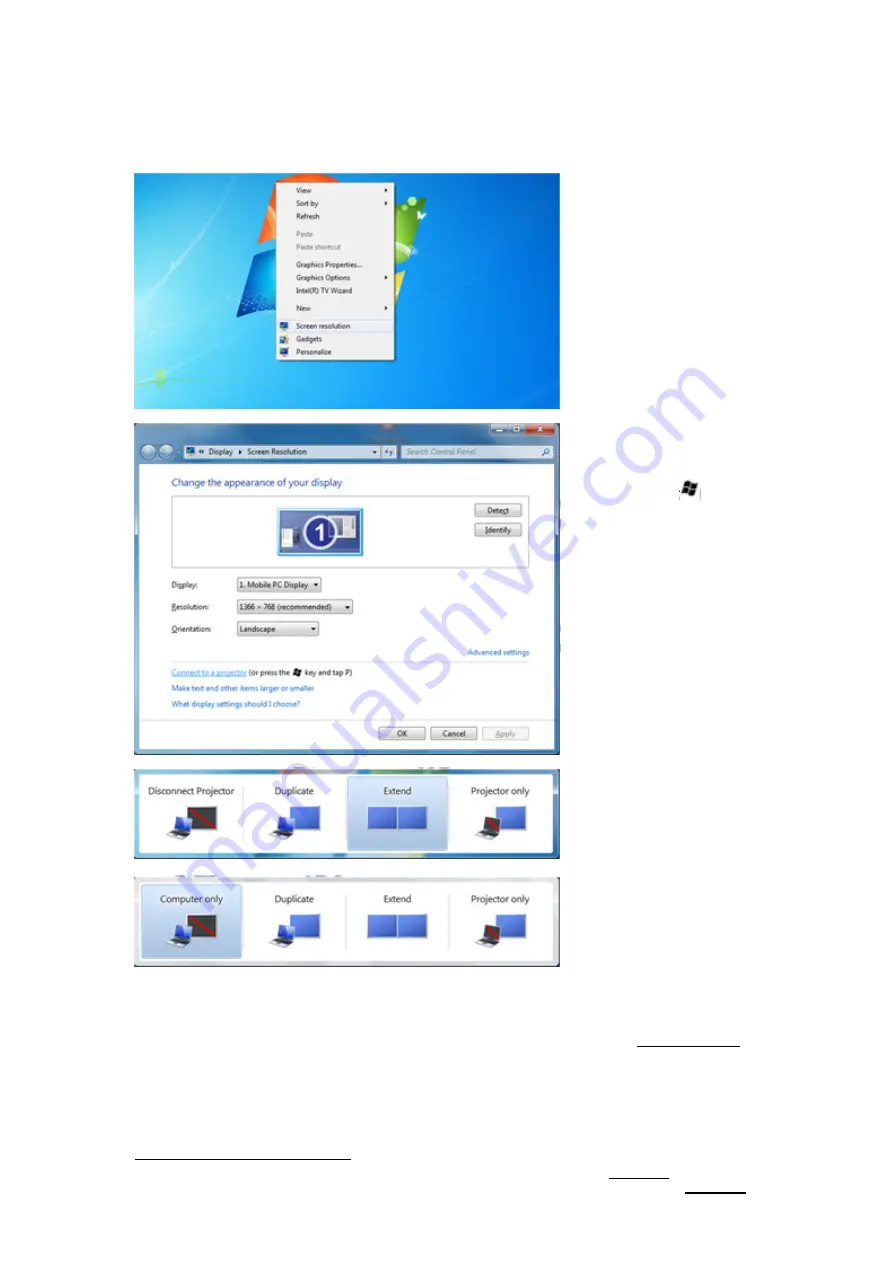
SmartStream User’s Guide
20
PC2TV Application
2.4.2
Extend Screen Playing
No matter you are running the PC2TV application or not, you can “Play” the PC2TV
application to the extend screen in Windows 7.
Click right key of your
mouse on the desktop,
and then select
“Screen resolution”.
Select “Connect to a
projector” (or just
press the “
” key
and tap “P”) to open
Windows Presentation
mode.
Select “Extend” and
then press “Enter” to
run PC2TV application
to extend screen.
7
Select “Computer
only” or “Duplicate” to
go back to run it in
primary screen.
8
If you are not able to see the 2
nd
display after selecting “Connect to a projector” or not
able to “Play” extend screen after selecting “Extend”, please refer to
Section 2.4.3.3
.
However, due to PC’s manufacturing settings, there are a few PCs that are only able to
“Play” extend screen w ith a monitor connected to its physical 2
nd
monitor output
connector.
7
After selecting “Extend”, the PC’s desktop resolution might be changed, please refer to
Section 7.2
.
8
After selecting back to primary screen, the PC’s desktop resolution might be changed, please refer to
Section 7.2
.






























