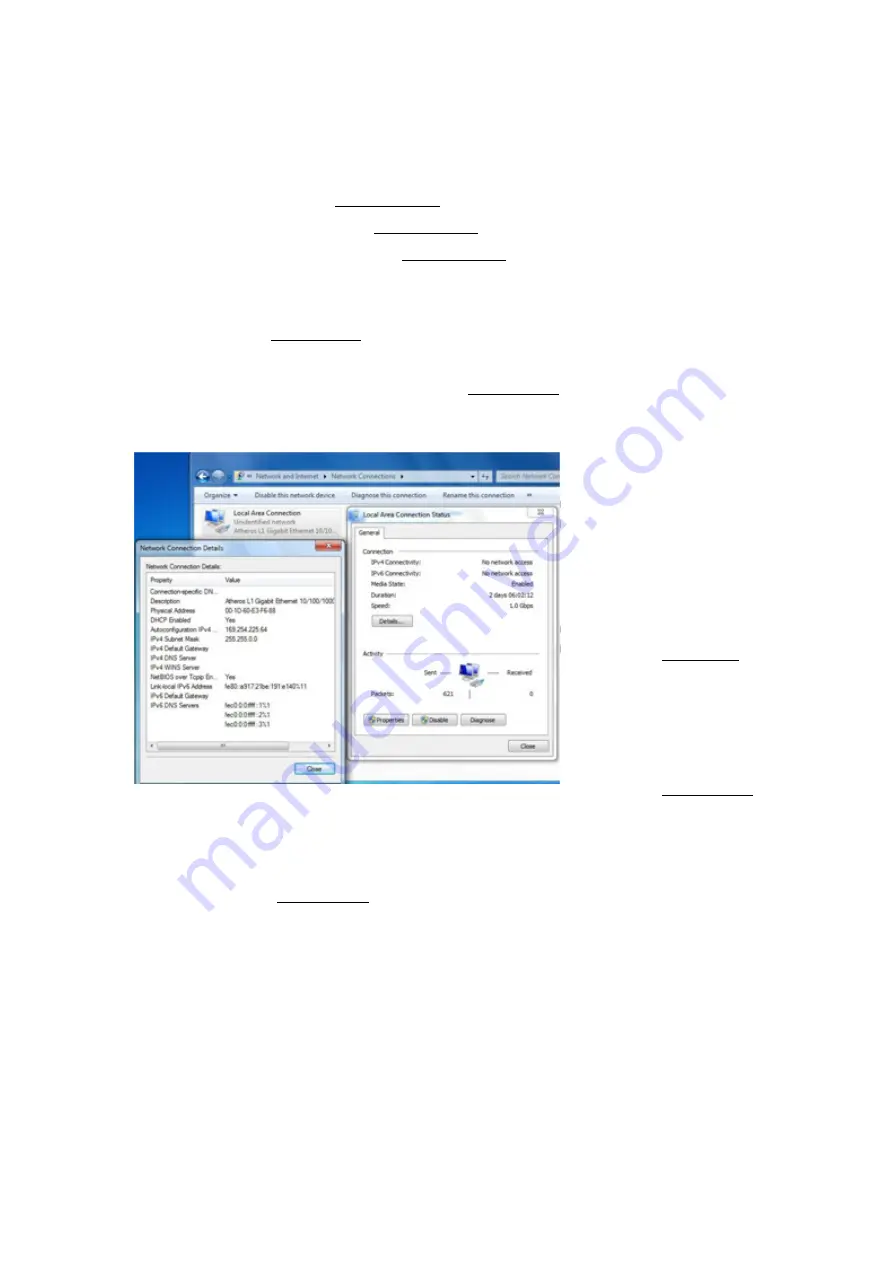
SmartStream User’s Guide
11
PC2TV Application
2.2.3
Network Connection Types
Before running PC2TV application w ith your PC, the network should be connected by
Ethernet or Wi-Fi.
SmartStream adapter supports three modes of Wi-Fi connections to link PC and it:
A.
Wi-Fi Direct mode (
Section 2.2.3.2
)
B.
Access Point (AP) mode (
Section 2.2.3.3
)
C.
Station / Client (STA) mode (
Section 2.2.3.4
)
2.2.3.1
Ethernet Connection
Please refer to
Section 2.2.1
, the Network Type 1 & 2 & 6 & 9 should be connected by
Ethernet.
After the SmartStream adapter is ready as
Section 2.2.2
, please confirm the Ethernet
cable is connected w ell on your PC, the adapter, and/or the AP Router.
The Ethernet
connection should be
ready on your PC; the
IPv4 address should
have gotten
192.168.x.x or
169.254.x.x, Please
refer to
Section 7.1
.
Sometimes, the
netw ork might spend
a long time to finish
the connection. Please
refer to
Section 2.2.4
.
2.2.3.2
Wi-Fi Direct Mode Connection
Please refer to
Section 2.2.1
, the Network Type 7(w ith one Wi-Fi device) should be
connected by Wi-Fi Direct Mode.
Your PC’s Wi-Fi device should have specific driver and utility to support Wi-Fi Direct,
please follow its connecting procedures to connect you SmartStream adapter by it.
If the SmartStream adapter is configured for Wi-Fi Direct connection, it could not be
connected or re-configured to other Wi-Fi connection modes.


























