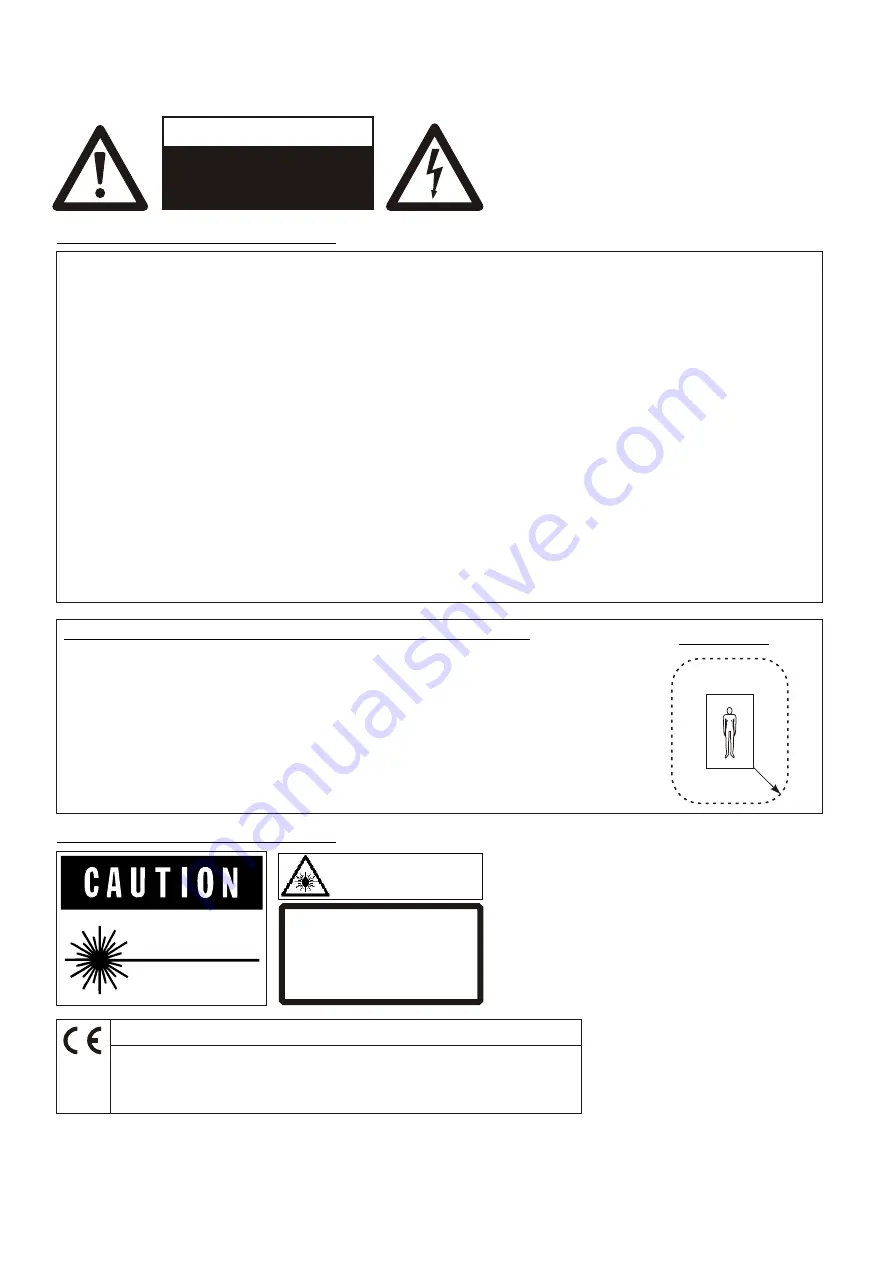
FCC
This equipment has been tested and found to comply with the limits for a Class A digital device, pursuant to Part
15 of the FCC Rules. These limits are designed to provide reasonable protection against harmful interference when
the equipment is operated in a commercial environment. This equipment generates, uses, and can radiate radio
frequency energy and, if not installed and used in accordance with the instruction manual, may cause harmful
interference to radio communications. Operation of this equipment in a residential area is likely to cause harmful
interference in which case the user will be required to correct the interference at his own expense.
This product is built according to Directive EMC and to Directive electrical equipment.
ETL
LASER RADIATION
DO NOT STARE INTO BEAM
CLASS 2 LASER PRODUCT
OUTPUT POWER <1mW
WAVELENGTH 650nm
EN 60825-1 March 1997
AVOID EXPOSURE
-
Laser radiation is emitted
from this aperture.
FDA accession
number:
9912688-00
This device
complies with
21 CFR 1040.10
and 1040.11
LASER RADIATION - DO NOT
STARE INTO BEAM
650nm, P<1mW, tp<6ms
CLASS II LASER PRODUCT
Precautions for built-in laser pointer:
Risk of electric shock
Dangerous voltage inside
WARNING!
Precautions
USE THIS MACHINE ONLY WITH THE CORRECT VOLTAGE AS SHOWN ON THE TYPE LABEL !
DO NOT EXPOSE THE UNIT TO EXTREME HEAT OR MOISTURE !
DURING TRANSPORTATION PROTECT THE UNIT FROM EXCESSIVE SHOCKS !
Make sure that sufficient air circulation for cooling the unit is possible (ventilation slots on the left and right side of
the unit!
If there is any abnormality (abnormal noise, smell, smoke etc.) turn the power off immediately and contact your
Visualizer dealer!
Do not use a damaged power cord. This may cause short circuits or electrical shocks!
Do not modify the Visualizer or operate it without the cover panel firmly in place, to prevent danger!
Do not expose the Visualizer to water, metallic objects or any flammable material. If you work with wet hands, cover
the remote control with plastic wrap!
Avoid installing the Visualizer in environments where there is radiation.
Avoid installing the Visualizer in locations exposed to strong magnetic fields or electrical currents. This could cause
monitor image distortion or damage to the CCD camera.
If the Visualizer is not used for a long time turn off the main power switch (#26)!
Please follow these precautions:
Important safeguards / notices for use in medical environmennts:
Use in medical environment only for documentation and demonstration application.
The Visualizer offers no possibility for surgery, diagnosis, therapy.
All equipment connected to this unit shall be certified according to Standard IEC601-1,
IEC950, IEC65 or other IEC/ISO Standards applicable to the equipment.
When this unit is used together with other equipment in the patient area, the equipment
shall be either powered by an isolation transformer or connected via an additional
protective earth terminal to ground the system unless it is certified according to
Standard IEC601-1.
Patient area:
R
.
m
1
5

















