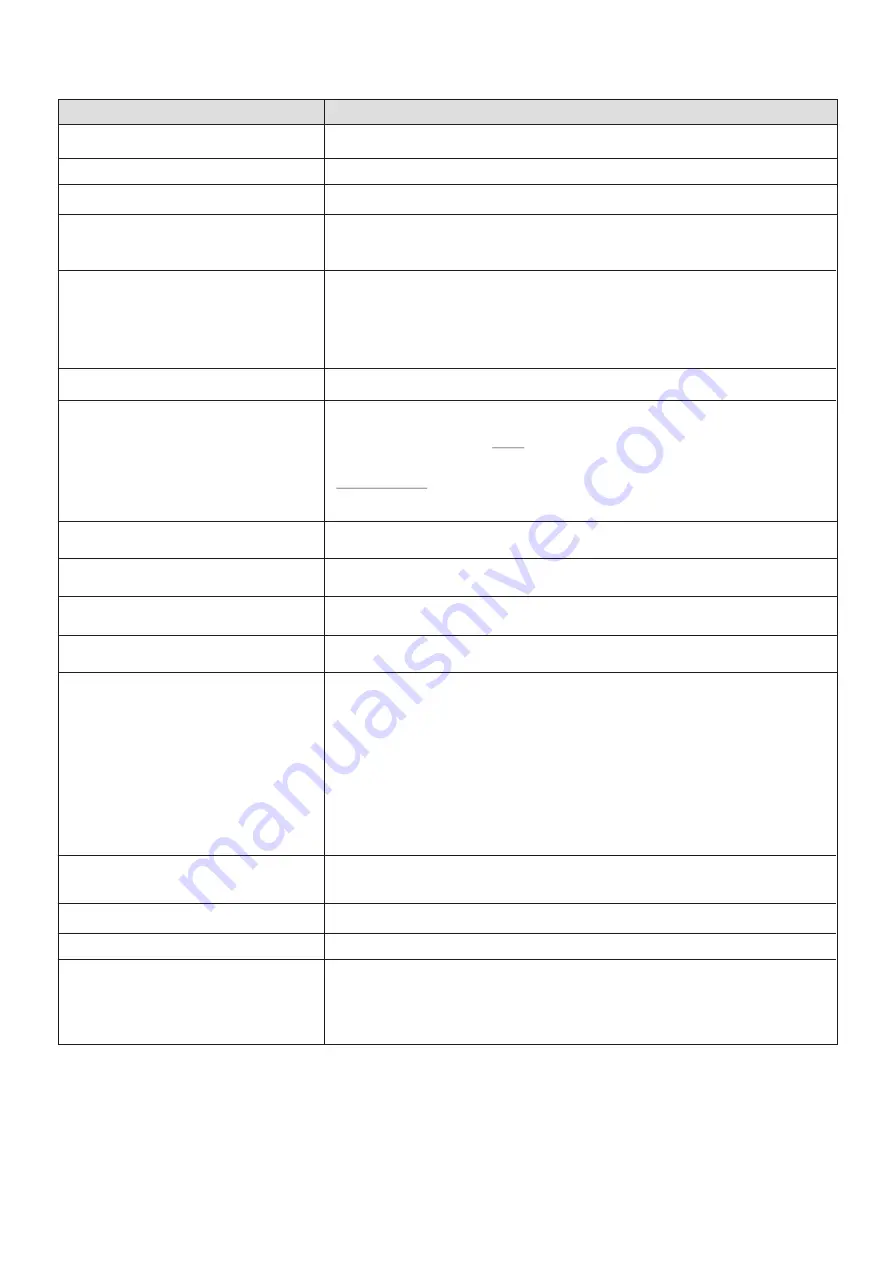
TROUBLESHOOTING
Symptoms:
Check points:
No power
- Is the main power switch
(#26)
switched to "I"?
- Check the fuses
(#27) - see page 13.
Bright and
hazy spots
in the picture
- Is the glass over the mirrors
(#2, #3)
dirty? -
see CLEANING page 12.
Low light
- Is the lamp worn out or not correctly placed in the socket?
- see page 13
No light
- Is the light switched off (LIGHT key
#18
)?
- Is the lamp burnt out?
- Is the lamp change lid / hinge open?
- see page 13
No picture on a projector or monitor
- Is the image switched off? (check the on-screnn menu through the preview output)
- Is the IRIS closed? Press the IRIS bright key
(#20)
- Check cable connection and input of monitor/projector!
- Check if the monitor or projector is capable to display the image output by the Visualizer.
If not select a lower output mode or frame rate
(see page 5)
- Check if the correct Sync-Mode is selected
(see page 11)
Reflections / Glare
- Most reflections are caused by room light and not by the Visualizer's light
Auto-iris
does not work
- The Auto-iris function is switched off when using the IRIS keys
(#20).
It is switched on again when using the ZOOM keys
(#13)
Poor picture quality
- When you are using a lower resolution LCD or DLP projector or monitor, it is possible that
this unit can only display the image output by the Visualizer in compressed format. In this
case set the Visualizer to the native resolution of your projector or monitor
(see page 5).
- Using a projector: If you are unsure if the bad picture quality is due to your projector or
settings of the Visualizer, connect a CRT-monitor to the Visualizer. If the picture looks good
on the monitor check the settings of the projector.
- Check the camera set-ups in the on-screen menu. If you are unsure about the settings
use the "reset" function in the menu
.
False
colors
- Adjust the white balance of the Visualizer
(see page 9)
-
Adjust the white balance of your LCD- or DLP-projector (when there's too much blue).
Too much
green
in the picture
- Use either SYNC ON GREEN or SEPARATE SYNC but not both at the same time!
(see page 11).
No stable picture (
Sync problems
)
- Check if the monitor or projector is capable to display the image output by the Visualizer.
If not select a lower output mode or frame rate
(see page 5)
The
lightfield
on the working surface is much
larger than the recorded area.
- Please note that the lightfield has to be a little bit larger than the recorded area, otherwise
it would not fit in all positions (on the working surface).
However, if the picture is much smaller than the light field, check if your monitor or projector
cuts off the image. Check the settings "Height", "Width", "Horizontal centering" and
"Vertical centering" on your monitor or projector. If a very large part of the picture is cut off,
your projector or monitor may only be able to display a part of the Visualizer picture in a
window. (e.g. when the Visualizer is set to SXGA output and the projector can only
display 800x600 pixels). In this case select a lower output format
(see page 5).
- If you are sure that the lightfield is still much larger than the recorded area and it is not
due to incorrect monitor or projector adjustment, you can re-adjust the size of the light
field by running the Ceiling Visualizer's height adjustment program. This is an item in
the on-screen menu of the Visualizer
.
(see page 15 and Installation Manual)
The image is flickering slightly on a CRT-
monitor or CRT-projector
- The Visualizer may be set to output 60Hz. Set it to 75Hz in the units menu
(see page 15).
Distorted image at the Y/C or Composite output
- Switch the output mode in the units menu (see page 15) between PAL and NTSC
Presets can not be stored
- The Preset is set to a specific function
(see page 10).
Set it to "Preset" in the on-screen menu
17
The image is out of focus when the Visualizer
is switched on
or
the edges of the lightfied are
always out of focus or the lightfield is not
centered correctly
- This is due to a wrong height adjustment of the unit (this is a basic setting which must
be made on installation of the unit). You can run the height adjustment by selecting
the item "hight adjustment" in the on-screen menu
(see page 15 and Installation Manual).






























