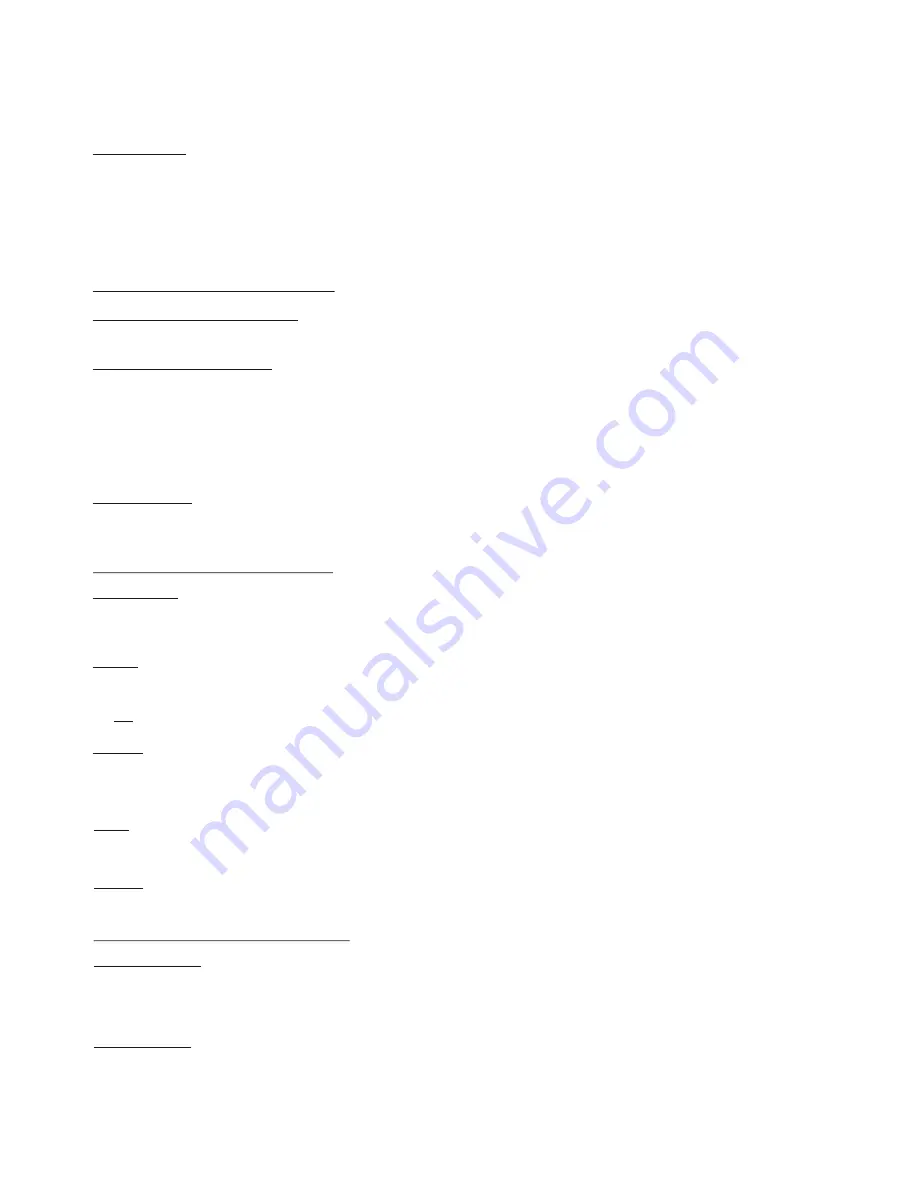
2. Color Setup menu
(of VZ-35b):
C.TEMP (COLOR TEMPERATURE)
Selects the color temperature accordance to the lighting. Use 3200K for indoor shooting and 5600K for outdoor shooting (sunlight).
WHT. BAL (WHITE BALANCE)
AUTO
Use for one-push auto adjustment of the white balance
(see page 15).
MANU
Use for manual adjustment of white balance. Both red gain (R gain) and blue gain (B gain) are adjustable (-99 to +99).
ATW
Activates the auto-tracing white balance. This mode is suitable when the light source changes.The white balance is
automatically adjusted as the color temperature changes.
PAINT: If "WHT.Bal" is set to auto or ATW, use this to fine adjust the white balance. If auto or ATW is selected, the
"R paint" and "B paint" values are displayed on the menu. Adjust these while looking on the screen.
LINEAR MATRIX
When in th ON position, images are processed with a color matrix to produce natural colors. In the OFF position the colors are
not adjusted (use this position if you want to process the picture).
3. General Setup menu
(VZ-35b):
M. PEDESTAL
Adjusts the darkness level of the black parts of the image. Use this function to bring out details of heavily shaded areas. Use of
a waveform monitor will make the adjustment easier. Normally this is set to 0 (+ lighter, - darker).
DETAIL
Adjusts the sharpness of the object outlines of an image. "+" makes the picture look sharper with more detail on the image
outline. "-" makes the picture softer with less detail
GAMMA
ON: Compensates the reproduction characteristics of the screen to produce natural-tone images.
OFF: Outputs the video signal linearly from the CCD without gamma compensation. Use this setting when you want to produce
images for image processing or analysis.
KNEE
1: Used in normal shooting conditions.
2: Used when shooting a dark object and a highly illuminated object at the same time.
Do not use positive detail settings for text. The recommended setting is: -17 !
G SYNC
In the ON position a sync signal is added to the G signal of the RGBS output
(see page 5).
4. System Setup menu
(of VZ-35b):
MEM. BANK (A/B)
The camera of the VZ-35b has two memory banks (A or B) for storing settings. You can record a different group of settings in
each bank and switch to the bank most suitable for the shooting conditions at hand. The selected memory bank is shown in
the upper right corner of the menu.
MEM. PROTECT
You can protect each memory bank by setting "Mem.Protect" to on. If the memory bank is protected, the memory bank (A or B)
indicator in the upper left corner of the menu flashes. Note that the following items can be changed even when memory bank is
protected: Gain, Shutter, C.Temp, WHT Balance, Mem.Bank, Mem.Protect and Data Send.
Produces images with the highest possible vertical resolution. In this mode, the CCD changes the line that reads the
signal for each field and accumulates charges in frame units. Select this setting when using the Visualizer together
with measuring instruments that feature memory functions, systems with image-processing or analysis functions or
a still-image processing system.
FRAME
FIELD / FRAME
FIELD
For perfect color reproduction a white balance adjustment is recommended. Zoom in on a completely white part of the screen
and then press the WHITE-key. When "WHITE OK" appears on the screen the white balance is ready. After you have finished
the scanning of the monitor, do not forget to make another white balance adjustment with the Visualizer's own light (on the
working surface) for continuing the normal use of the Visualizer.
Eliminates blur when shooting fast-moving objects. The CCD accumulates charges by field units to make images
show a minimum of blur even when the object is moving fast.
17









































