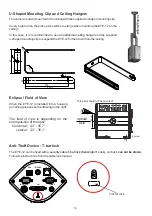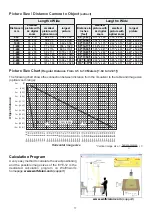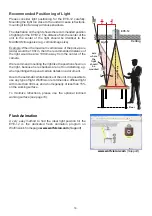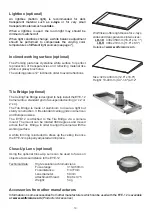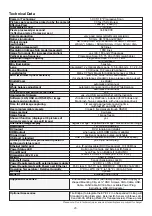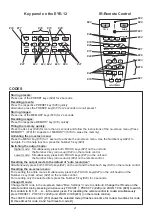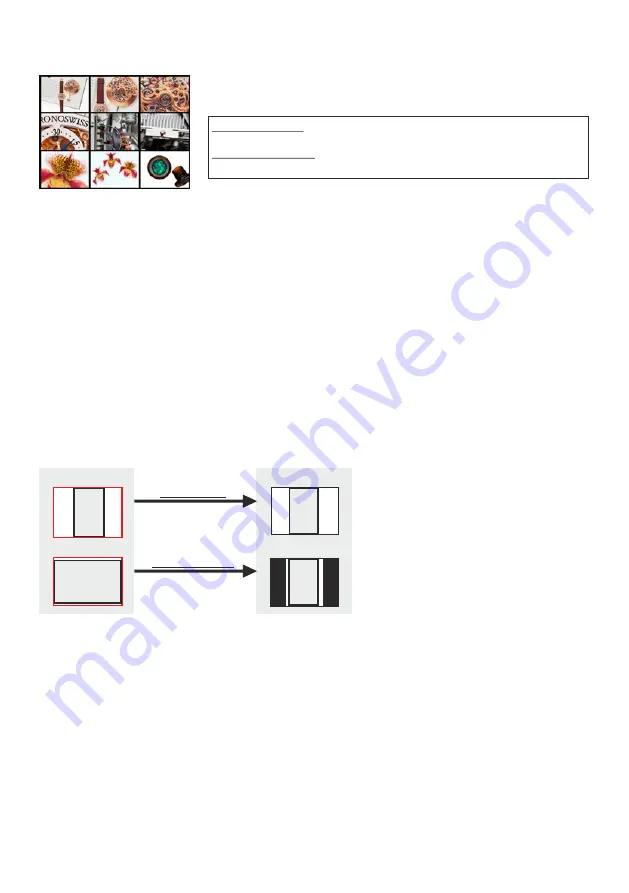
8
You can store 9 images and recall them by just pressing one of the
numerical keys
(#18)
:
Storing an image:
Press one of the MEMORY keys
(#18)
for 2
seconds or more
Recalling an image: Press one of the MEMORY keys
(#18)
quickly
By pressing the
ALL
key
(#29)
a split image with all 9 pictures of the memory can be displayed.
When pressing the
ALL
key
(#29)
for 4 seconds, a menu appears on the screen asking if you would like to
erase all stored pictures (black picture) or if you would like to fill the memory with “snapshots”. When
choosing “Snapshot”, the Visualizer stores every second a new image until all 9 memory locations are full.
Recalled images from the memory can be digitally zoomed.
The EYE-12 is equipped with a static memory to store the images permanently.
The functional settings of memory erasing can be changed in the on-screen menu.
Image Memory for 9 images
Freeze
The current image can be captured by pressing the
FREEZE
-key
(#17)
.
When pressing the FREEZE-key for 2 seconds, preset 1 will be recalled
(see page 6)
.
Split image of 9 picture memory
Picking up a complete vertical (portrait) document or A4 page has always been a critical issue for a
Visualizer because the image
s always picked up in a horizontal (landscape) format.
The camera could only use 50% of its pixels to pick up a vertical (portrait) page. WolfVision's
Just place your document (or other vertical object)
º
wa
"
Image turn
"
mode solves this problem.
on the working surface horizontally. Zoom in on it
completely, so that approx. 90% of the pixels of the built-in camera are used to pick up the document. Press
the IMAGE TURN key
(#32)
. The EYE-12 turns the picture electronically at an angle at 90 and outputs it
correctly with a
much higher resolution
than in normal mode. The left and right margins are blackened
out.
Image Turn Mode (for higher resolution)
A
A
A
A
Picked-up picture:
Output picture:
Normal mode:
Image turn mode:
Only 50% of the
pixels are used to
pick up the document
90% of the pixels
are used to pick
up the document