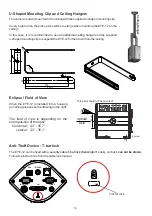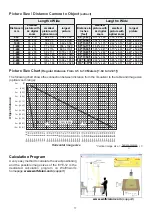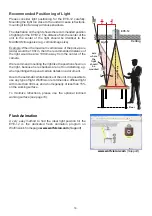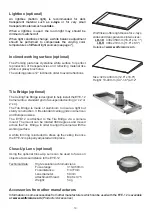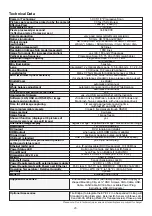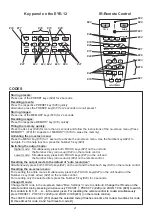7
The correct white balance adjustment is important for exact color reproduction.
"
Auto Tracking
" is the default white balance setting when the EYE-12 is shipped. This means that the
white balance is continuously adjusted automatically.
For an exact white balance, 10% of the recorded image should be white (measurement area is in the center
of the image).
For a precisely fixed white balance adjustment use the "
One Push
" white balance. This can be done by
completely zooming in on a white surface and pressing the WHITE key
(#25)
. When the white balance is
stored, an on-screen message appears. Setting a "One Push" white balance switches off the "Auto
Tracking" mode (when the unit is switched off and on again the "Auto Tracking" mode will be reactivated).
When the lighting conditions change (e.g. light box, sunlight or different room light) the white balance
should be readjusted!
For specialists: The EYE-12 can be switched between "
Auto Tracking
", "
One Push
" and "
Manual
" white
balance mode in the on-screen menu (see page 10).
If you work with negative transparencies and a light box, use a blank (black in the image) piece of the
negative film for white balance adjustment!
White Balance
The EYE-12 offers the possibility to store the current settings as a preset and recall them by just pressing
the respective PRESET key
(#28)
on the remote control.
P
.
For storing a reset adjust
y function as required and then
PRESET key
for 2 seconds
. An on-screen message
inform you when the reset is stored.
When presets are stored as mentioned above, all current settings such as zoom, focus, iris etc. are stored.
The user can also assign specific functions, such as "Text", "Negative", "Negative/Blue", "Black/White" etc.
to a PRESET key in the on-screen menu of the Visualizer
(see page 10).
ressing the FREEZE key for 2 seconds recalls preset 1
p
:
an
press any one of the
s on the
remote control
or more
will
p
Preset Function