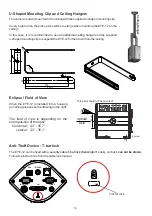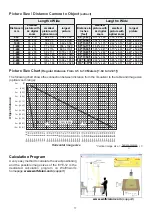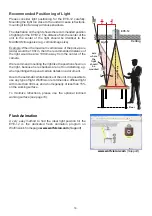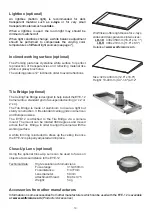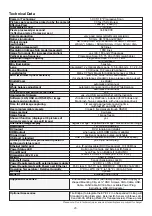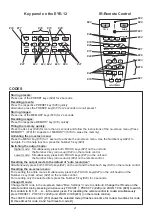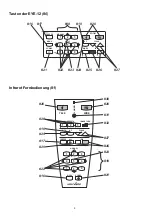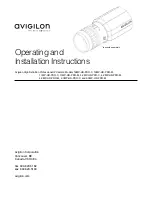12
Power over Ethernet (PoE)
The LAN port
of the EYE-12 includes Power over Ethernet (PoE) functionality. The necessary power
will be provided through the Ethernet cable, this way a separate power line and adapter can be saved. The
EYE-12 is compatible with PoE power injectors or PoE switches according to the
IEEE 802.3af -2003 industry standard.
The PoE adapter used must meet the IEEE 802.3af-2003 industry standard. Adapters not meeting this
standard are not compatible with this unit and may have damaging effects!
Power Classification: "High power Class 0 (0.44 to 12.95W)".
More information on PoE-adapters at
www.wolfvision.com
(Products / Accessories)
(#9)
USB Port
The USB device port
can be used for direct connections between the Visualizer and a computer. This
way, a Visualizer can be controlled and can be used as a scanner for 3-dimensional objects. Images in JPG,
TIF or BMP format can be taken in a fraction of a second - much faster than with a desktop scanner.
The software vSolution Link by WolfVision works under Windows XP, Vista, 7 and 8 (32 and 64-bit) as well as
Apple Macintosh. It is fully TWAIN/WIA compatible. This is important when using Visualizers in connection
with graphic programs such as Photoshop, or for connecting them to Interactive Whiteboards (Smart
Boards). The fast USB 2.0 port can also output live motion. The software vSolution Link can store AVI files
and includes a video capture driver. You can view and save the live image from the Visualizer on your
computer in almost every modern video editing software.
Please download the latest version of the software vSolution Link by WolfVision from:
(#7)
www.wolfvision.com
(Support)
Pictures which are stored with the software vSolution Link includes EXIF data, if file format JPG or TIFF is
used. Included data are:
Manufacturer = WolfVision
Visualizer model (inclusive serial number) = e.g. EYE-12 (00103701)
Firmware version = e.g. V3.10b
Date and time of create = e.g. 2013-12-01 11:06:29 (yyyy-mm-dd hh:mm:ss)
Ethernet / LAN Port
10BASE-T/100Base-TX
The LAN port
(#9)
makes the Visualizer a part of the internal computer network and it can be used for
communication over the Internet, if it is assigned an official (WAN) IP address.
Administrators of a larger number of Visualizers can use the LAN port to control, support and update all of
their units from their local desktop PC. The list of applications for the Visualizers LAN port is constantly
increasing. It can be used for controlling, capturing still images, viewing live video streams, firmware
updates, adjustments, menu settings and maintenance purposes.
The following protocols are supported: TCP/IP, ICMP and ARP.
d internet b
are:
/Firefox
In order to prevent unauthorized users from logging into the Visualizer over the network, it is possible to set
administrator and user passwords. The transmission of the passwords over LAN is encrypted with Md5.
The Visualizer offers streaming of live images in UDP Multicast/Unicast and TCP Singlecast mode.
Technical Background: UDP Multicast works like a broadcast - many clients are watching the same video
stream. In Multicast mode the bandwidth is always the same, no matter how many computers are
connected. However as many routers do not support Multicast, UDP Unicast can be used instead for point-
to-point connection (one client is possible).
In TCP Singlecast mode each computer opens a separate connection to the Visualizer, which requires a lot
of bandwidth if many clients are connected (max. 128 connections).
Supporte
rowsers
Internet Explorer, Netscape Navigator and Mozilla
.
By default, DHCP is activated to receive all network settings automatically.
Possible image transfer resolution up to SXGA- (1280x960).
Please check the separate description of "Built-In WebServer" on our internet homepage at:
www.wolfvision.com
(Support)
For full functionality JAVA version 1.7.0 or higher is necessary.
For full functionality following ports are necessary: 50000, 50913, 50915, 50921, 8800 and 8801 (default).
Ensure that the used port and IP-address is not blocked by any firewall.
Please note, some network routers are not able to forward multicast streams.