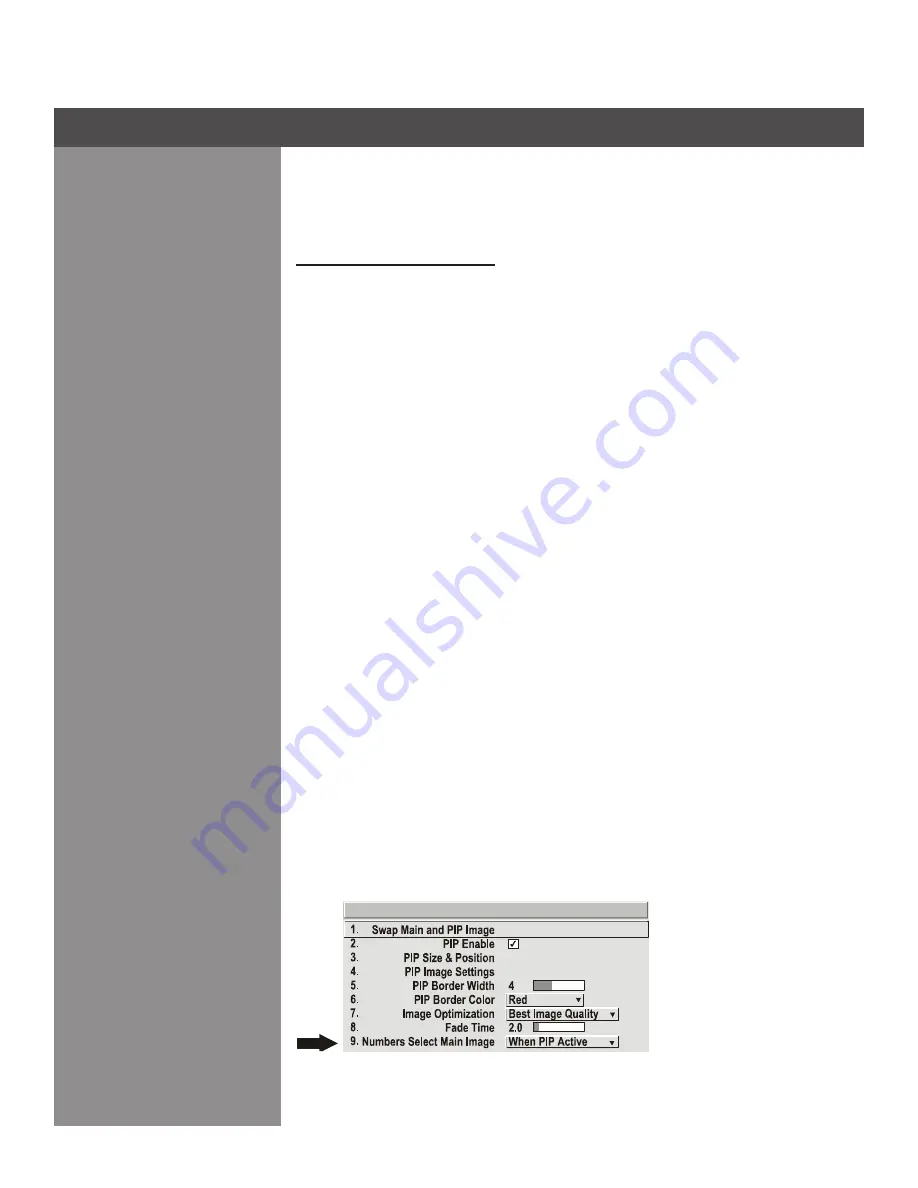
3-47
Section 3 ► Operation
Working with seamless
switching
Seamless Switching is the ability to instantly and/or smoothly switch sources, and is controlled
with options 7 and 8 in the
PIP
menu. To use Seamless Switching, PIP must be disabled.
Tips for best source switching:
Ensure a channel has been configured for each source.
•
Progressive digital and analog sources are recommended.
•
Set Image Optimization to Seamless Switching (see below).
•
For best results, use the same frame rate and gamma setting for each.
•
noTe: Avoid using two interlaced sources.
IMage oPTIMIzaTIon
Use this setting to choose what is more important, image quality or switching between sources.
Selecting
Best Image Quality
will ensure your image is always proper however when switching
sources, the screen will go blank increasing your switching time.
Smooth Switching
allows for a
cleaner transition between sources. The image will fade from one image to another according
to the
Fade Time
control.
Seamless Switching
overrides the
Frame Lock Enable
settings and
forces the output to run at 60Hz regardless of the input signal. Image is 100% seamless when
switching sources.
noTe: Disable PIP and Best Switching for Interlaced sources > 35kHz.
faDe TIMe
Set how long (in seconds) it takes to gradually dissolve one image into another for a source
switch when Image Optimization is set to Smooth Switching.
noTe: PIP must be disabled for Fade Time to take effect. Also, the PIP window must be closed
to activate it.
nUMbeRs seleCT MaIn IMage
Use
Numbers Select Main Image
to use the numeric keys #1-8 as input keys. This remapping
of the keypad (see right) can be particularly useful with PIP displays, providing a convenient
shortcut for changing the primary (background) image without first having to return to the
Main
menu. Select “Always” to use the keys in this manner all of the time, even with single displays.
For normal keypad function, select
Never
(default). Set to
When PIP Active
to activate number
keys only when PIP is in use.
noTe: Numbers Select Main Image keypad functionality works only when menus are closed.
PIP






























