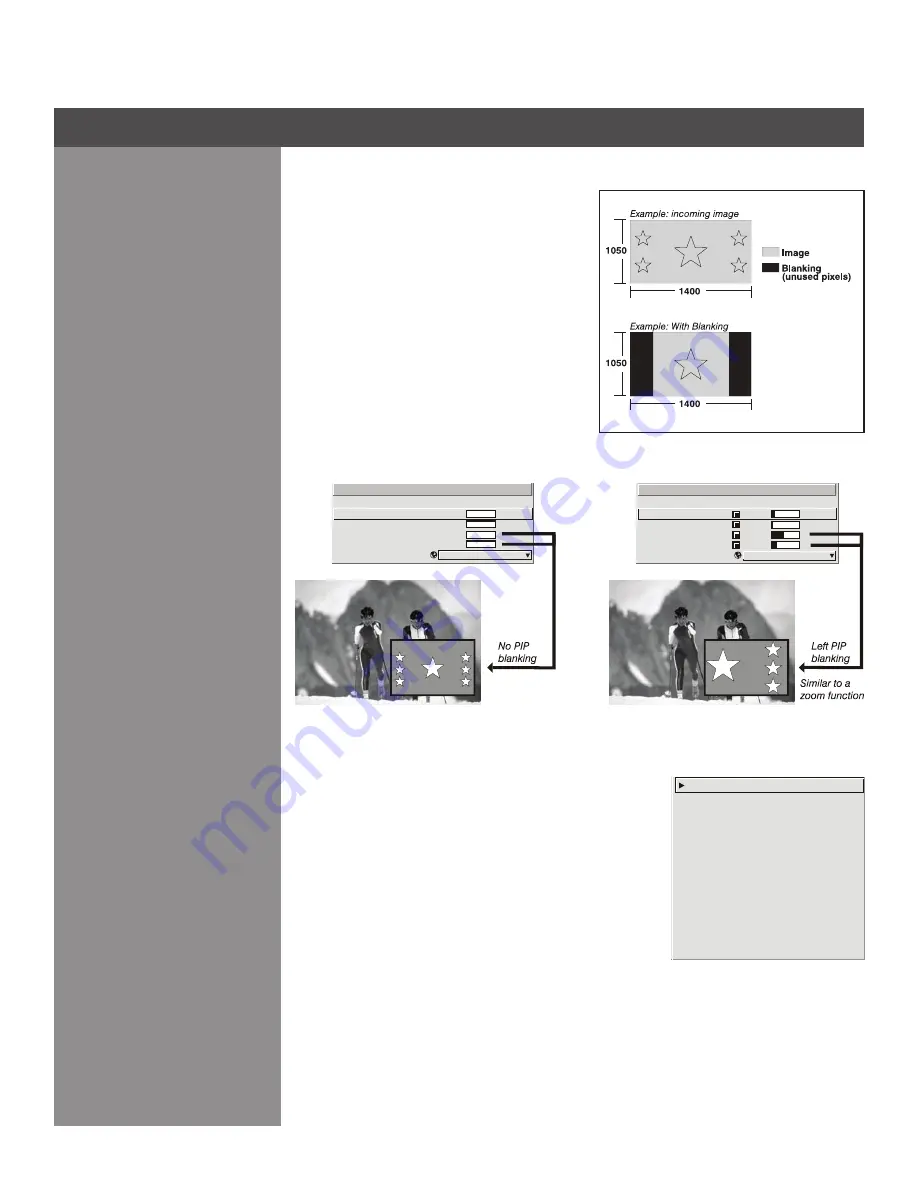
3-23
blanKIng (ToP, boTToM, lefT, and RIghT):
Crop the image as desired so that unwanted
edges are removed from the display (changed to
black—see right). Blanking defines the size of the
Active Input Window
, or area of interest. Range
of adjustment depends on the source resolution
and other factors. After adjustment of blanking it
may be necessary to perform a source switch.
noTe:
Blanking a PIP image resembles zoom
(see Figure 3.14). For example, left Blanking
zooms the right side of the PIP image; Right
Blanking zooms the left side. There are no black
bars.
PlUg & DIsPlaY (eDID):
By default, a
Plug & Play (EDID)
source outputs a signal according to the EDID information
provided by the projector. To override this information and
display in a different format (for example, if your
Plug & Play
[EDID]
device does not support the projector’s resolution and/
or frequency), select the desired
Plug & Play (EDID)
resolution
from the list.
EDID = Extended Display Identification Data standard.
Section 3 ► Operation
1400x1050 60 Hz
DC2K (2048x720 60Hz)
1024x768x116Hz 3D
1280x1024x110Hz 3D
1400x1050x102Hz 3D
1080p 60Hz / 1080i 60Hz
1080p 50Hz / 1080i 50Hz
1080p 24Hz / 1080i 30Hz
Native Resolution 60 Hz
720p (1280x720 60Hz)
1.
2.
3.
4.
5.
6.
7.
8.
9.
0.
1.
2.
3.
4.
5.
Active Input Window
Top Blank
Bottom Blank
Left Blank
Right Blank
Plug & Display <EDID>
PIP Advanced S ize & Pos ition
1600x1200
0
0
0
0
Native Resolution 60Hz
1.
2.
3.
4.
5.
Active Input Window
Top Blank
Bottom Blank
Left Blank
Right Blank
Plug & Display <EDID>
PIP Advanced S ize & Pos ition
1600x1200
49
2
485
67
Native Resolution 60Hz
Figure 3.14. Blanking of a PIP Image
Figure 3.13. Blanking of a Primary Image
















































