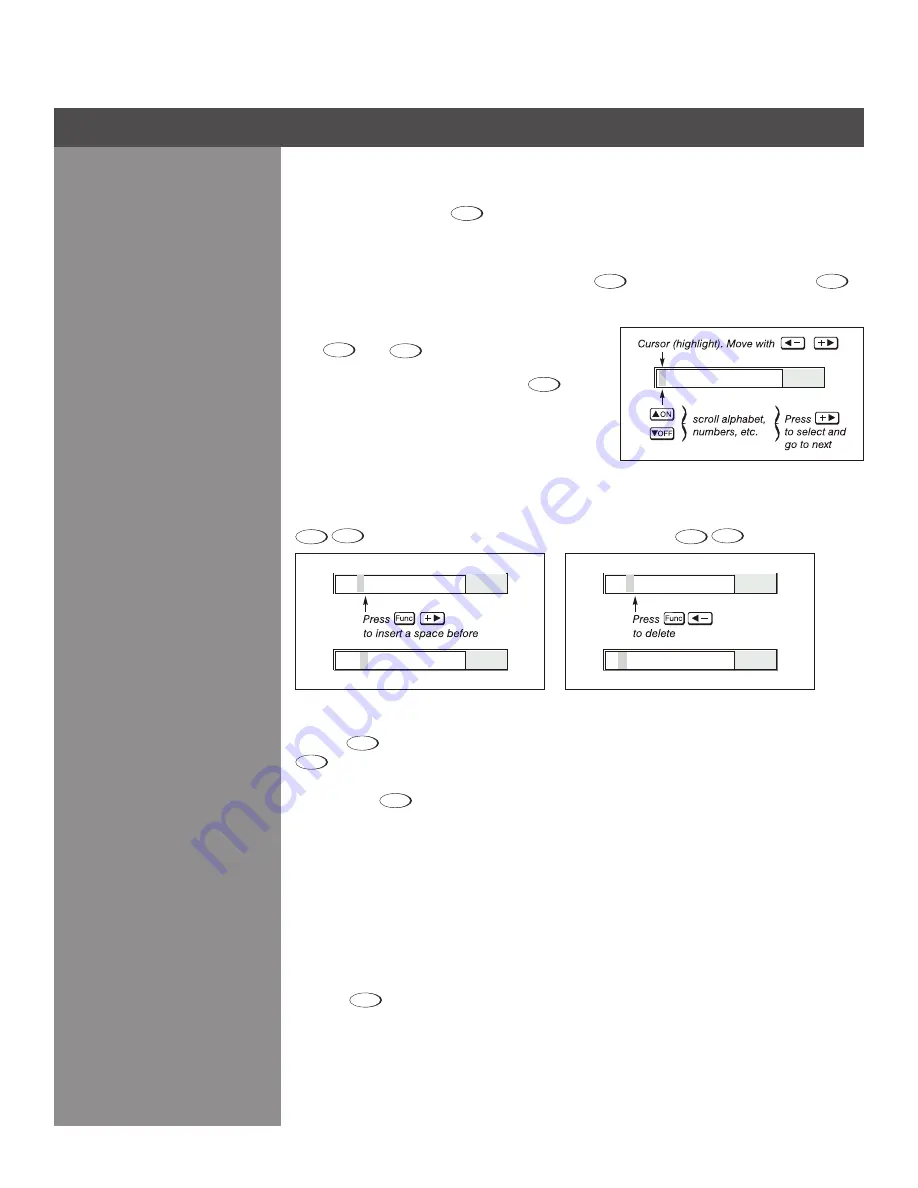
3-13
aCTIVaTe The eDIT WInDoW:
To enter or edit text, highlight the desired parameter (such as a
channel name) and press
to activate its adjacent edit window. Any previously entered text
is displayed with its first character highlighted in a square cursor, signifying that this character is
ready for editing.
naVIgaTe WIThIn The eDIT WInDoW:
Press
to move the cursor forward or
to
move the cursor backwards as desired.
eDIT a ChaRaCTeR:
To edit a highlighted character,
use
and
to scroll through the alphabet,
numbers, spaces and punctuation available. When
the character you need appears, press
to select
it — the cursor will move to the next character of
current text, if present. Note that you can also enter a
number directly from the keypad — it will be accepted
and the cursor will move on.
aDD oR DeleTe a ChaRaCTeR oR sPaCe:
To insert a space at the cursor location, press
Func
. To delete a highlighted character (or space), press
Func
.
PRess
(enTeR) When fInIsheD:
To accept edits and leave the edit window, press
(Enter).
noTe:
Press
Exit
at any time to cancel changes and return to the previously-defined text.
Enter numbers directly from the keypad in order to specify numbers representing projectors,
channels (source setups) or slots. As each digit is entered, it is displayed and the cursor moves
on. Note that channel numbers are defined with 2 digits—for example, if you enter only a single
digit (such as “7”) for a channel number, the channel will automatically be defined as “07”. Enter
“07” to utilize this channel.
noTes: 1)
Once you enter the first digit, this digit replaces all old digits.
2) If you press any non-
numbered key, the number entered up to that point is accepted and updated as the new value.
3) Press
Exit
to cancel editing of numerical values.
editing Text
editing numerical Values
Section 3 ► Operation
2.35
2.3 5
2.35
2.35
2.3
Figure 3.4. Entering Text
Figure 3.5. Adding Text
Figure 3.6. Deleting Text






























