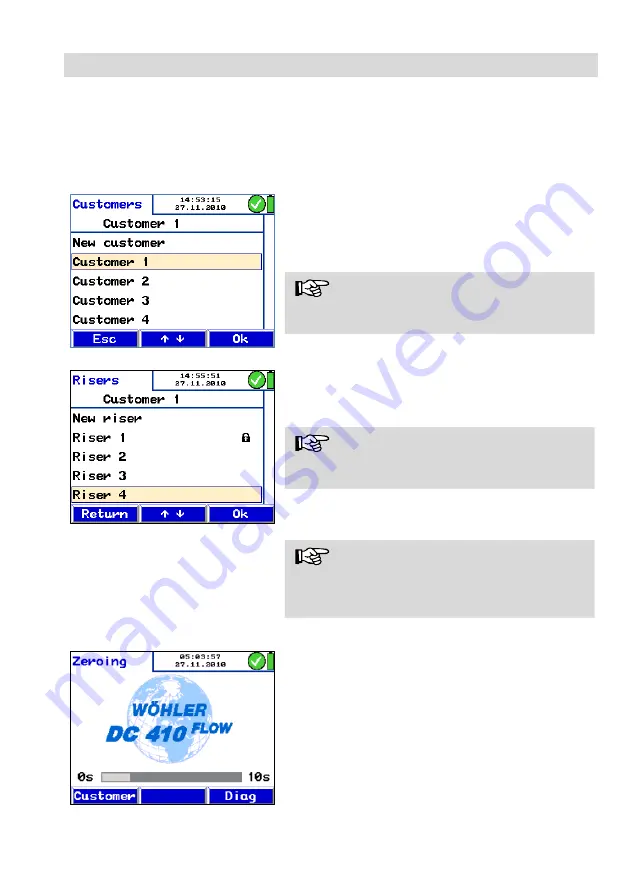
Option 'Data management'
54
7.1.1 Save Customer Re-
cords
When different measurements have been per-
formed at one installation, they can be assigned to
a customer as follows:
Select the 'Save measurements' option from
the main menu.
Fig. 59: Customer selection
Fig. 60: Riser selection
Use the up- and down keys to navigate
through the menu. If there exists no folder of
the costumer, whose data shall be saved, in
the DC 410
FLOW
it can be created in the "new
customer" menu (see chapter 7.1.2).
NOTE!
Keep the up or down key depressed to scroll
faster.
Confirm with "OK".
The riser list will appear. Select "New riser" to
assign a new riser to this client.
Confirm with "OK".
NOTE!
The records marked with a tick mark in the main
menu are saved now.
After the records have been successfully saved, a
lock will appear instead of the tick mark.
NOTE!
During the saving process, the data that has al-
ready been saved before under this riser, will be
deleted.
Fig. 61: customer option
How to add measurement data to the data that
has already been saved under a riser:
Press "Customer" directly after switching on
the meter, during the zeroing-phase. Then se-
lect the riser, where you want to add the new
data.
In the main menu, the saved data will be marked
by a lock and the new measurements that have
not been saved yet, will be marked by a tick mark.
Save the data as described.






















