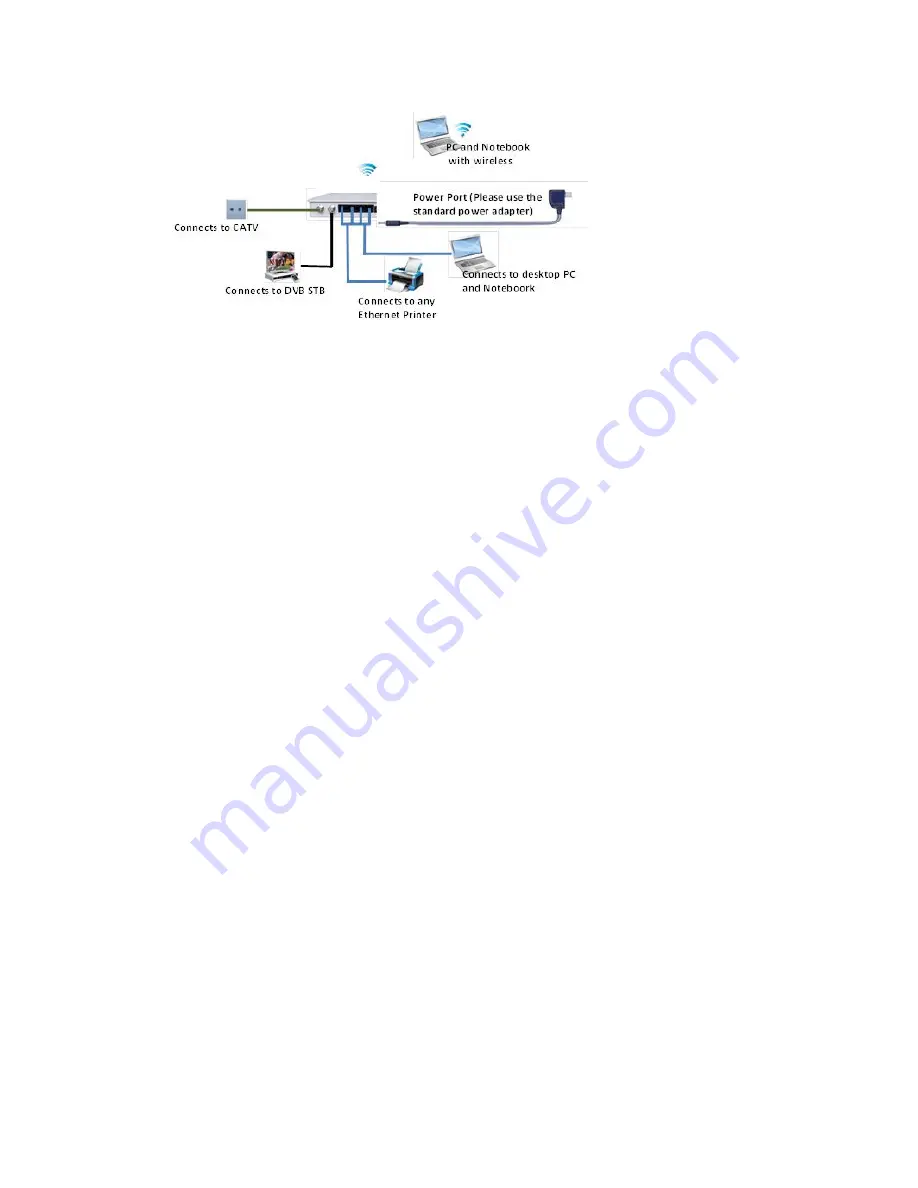
2. Getting Started
Accessing your EOC Slave
This chapter explains how to access and set up your EOC slave after you complete
cabling as described in the installation guide and in the previous chapter.
This chapter contains the following sections:
•
Setup Preparation
•
Types of Logins and Access
•
Log In to the slave
•
Upgrade the Firmware
•
Home Screen
2.1 Setup Preparation
Before you start the setup process, get your ISP information and make sure the
computers and devices in the network have the settings described here.
Use Standard TCP/IP Properties for DHCP
If you set up your computer to use a static IP address, change the settings so that it uses
Dynamic Host Configuration Protocol (DHCP).
Gather ISP Information
If you have broadband service, you might need the following information to set up your
EOC slave and to check that your Internet configuration is correct. Your Internet service
provider (ISP) should have provided you with all of the information to connect to the
Internet. If you cannot locate this information, ask your ISP to provide it. Make sure that
you have the following information:
•
The ISP configuration information for your EOC
•
ISP login name and password
•
Fixed or static IP address settings (special deployment by ISP [rare])



































