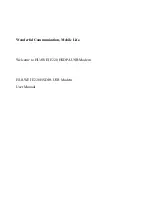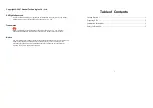2.Make any changes that are needed, and click Submit when done to save your settings.
Note:The screen sections, settings, and procedures are explained in the following
sections.
3.Set up and test your computers for wireless connectivity:
a.Use your wireless computer or device to join your network. When prompted, enter the
network password.
b. From the wirelessly connected computer, make sure that you can access the Internet.
Wireless Settings Screen Fields
Label
Description
Enable WiFi
You can enable WiFi or not .Once the wireless feature is enable,
the wirless device can transmit or receiver from slave, once the
feature is disabled, no wireless device can transmit to or receive
from your router.
Name (SSID).
The SSID is also known as the wireless network name. Enter a
32-character (maximum) name in this field. This field is
case-sensitive. The default SSID is randomly generated, and
there is typically no need to change it. You are able to change the
SSID here. If you use a wireless computer to change the wireless
network name (SSID) or security options, you are disconnected
when you click Apply. To avoid this problem, use a computer with
a wired connection to access the EOC slave.
Channel
The wireless channel used by the gateway: 1 through 13. Do not
change the channel unless you experience interference (shown
by lost connections or slow data transfers). If this happens,
experiment with different channels to see which is the best.
Mode
Up to 150 Mbps is the default and allows 802.11n and 802.11g
wireless devices to join the network.
Transmitting power
Transmitting power set, can support 5 levels of transmitted power