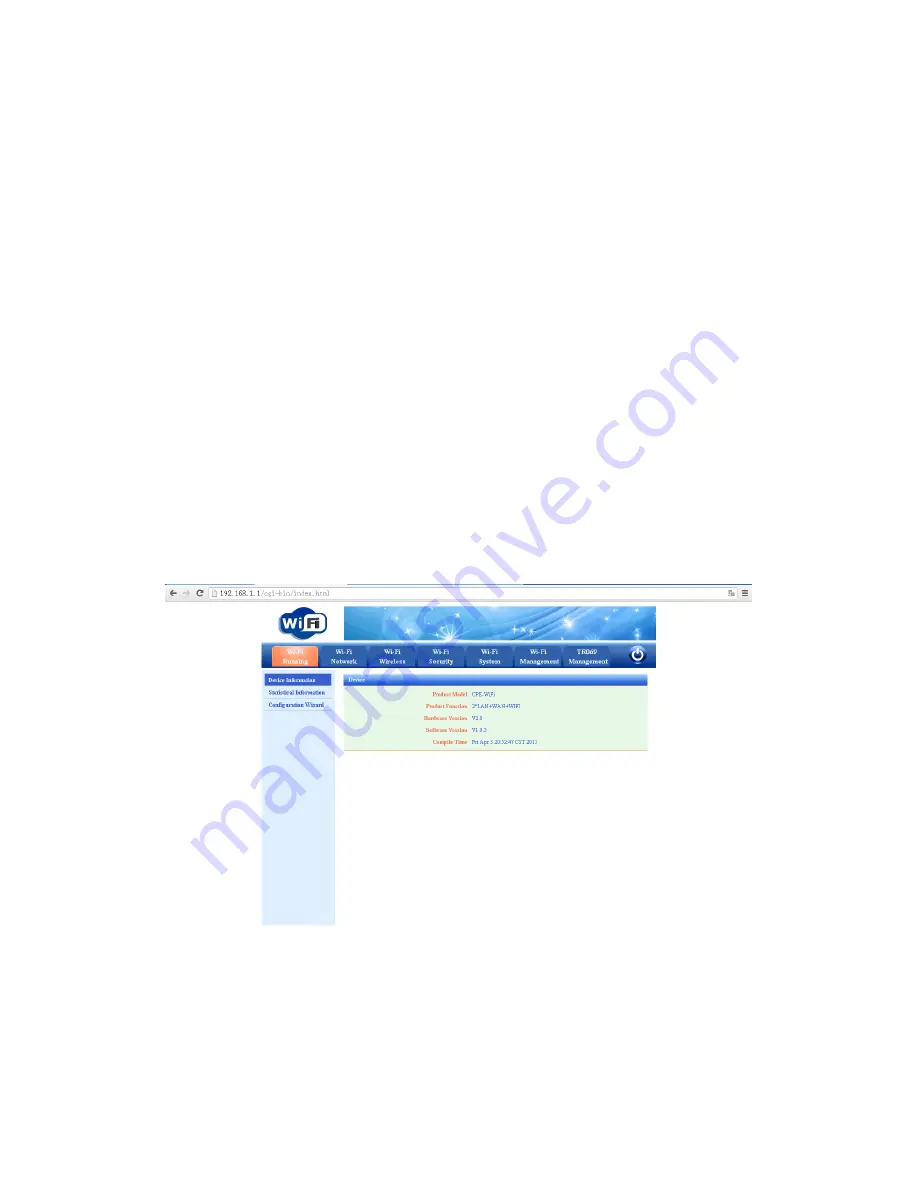
Unsuccessful Login
Do the following if you do not see the login prompt:
1.Check the LEDs on the front of the slave to make sure that the slave is plugged in, its
power is on, and the Ethernet cable between your computer and the EOC slave is
connected to a LAN port.
2.If you connected the Ethernet cable and quickly launched your browser and typed in the
EOC slave URL, your computer might need a minute or two to recognize the LAN
connection. Relaunch your browser and try again.
3.If you are having trouble accessing the slave wirelessly, we recommends that during
setup you use an Ethernet cable to connect your computer so that you can log in to the
slav.
4.If you cannot connect to the EOC slave, check the Internet Protocol (TCP/IP) properties
in the Network Connections section of your Windows computer Control Panel. They
should be set to obtain both IP and DNS server addresses automatically. See your
computer documentation.
2.4 Home Screen
The router would verify your user name and password. When they are right, you would
see the screen as the figure. The interface lets you view or change the EOC slave settings.
The left column has menus. The main screen is the currently selected menu option.
3. EOC Slave Setup
This chapter contains the following sections:
•
Wi-Fi running
•
•
Wi-Fi Network
•
Wi-Fi Wireless
•
Wi-Fi Security
•
Wi-Fi System

















