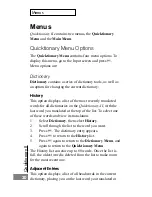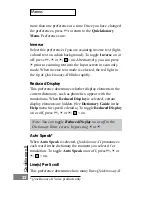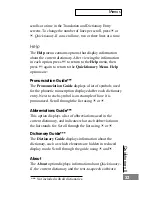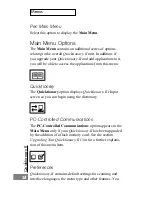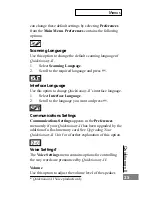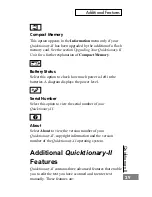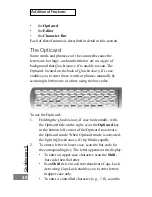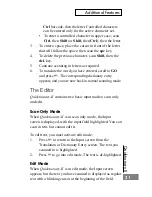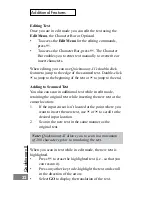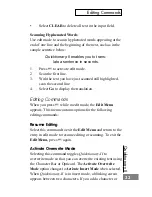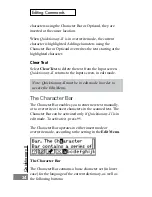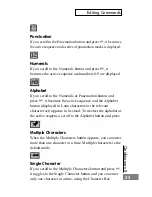Quicktionar
y II
21
Menus
the last History word you selected. If you haven’t translated
a word or selected a History word during the current
session, it places you on the first word in the dictionary. You
can then scroll through the list to find a different word in
order to view its translation.
1.
Select Dictionary, then select Adjacent Entries.
2.
Scroll to the word you want.
3.
Press
2
. The dictionary entry appears.
4.
Press
3
to return to the Adjacent Entries list.
5.
Press
3
to return to the Dictionary menu, then press
3
again to return to the Quicktionary Menu.
Select Dictionary
Use this option to change the current dictionary.
1.
Select Dictionary, then select Select Dictionary. A
menu appears that displays the dictionaries on your
Quicktionary-II.
2.
Scroll to the dictionary you want, then press
2
. The
Input screen appears.
Note: Changing the current dictionary does not change
the menu language. To change the menu language, select
Interface Language from the Preferences option in the
Main Menu. (See the section Main Menu Options, below.)
Reset History
Select this option to erase all entries from the History list.
Quicktionary-II returns to the Input screen.
Preferences
The Preferences menu contains options for adjusting
dictionary features on your Quicktionary-II. You can change
Summary of Contents for Quicktionary-II
Page 48: ...Quicktionary II...