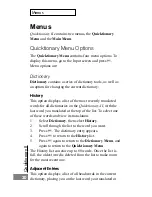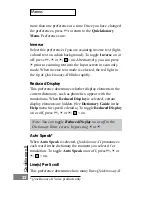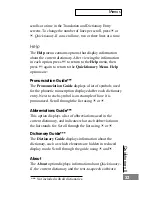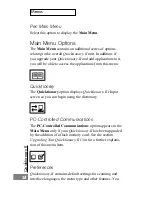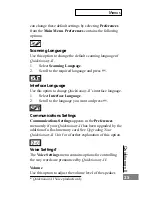Quicktionar
y II
10
Step B. Select Quicktionary-II’s Default Language
The first time you turn your Quicktionary-II on, you are asked
to select the current dictionary. Scroll to the dictionary you want
using
4
or
5
, then press
2
. The Input screen appears. A red
light blinks in the tip, signifying that you are ready to scan.
Learning To Scan
Note: The red light should blink each time you are about
to scan. If the light does not blink, turn your Quicktionary-
II off, then on again.
Step C. Switch to Left-Handed Use (Optional)
If you are left-handed, switch Quicktionary-II to left-
handed use prior to scanning:
1.
Press
3
. The Quicktionary Menu appears.
2.
Scroll to Pen Main Menu using
5
, then press
2
.
3.
Scroll to the Preferences menu, then press
2
.
4.
Scroll to the Right-/Left-Handed option, then press
2
.
5.
With the Left-Handed option displayed, press
2
.
The text on the display turns 180º.
6.
To return to the dictionary, press
3
twice, then press
2
.
Scanning instructions are the same for left-handed users.
Step D. Scan Text
1.
Place the rollers about 1/2 inch (1 cm.) before the
beginning of the first word of the sample text below:
Quicktionary-II
obviates the need for antiquated
translators.
2.
Hold the Quicktionary-II with the tip at a 75º-90º
angle from the text you are scanning, with the rollers
lightly touching the page.
Summary of Contents for Quicktionary-II
Page 48: ...Quicktionary II...