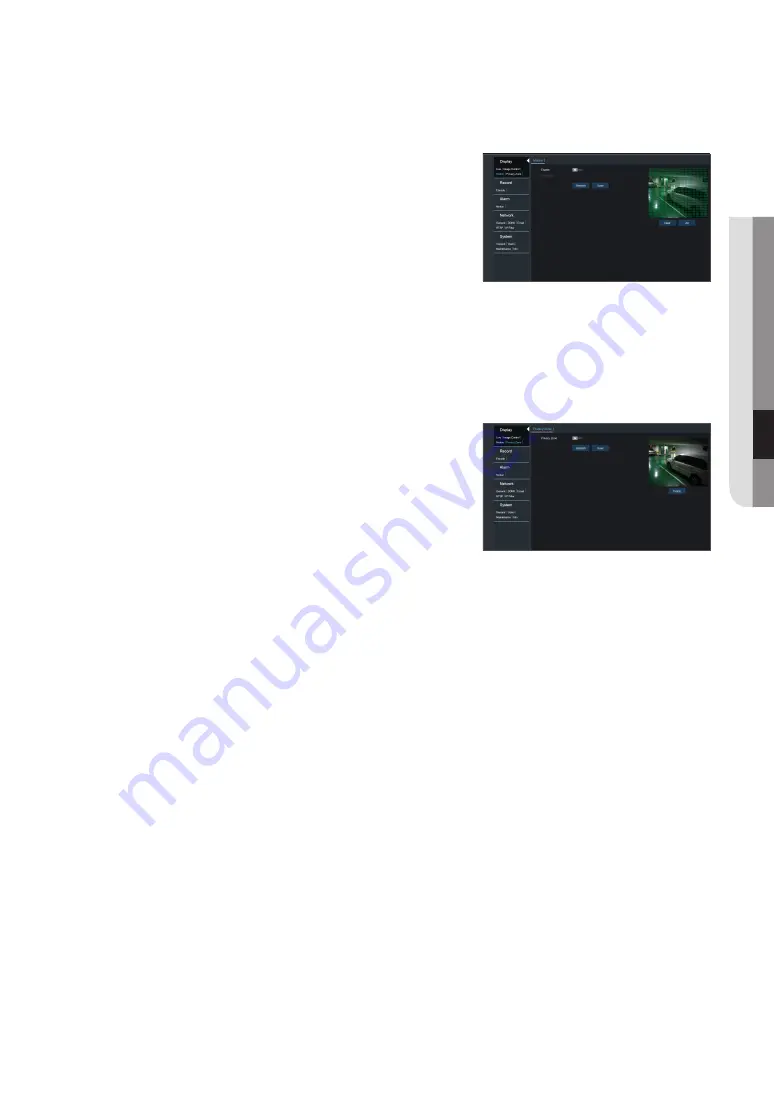
motion
Go to "Remote Setting"
;
"Motion" to enter into the interface.
•
enable
: You can select whether or not to use the use.
•
sensitivity
: Support 1-8 level, 8 is the highest level.
privacy Zone
Go to "Remote Setting"
;
"Privacy Zone".
Privacy Zone is to block certain area(s) in the camera's field of view on live video.
1.
Check Enable Privacy zone.
2.
Press down and hold the left mouse button and drag out a area for privacy
Zone (up to four areas at one time).
3.
Click "
save
" to save the setting.
4.
After clicking <
refresh
>, choose a blocked area by clicking it and then
click <
delete
> and click <
save
> to remove it.
English
_19
●
Camera
m
enu
















































