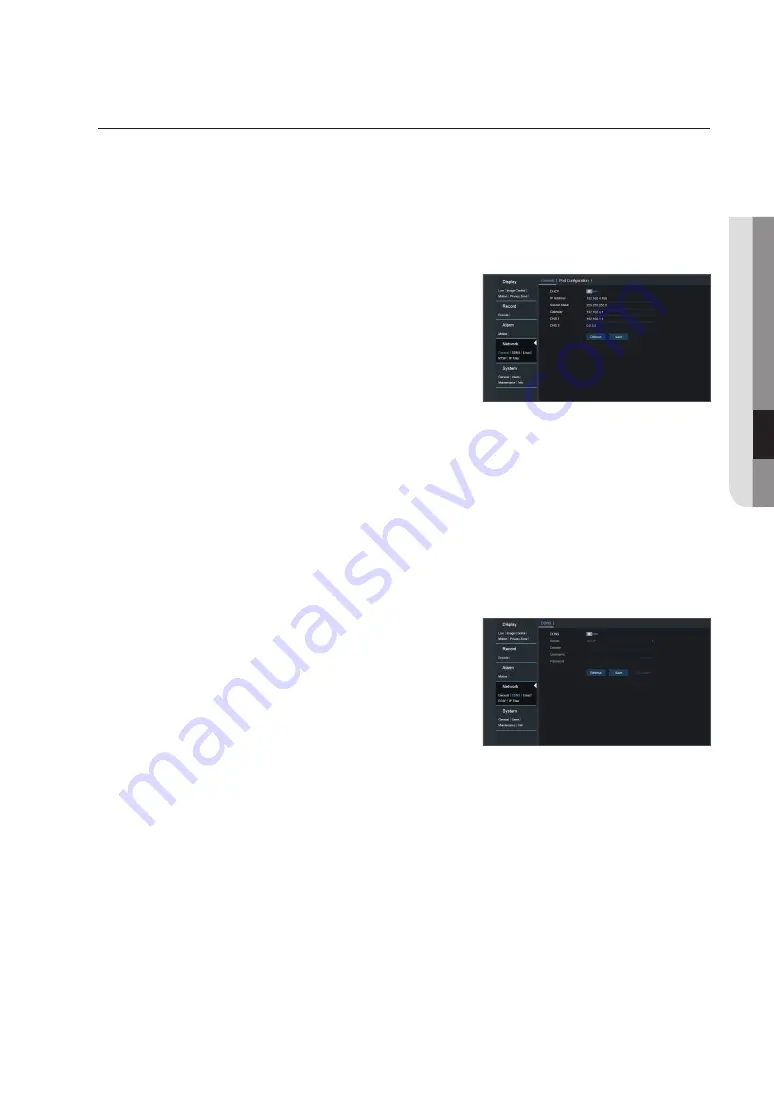
network
general
Go to "Remote Setting"
;
"Network"
;
"General" to enter the interface.
Select the network connection option (DHCP, Static) to set the port. User can view and do the recording or backup of the video
remotely.
Take DHCP as an example. In this mode, the router automatically assigns IP address for the camera. After restarting the camera
or DHCP server, the IP address obtained by the camera may be different. As a result, you need to check the IP address and
port numbers before remote access to the camera every time. The operation procedure is as follows:
1.
Select DHCP, click Save and restart the camera. Input Client Port and Web
Port (the two ports must be different).
2.
Remotely visit the camera by using IP address plus Web port through web
browsers.
http://Public network IP: Web port number (such as 80)
http:// Intranet IP: Web port number (such as 80) (Only available in the same
LAN)
For PPPoE, Static and DHCP, after setting the IP address for the camera, the
extranet port shall be mapped in the router before visiting camera through public network.
M
`
Save the setting to apply the changes made. If there are multiple cameras in a LAN, make sure their MAC addresses are different.
ddns
Go to "Remote Setting"
;
"Network"
;
"DDNS" to enter into the menu interface.
User may set DDNS in any one of the above 3 network connection type after applying dynamic domain service. User may
remotely access the camera through domain by using browser in the form of http://applied domain: mapped HTTP port number.
When using DDNS domain name to access the camera, user must confirm that the port can be normally connected to current
IP on the public network and the settings for server address/host name/user/password/setting should be consistent with the
camera local setting.
•
server
: Select dynamic domain name server provider. Available domain
name servers (HANWHA-SECURITY, 3322, DYNDNS, NO_IP)
•
domain
: dynamic domain name of the host obtained from dynamic domain
name service provider upon registration, for example, http://ddns.hanwha-
security.com/zno8020rv
•
username
: The user name registered upon application for dynamic domain
name.
•
password
: The password set upon registration.
Click on "Test DDNS". If connection succeeds, it will be indicated that "DDNS
Test is Successful!"
Perform remote access to the camera by using dynamic domain name, for example, http://ddns.hanwha-security.com/
zno8020rv:HTTP port number (e.g. 80)
English
_21
●
Camera
m
enu




























