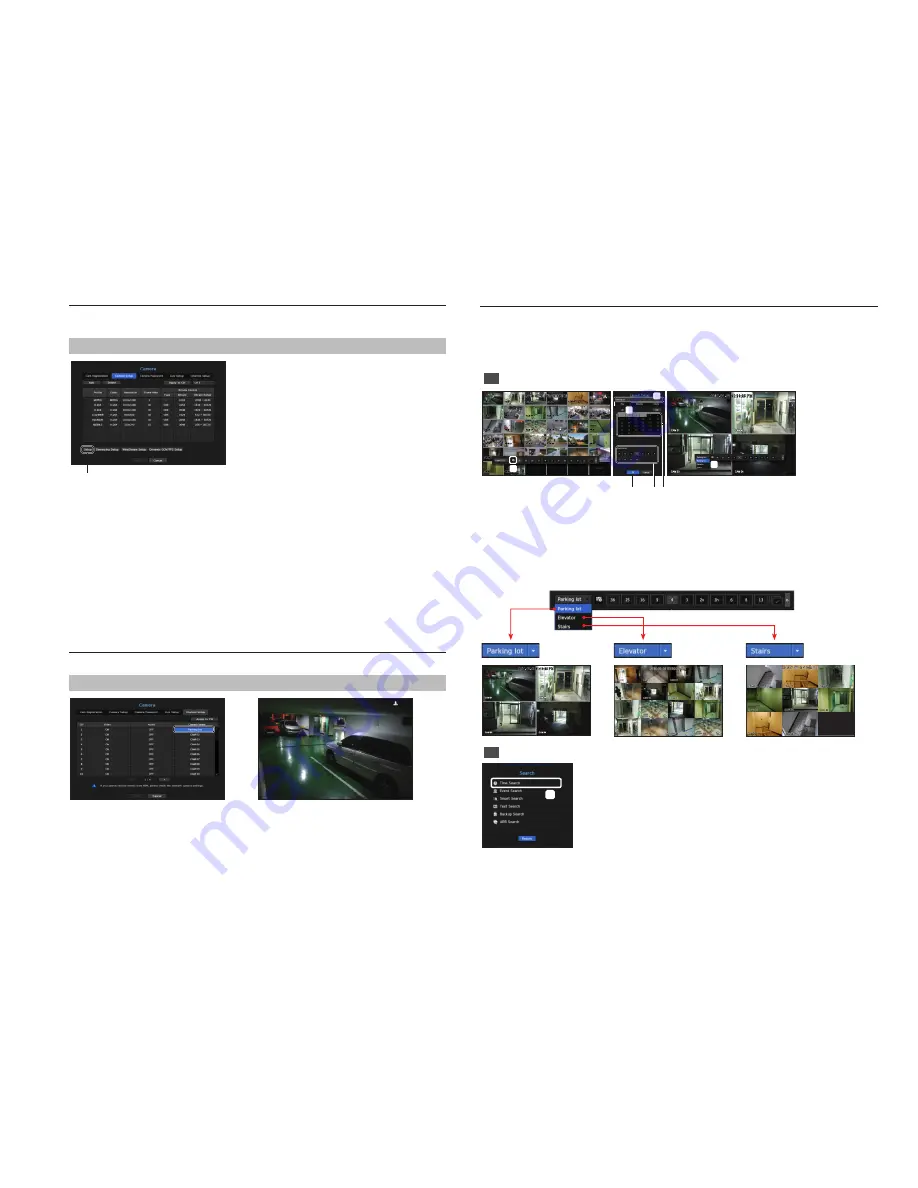
6
Setting Up the Camera
From the setup menu, you can configure the camera settings (resolution, frame rate, and quality) and other
functional settings.
Menu
;
Device
;
Camera
;
Camera setup
Camera function settings: You can configure the camera
settings or the live movie format to change the settings in the
camera itself.
• Add : Adds a camera profile.
• Delete : Deletes the selected profile from the list.
• Channel Selection : You can select camera channels to change their video transmission settings.
• Profile : You can check the video profile of the camera connected in the camera setup.
• Codec : You can check the codec for the selected channel.
• Resolution : You can change the resolution of the selected channel.
• Frame Rate : You can change the frame rate of the selected channel.
• Bitrate Control : You can change the bitrate of the selected channel.
Setting Up a Channel
From the channel setup menu, you can change the camera name shown in live mode.
Menu
;
Device
;
Camera
;
Channel setup
Parking lot
Configure and run layout
You can use the same layout set on the live screen for the Search Time function in order to perform a search using
the channel sequence and combination configured by the user.
M
`
For more information about the detailed setting method for each stage, refer to the user manual.
1
Live channel layout settings
d
e
f
c
g
a
b
a
Open the channel layout setup menu.
b
Click <
New
>.
c
Enter a name for the selected channels (e.g., Parking lot).
d
Select the channels that you want to add to the layout (e.g., 1, 2, 3, 4).
e
Choose a split mode to apply (e.g., 4-way split).
f
Click <
OK
>.
g
Choose a layout to view it on the screen (e.g., change to Parking lot).
2
Search/Play
a
a
In live mode, right-click to select <
Search
>.
Select <
Time Search
>.











