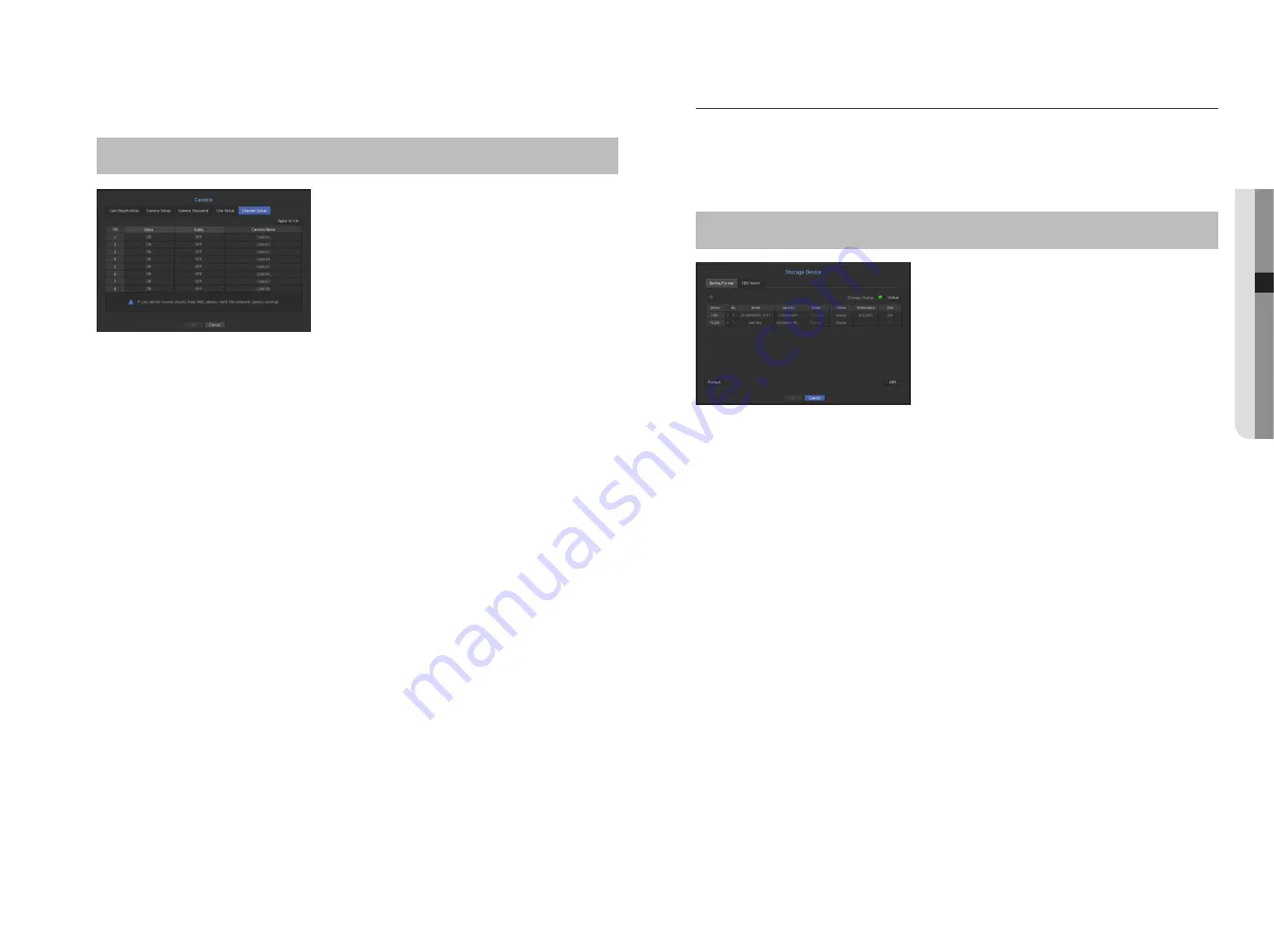
Channel Setting
You can configure the video settings for each channel.
[
MENU
]
Ö
[
ENTER
]
Ö
▼
Ö
<
Menu
>
Ö
[
ENTER
]
Ö
▼
Ö
<
Device
>
Ö
►
Ö
<
Camera
>
Ö
[
ENTER
]
Ö
▼►
Ö
<
Channel Setup
>
Ö
[
ENTER
]
Ö
▲▼◄►
Ö
[
ENTER
]
•
Apply to CH : If you select <
Apply to CH
>, the "
Apply to CH
" confirmation window will appear.
After selecting channels that the settings will be applied to, click on <
OK
> to apply them to the selected
channels.
• Video
- <
ON/OFF
> : You can turn ON/OFF the selected channel's camera.
- <
Covert1
> : Shows information other than the video of the selected channel.
For privacy protection, it does not display the video while the recording continues.
- <
Covert2
> : Shows nothing but an empty screen while the recording continues.
M
`
If the channel is set to <
Covert1
> or <
Covert2
> mode, the channel's sound is not hearable.
However, the channel's sound is recorded if its Audio setting is set to <
ON
>, even the sound is not heard in Live mode.
• Audio
- If set to <
ON
>, you can turn the audio of the channel ON/OFF on the Live screen.
- If set to <
OFF
>, the channel's audio is off on the Live screen and not recorded.
• Camera Name : Provide a camera Name.
`
You can enter up to 15 characters including space.
Storage Device
You can check information on storage devices.
Device/Format
You can check storage devices and their capacity, usage as well as status.
HDD, USB (memory or HDD) can be connected as a storage device.
[
MENU
]
Ö
[
ENTER
]
Ö
▼
Ö
<
Menu
>
Ö
[
ENTER
]
Ö
▼
Ö
<
Device
>
Ö
►▼
Ö
<
Storage Device
>
Ö
[
ENTER
]
Ö
▼
Ö
<
Device/Format
>
Ö
▲▼◄►
Ö
[
ENTER
]
•
Storage Status : Displays the working status of a storage device.
- Red : Displays the situation of video loss.
- Green : Displays the normal situation without video recording losses.
- Status
`
Full BPS : Displays the current rate of recording.
`
Current Loss Rate : Displays the current recording loss rate.
`
Max Loss Amount : Displays the maximum amount of losses up until now.
`
If the recording loss persists, please refer to the "
Troubleshooting
" in order to perform checks. (Page 79)
•
No. : You can check the designated number for the built-in HDD.
•
Capacity : Displays the amount of storage device use and the full capacity.
•
Usage : Designate the purpose of use for a storage device. (However, only the display function is available for
ARB)
`
If the state of use is in "
Not Defined
", format the HDD before use.
•
Status : Displays the current working condition of a storage device.
For inspection or replacement of HDD alarms, please refer to "
HDD Alarm Setting.
" (Page 36)
- Normal : It is displayed during normal operation.
- Inspection : Operating with partial problems.
- Replacement : It is displayed when you can no longer use it.
English
_35
● MENU SETUP






























