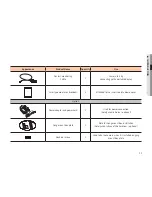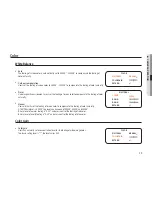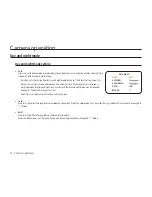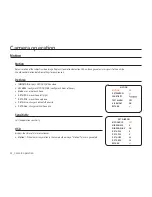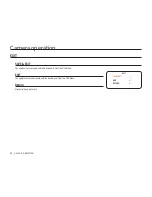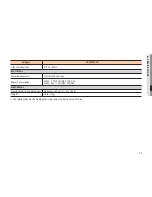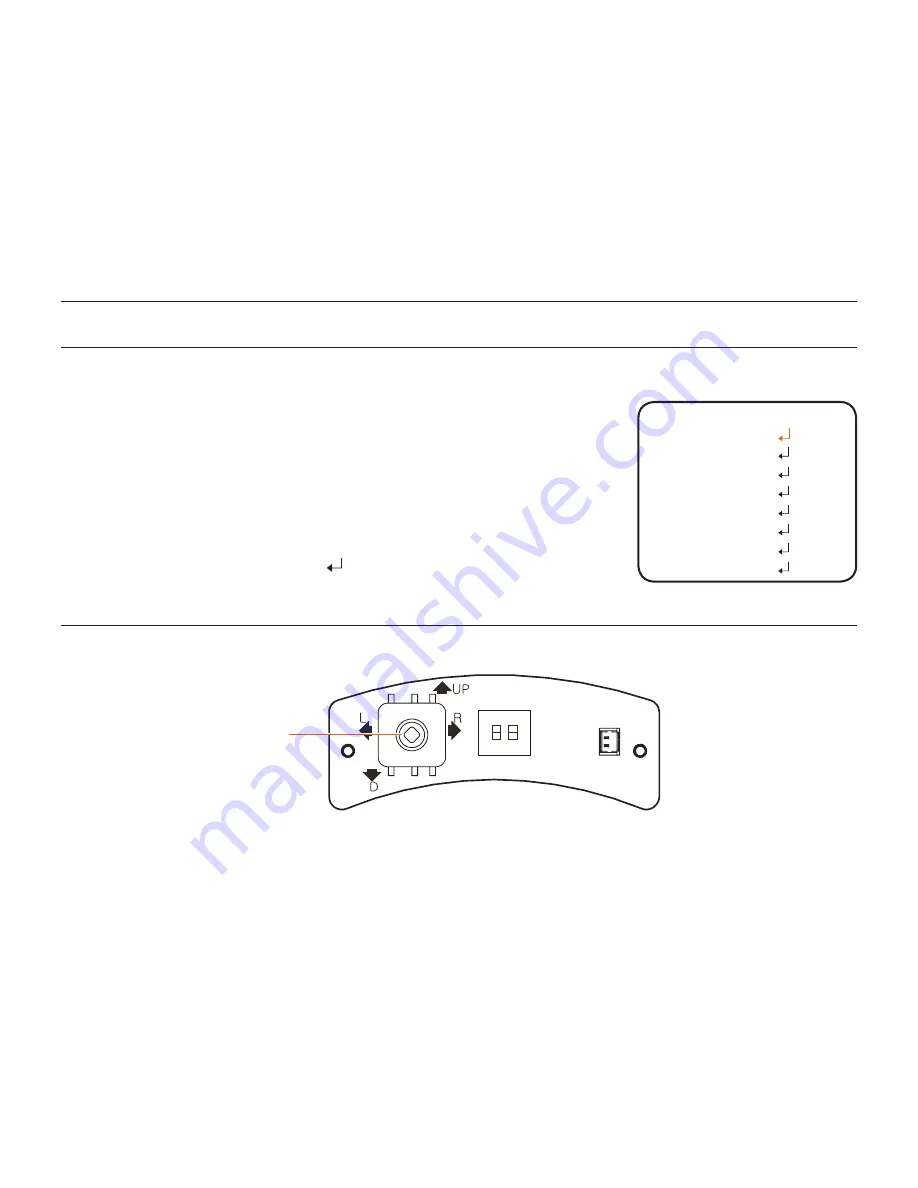
24_ Camera operation
Camera operation
how to configure functions
Function configuration uses OSD function setting button inside the dome cover.
1.
Push the OSD function setting button.
y
Enter into the function setting state. Displays the function setting menu on a monitor.
2.
Select a function you want by pushing the OSD function setting button.
y
Adjust the OSD function setting button to indicate an item you want.
3.
Use the OSD function setting button to change the current state.
4.
If you want to end, select 'EXIT' button, and then push the OSD function setting button to end.
M
`
You can move from a mode that has to its lower menu by pushing the function setting button.
`
Modes with - - - cannot be used according to the function setting state.
OSD function setting
button
MENU
EXPOSURE
COLOR
DAY&NIGHT
FUNCTION
MOTION
PRIVACY
SETUP
EXIT