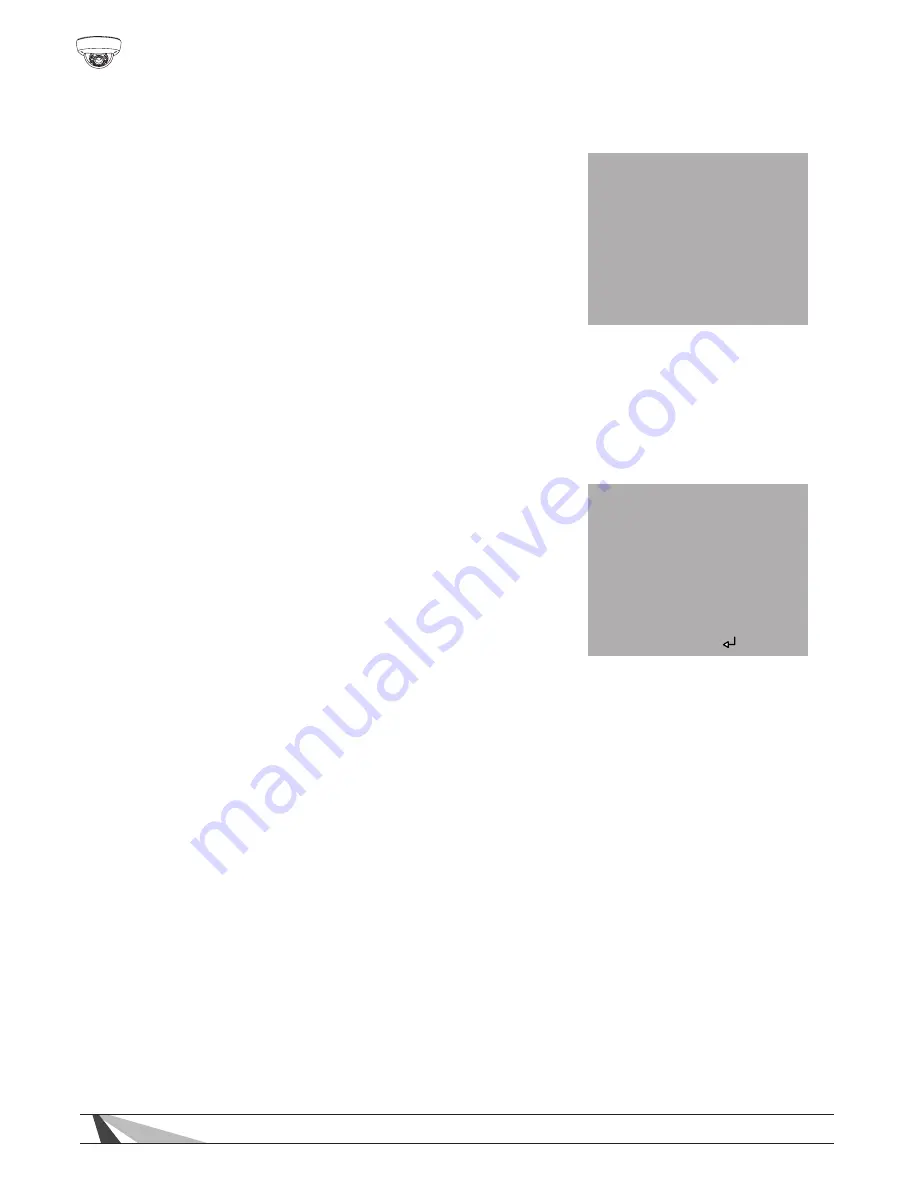
20
WPS-550-DOM-A Installation Manual
• To display the camera name on
the screen, set the CAM TITLE
to ON.
• Select a camera name by selecting
one letter/number at a time using the
menu at the bottom of the screen.
Consider assigning a Camera Name
that highlights the location of the
camera such as Lobby, Main Hall,
Entrance 1, etc.
• Press CLR to clear all letters, press POS to choose the position
of CAM NAME on the screen, and press END to exit the menu.
MOTION Setting
Motion Detection allows for up to 4 zones
of motion detection. When an object in
one of the zones moves, the camera will
highlight motion in magenta rectangles.
This allows for monitoring motion more
efficiently. Set MOTION DET to ON to
enter into the Motion subdirectory
for settings.
• Select zones 1~4 under “AREA SEL” to adjust the settings of the area
(zone) for motion to be detected.
• AREA STATE: Set to ON to display the detection zone on the
screen, set to OFF to hide the detection zone on the screen.
• Customize the size and the position of each detection zone by
adjusting HEIGHT, WIDTH, LEFT/RIGHT, TOP/BOTTOM values.
• DEGREE: Increase motion detection sensitivity by increasing this
setting.
• VIEW: When set to ON, the screen will highlight motion of the
moving object with magenta rectangles.
CAM TITLE
0 1 2 3 4 5 6
7 8 9 A B C D E
F G H I J K L M
N O P Q R S T U
R W X Y Z → ←
↑↓((~_(/=&’(
.
← → CLR POS END
------------------------------
MOTION
AREA SEL.
AREA 1
AREA STATE ON
HEIGHT
-----|-------------- 8
WIDTH
-------------|----- 32
LEFT/RIGHT
---|---------------- 4
TOP/BOTTOM
--------|---------- 24
DEGREE
------------------| 40
VIEW
ON
RETURN RET













































