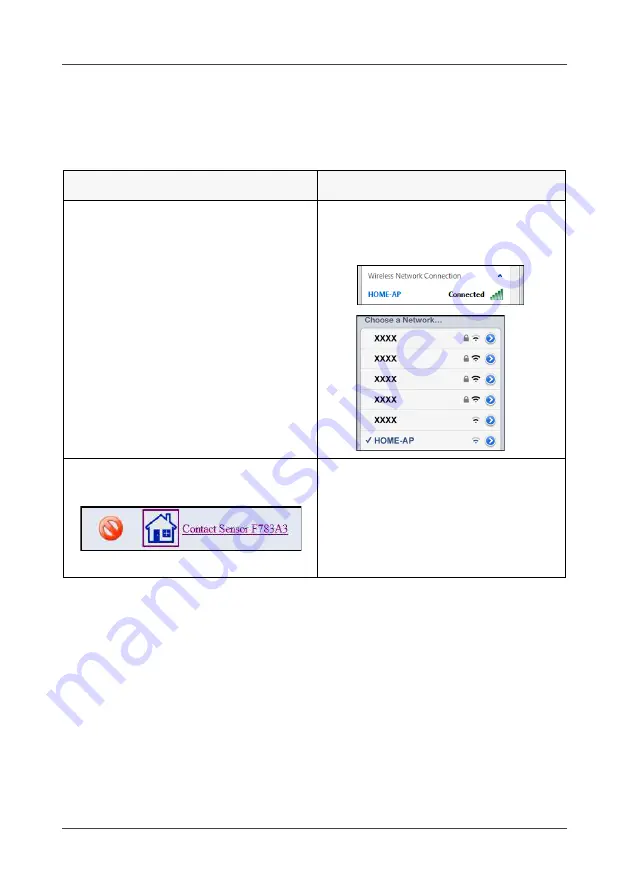
Chapter 6: Appendix
EN-112
6.2 Troubleshooting
This section contains a common troubleshooting tips that you may meet
while using WHTS system. If you need additional helps, please contact our
partner.
Problem
Solutions
Cannot access the WHTS web
console or APP.
Check if the AP (SSID) is correct
and it is properly connected to the
Gateway.
The device is disabled while partial
arming.
Make sure this device is not in the
selectable security zone.
Note:
When the Contact Sensor is not
assigned in the security zone, it
will not arm when partial arming.
Summary of Contents for la5570
Page 1: ...Wireless Home Security System User s Manual SENSORS POWER USB SD CARD WAN PAN ALARM SD CARD ...
Page 94: ...Chapter 4 Web Management EN 94 Live view via RTSP mode Live view via HTTP mode ...
Page 110: ...Chapter 6 Appendix EN 110 DI Transducer Integration Smoke Sensor Lock Switch Integration ...
Page 111: ...Chapter 6 Appendix EN 111 Relay Switch LA5577 Power Relay Module LA5575 ...




































