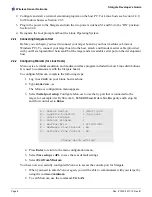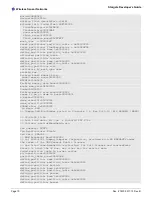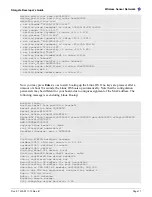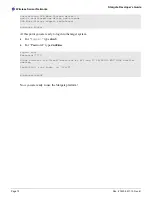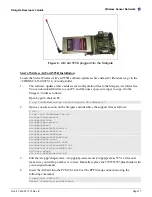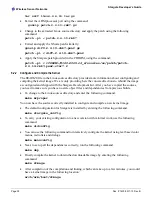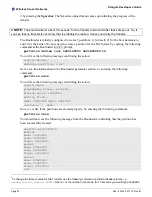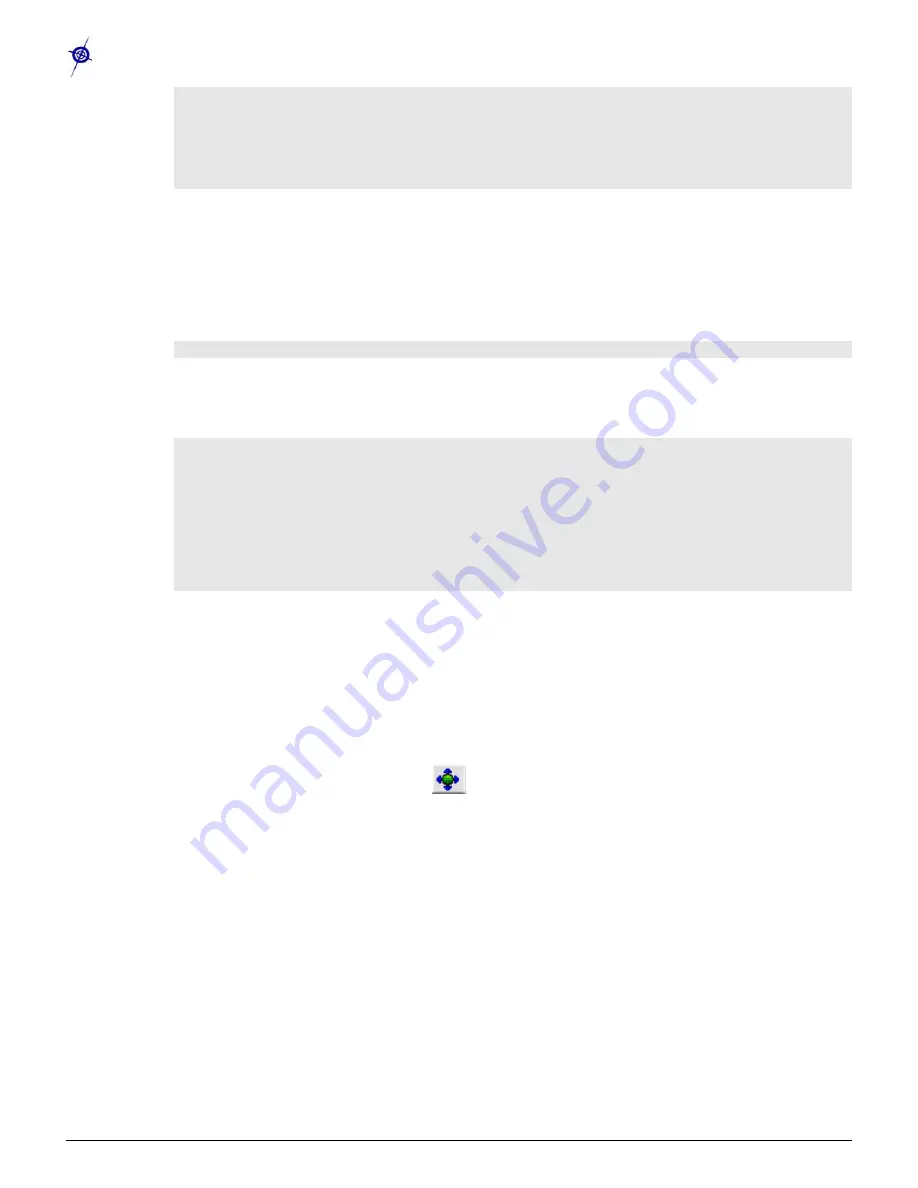
Wireless Sensor Networks
Stargate Developer’s Guide
Page 18
Doc. # 7430-0317-13 Rev. B
Using interface ppp0
Connect: ppp0 <--> /dev/modem
local IP address 166.139.23.78
remote IP address 66.174.217.7
primary DNS address 66.174.6.7
secondary DNS address 66.174.3.7
You should see a response from the
pppd
command similar to the above – this means the
AirCard has been configured properly and is connecting to the service. The Stargate IP
address is the
local IP address
, in this example 166.139.23.78. Make sure this is the same as
the fixed IP address you are assigned by your service provider.
5.
There is a startup script named
ppp
located in the /etc/init.d folder. To automatically connect
to the PPP service on bootup, create a symbolic link to this file as follows:
$ ln –s /etc/init.d/ppp /etc/rc2.d/S99PPP
The /etc/ppp script will attempt to identify the AirCard and if found establish a connection to
the PPP service. If successful you will be able to see the connection status of the PPP service
using the following command:
$ ifconfig ppp0
ppp0 Link encap:Point-to-Point Protocol
inet addr:166.139.23.78 P-t-P:66.174.217.7
Mask:255.255.255.255
UP POINTOPOINT RUNNING NOARP MULTICAST MTU:1514 Metric:1
RX packets:4 errors:0 dropped:0 overruns:0 frame:0
TX packets:5 errors:0 dropped:0 overruns:0 carrier:0
collisions:0 txqueuelen:3
RX bytes:64 (64.0 b) TX bytes:94 (94.0 b)
3.2.4
MOTE-VIEW
MOTE-VIEW is a PC application Crossbow provides as a free download that allows you to view
sensor network data stored in the PostgreSQL database. The latest version of MOTE-VIEW can be
downloaded from the software download section of the Crossbow web site.
To connect MOTE-VIEW to a PostgreSQL database running on the Stargate use the following steps:
1.
Start MOTE-VIEW and click on the icon to bring up the “Database Server
Configuration” dialog box.
2.
Enter the IP address of the Stargate into the “Server” field and click “Connect”, this will
populate the “Table Name” drop down list with the available results tables.
3.
Select the results table you wish to view from the “Table Name” drop down list and then click
on “Apply” to view the sensor data.
Summary of Contents for Stargate
Page 1: ...Stargate Developer s Guide Rev B January 2006 Document 7430 0317 13 ...
Page 50: ......
Page 51: ......