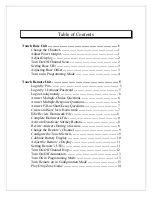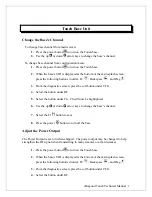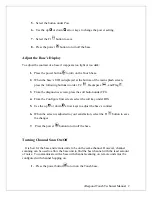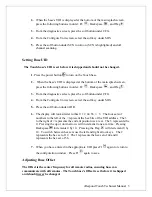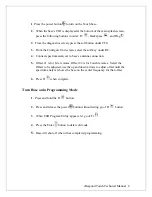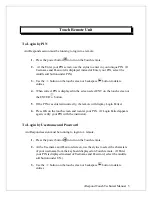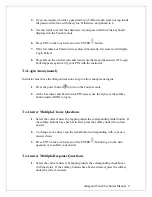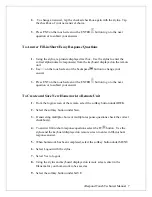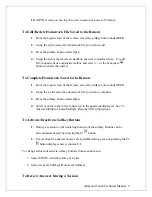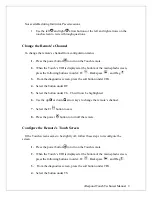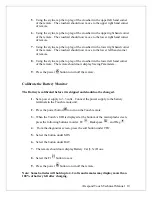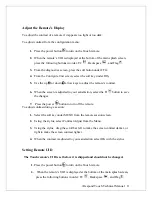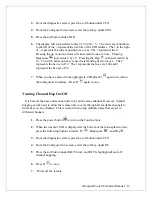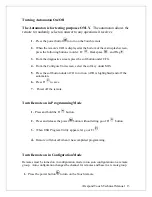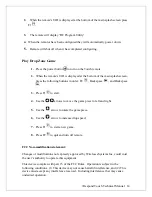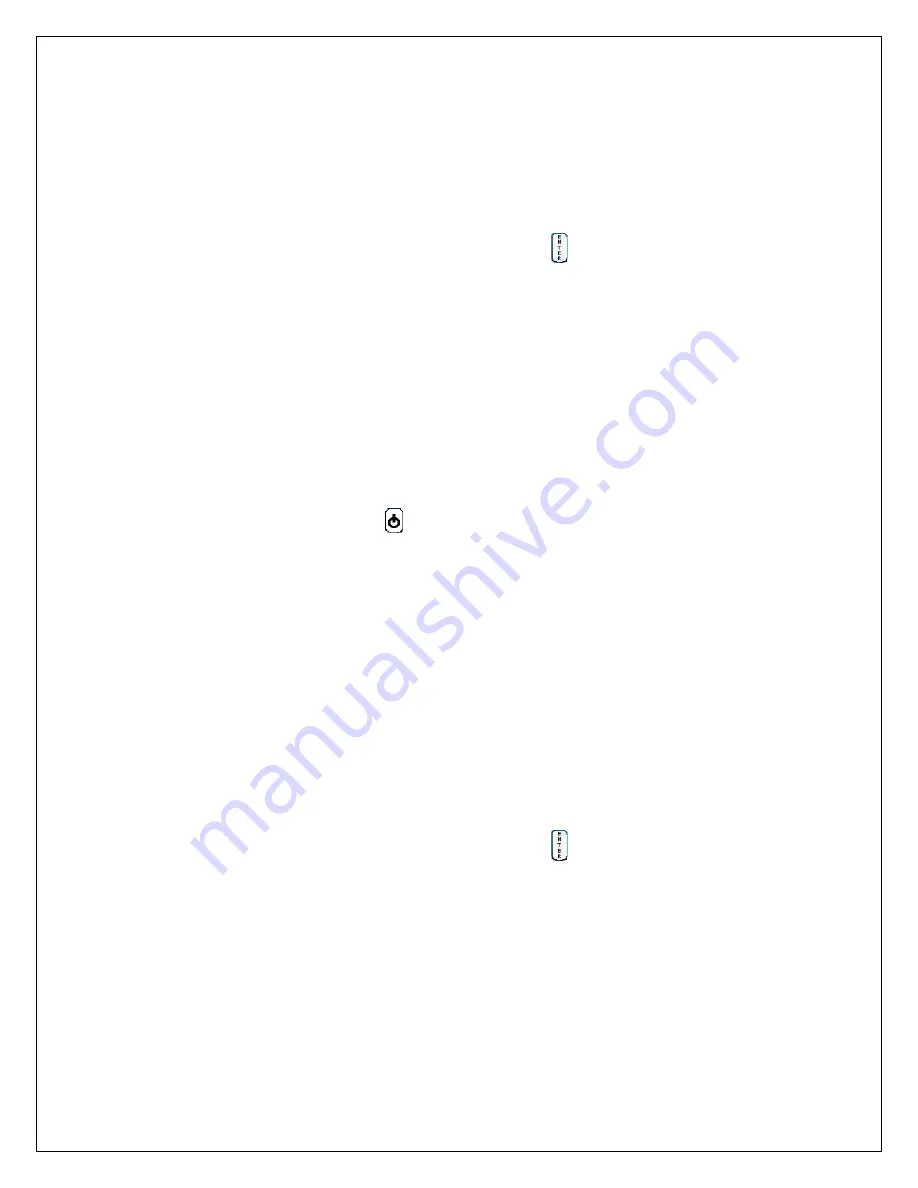
i
Respond Touch Technical Manual 6
4.
If you are required to enter a password, tap TAB on touch screen or tap inside
the password textbox with the stylus. Otherwise, skip ahead to 6.
5.
Use the stylus to select the characters of your password from the keyboard
displayed on the Touch remote.
6.
Press ENT on the touch screen or the ENTER
button.
7.
If the Username or Password was entered incorrectly, the remote will display
Login Failed.
8.
Press OK on the touch screen and reenter username and password. (If Login
Failed appears again verify your PIN with the instructor.
To Login Anonymously
Instructor must have the iRespond session set up to allow anonymous logins.
1.
Press the power button
to turn on the Touch remote.
2.
At the Username and Password or PIN screen, use the stylus or the softkey
button under ANON to login.
To Answer Multiple-Choice Questions
1.
Select the correct answer by tapping inside the corresponding radial button. If
the softkey buttons have been activated, press the softkey under the correct
answer.
2.
To change your answer, tap the radial button corresponding with your new
answer choice.
3.
Press ENT on the touch screen or the ENTER
button to go to the next
question or to submit your answer.
To Answer Multiple-Response Questions
1.
Select the correct answers by tapping inside the corresponding checkboxes
with the stylus. If the softkey buttons have been activated, press the softkey
under the correct answers.