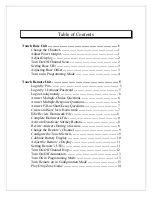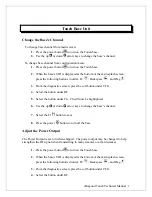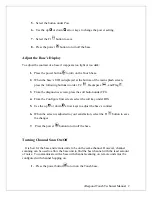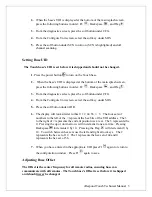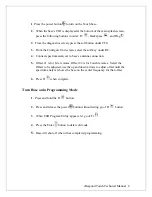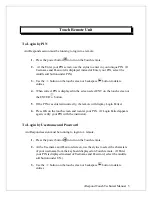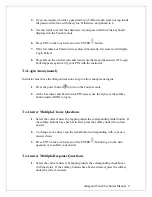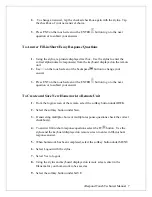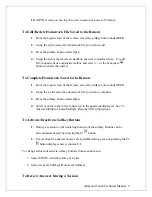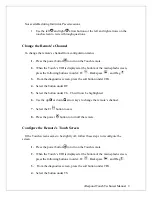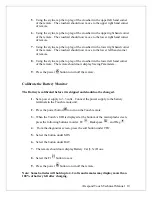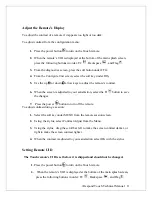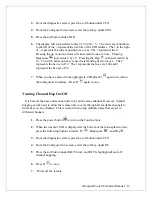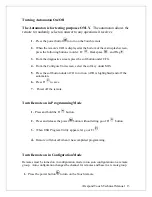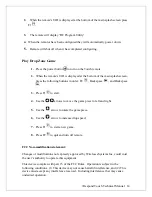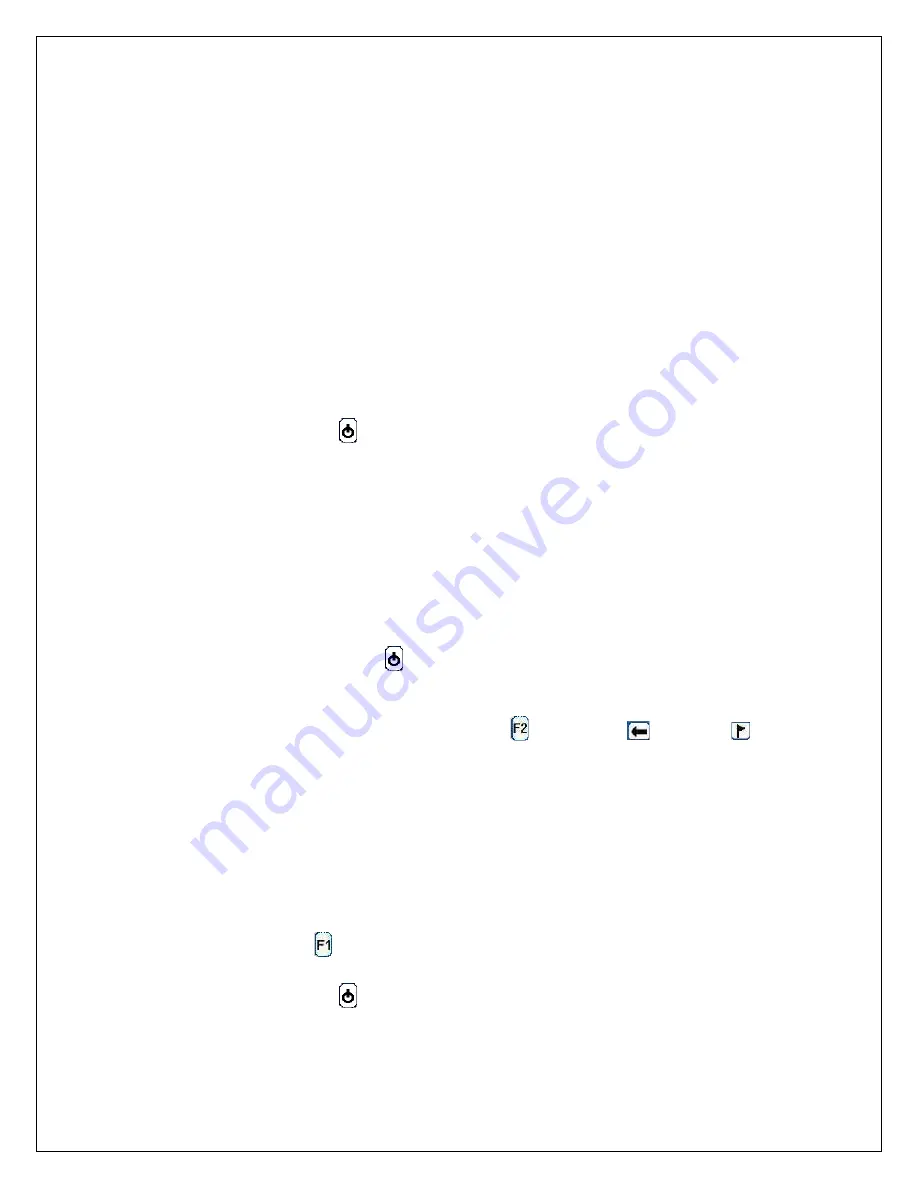
i
Respond Touch Technical Manual 10
5.
Using the stylus, tap the top leg of the crosshair in the upper left hand corner
of the remote. The crosshair should now move to the upper right hand corner
of remote.
6.
Using the stylus, tap the top leg of the crosshair in the upper right hand corner
of the remote. The crosshair should now move to the lower right hand corner
of remote.
7.
Using the stylus, tap the top leg of the crosshair in the lower right hand corner
of the remote. The crosshair should now move to the lower left hand corner
of remote.
8.
Using the stylus, tap the top leg of the crosshair in the lower left hand corner
of the remote. The remote should now display Saving Parameters…
9.
Press the power
button to turn off the remote.
Calibrate the Battery Monitor
The Battery is calibrated before it is shipped and should not be changed.
1.
Set a power supply to 3.3 volts. Connect the power supply to the battery
terminals in the Touch remote unit.
2.
Press the power button
to turn on the Touch remote.
3.
When the Touch’s UID is displayed at the bottom of the main splash screen,
press the following buttons in order: F2
, Backspace
, and Flag
.
4.
From the diagnostics screen, press the soft button under CFG.
5.
Select the button under MIS.
6.
Select the button under BAT.
7.
The remote should now display Battery Cal (3.3v) Done.
8.
Select the F1
button to save.
9.
Press the power
button to turn off the remote.
Note: Some batteries will hold up to 4.2 volts and remotes may display more than
100% of battery left after charging.