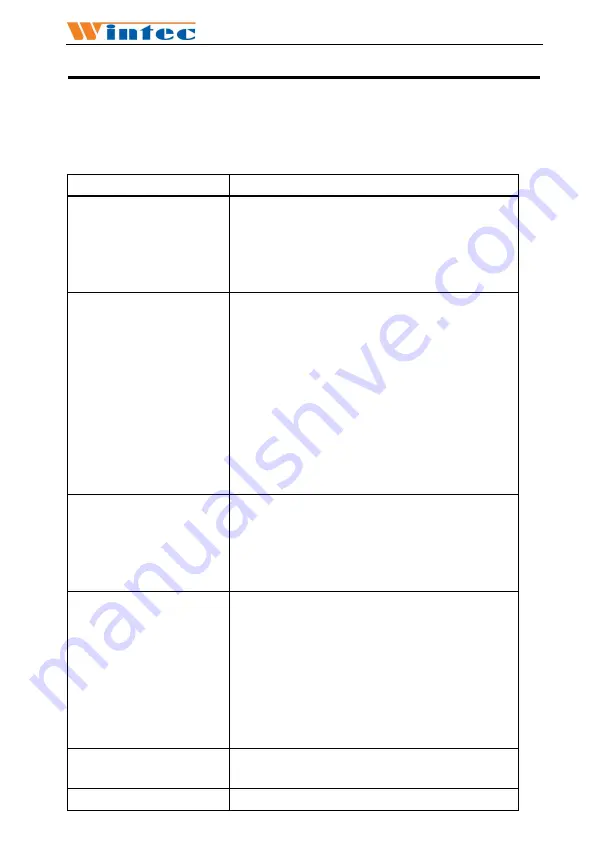
Anypos500
常见问题及故障排除
Troubleshotting
常见故障和建议处理方法如下表:
A few common hardware problems and suggested solutions are presented
in the table below:
问题
PROBLEM
解决方法
SOLUTION
显示屏不亮
The display screen is
dark.
确定电源指示灯是否正常
.
检查系统是否处于休眠模式
.
Make sure that the Power LED is on and
Anypos500 is not in suspend mode and
adjust the display brightness.
启 动 过 程 屏 幕 出 现
“Invalid system disk,
Replace the disk, and
then press any key”
The following
message appears at
boot up: “Invalid sy
stem disk, Replace
the disk, and then
press any key”
检查操作系统是否正确安装
.
检查
BIOS
的启动设备顺序是否正确
.
Ensure that an operating system is
correctly installed. Check the boot
sequence in the BIOS setup utility.
屏幕出现未知的错误
信息
An unidentified
message is displayed.
重新机器启动,
并检查
BIOS
的参数设置
.
Reboot the terminal and run the BIOS
Setup Utility. Check the Setup Utility
parameters.
开机后无任何反应
Can’t turn on the POS.
确定主机电源外部电源是否插好,外部
电源是否正常
.
检查适配器指示灯是否亮
.
检查
POS
电源指示灯是否亮
.
Check the AC adapter connection.
Make sure that the adapter LED is on.
Otherwise
,
replace the adapter.
Check if the power LED is on.
显示模糊、不清晰
Display is not clear
重新设置显示分辨率为
1024×768.
Setup the resolutions to 1024*768.
日期和时间显示不正
在
BIOS
或者操作系统内更正日期和时





































