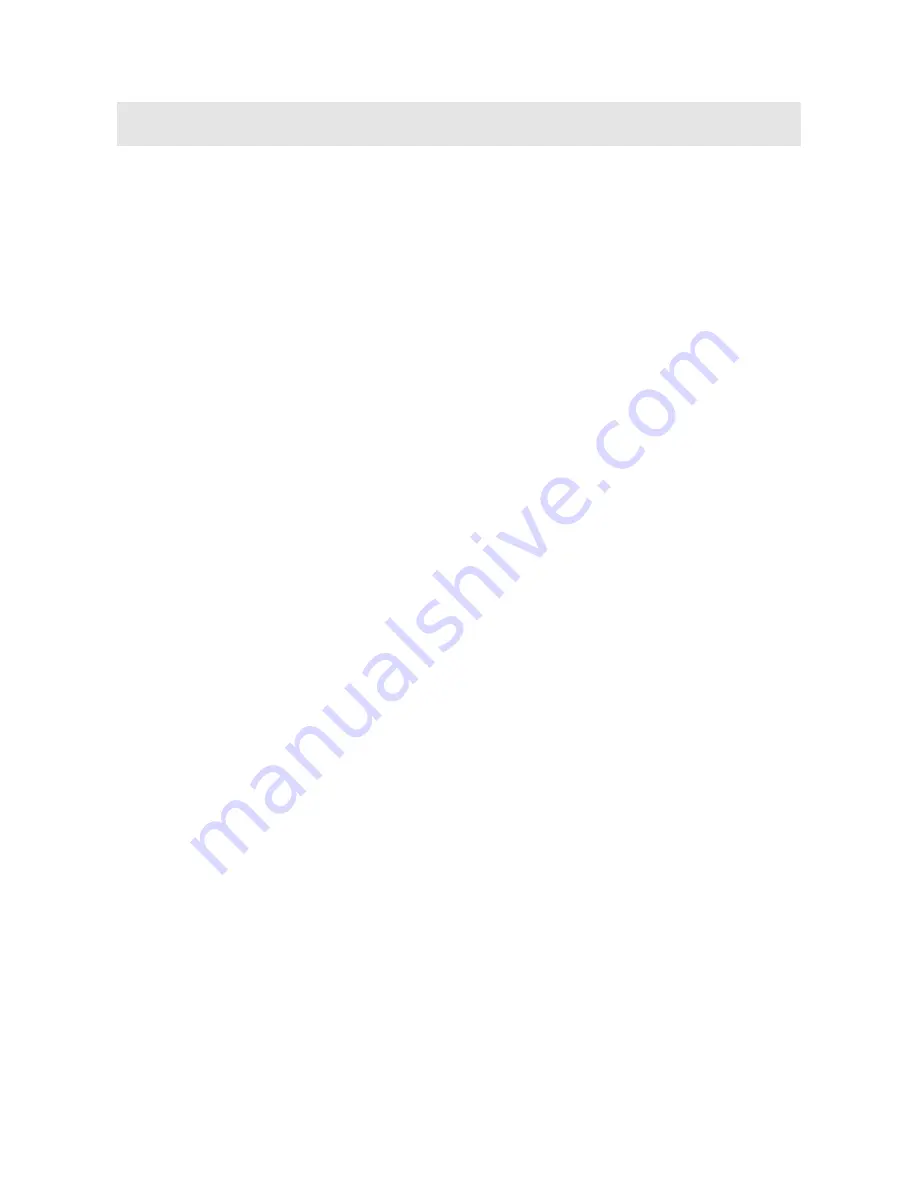
8
Chapter I Introduction
Thank you for choosing our stand alone Digital Video Recorder System.
Please pay attention to these instructions before using the DVR.
The manual explains the operation modes and performance criteria of our stand alone H264 DVR.
Please read the manual carefully before using the DVR, and install the system according to the instructions.
Mainframe software is subject to renewal without prior notice.
























