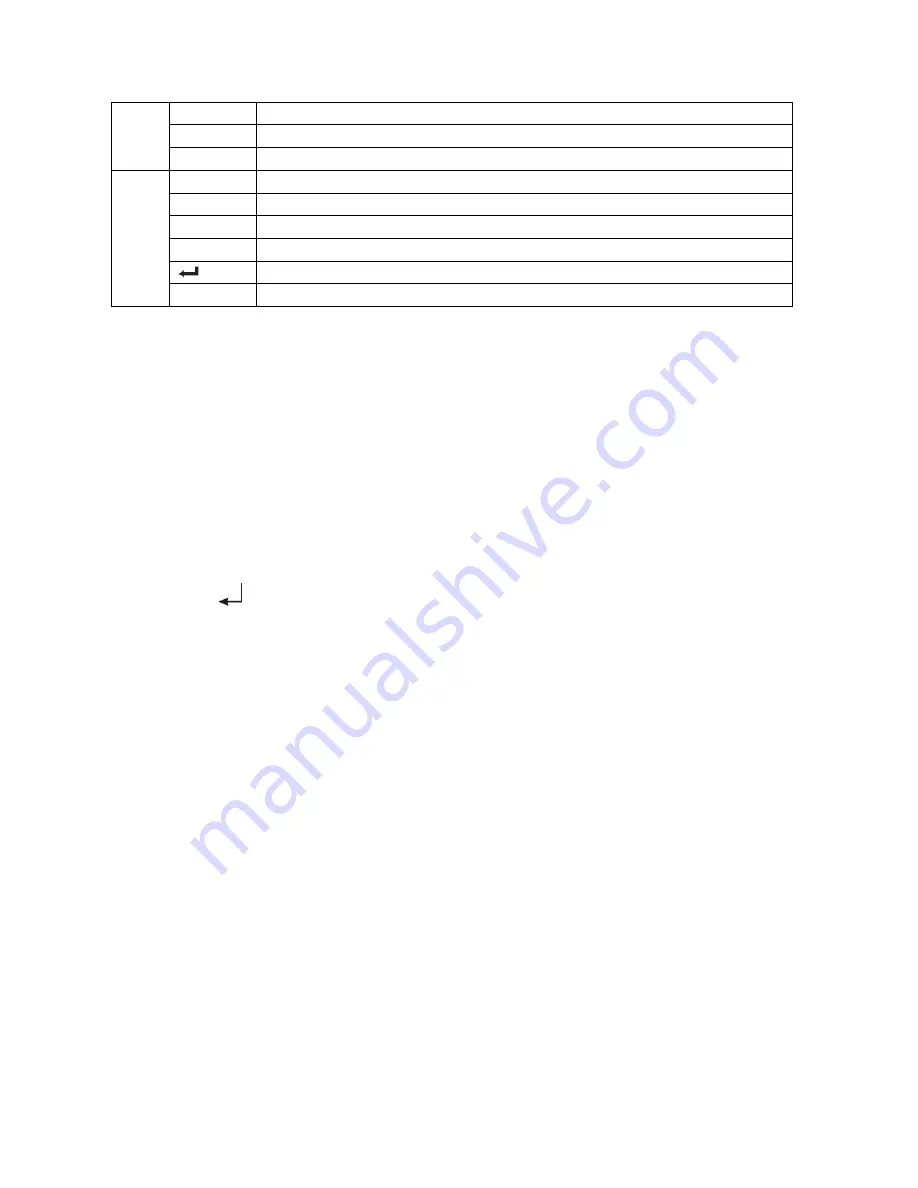
19
MENU
Enter shortcut menu
SPLIT
Split screen mode switch
SHIFT
Get into "SHIFT" mode
5
up
1. ―UP‖ key 2. Display the status column in preview mode
down
―Down‖ key
left
1.―Left‖ Key 2. Switch to last screen display in preview mode
right
1.―Right‖ Key 2. Switch to next screen display in preview mode
1. ―OK‖ key 2. get into input interface
ESC
1. ―Cancel‖ key 2. Hide the status column in preview mode
Section 2 Mouse operation
This DVR supports USB mouse:
Plug the USB mouse into the USB port, and then the mouse cursor will appear on the screen.
User Login
Click the right mouse button on screen and a pop-up login box will appear; Move cursor to the
password input frame, double-click to enter the input box, click relevant character to input the password,
then click
to reserve and exit.
Entry Menu
Log into the system, click the right mouse button, a shortcut menu pops up, the user can select the
appropriate option to enter the menu.
Mouse Option
*
Modify Number Double-click to enter the input box, click relevant character to input number; Or
use trolley of mouse to modify number directly.
*
Modify Character Double-click to enter the input box, click relevant character to input character.
*
Exit Menu Click the right mouse button to exit menu step by step.
Adjusting the Monitor views
*
Multiple-Screen Switch On the monitor screen, click the right mouse button while you were out on the
shortcut menu, and then select the appropriate division to picture switch.
*
Full Screen Image when multi-screen display, move mouse cursor to a channel, double-click
mouse left key to view Full screen, double-click again will back full screen to






























