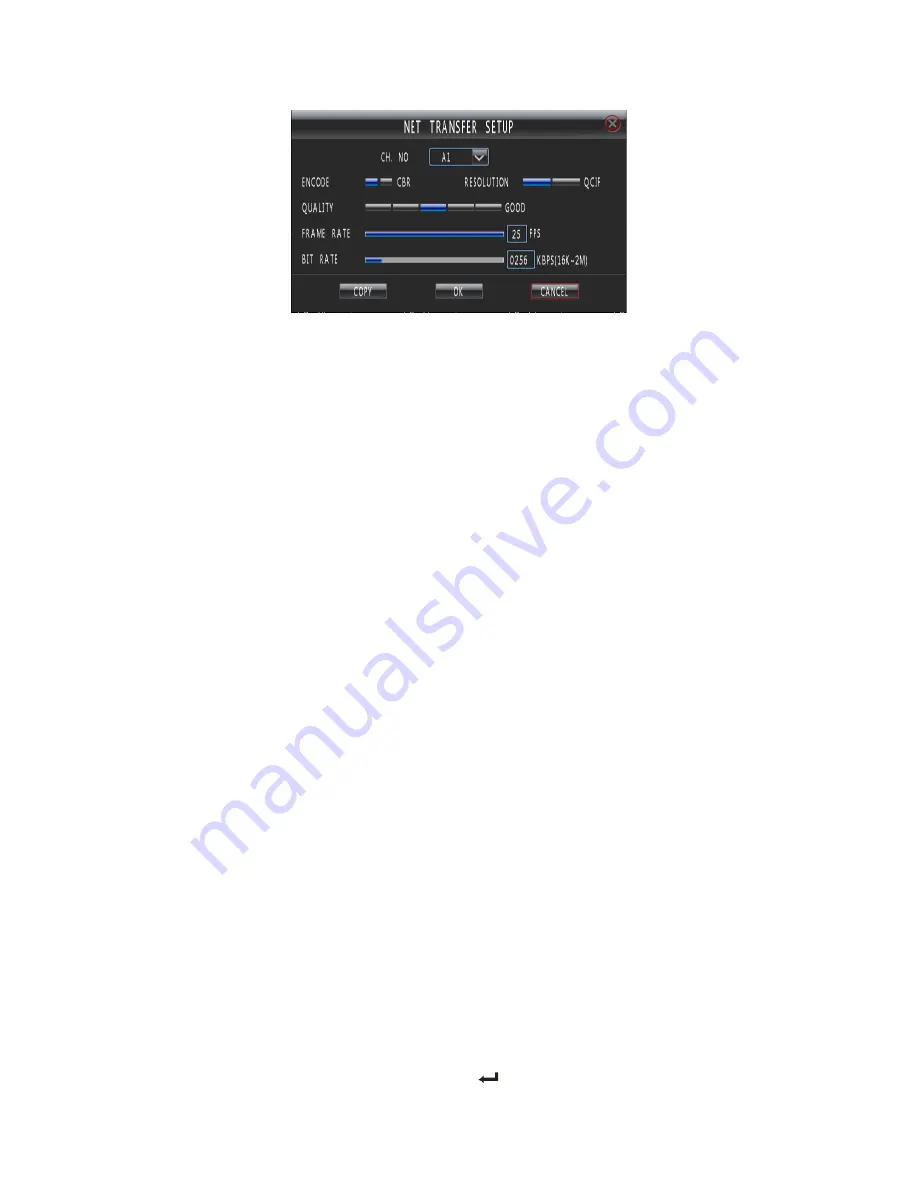
41
Fig.38
CH NO:
Select relevant channel to setup.
Encode:
There are two options: CBR or VBR. Default type: VBR.
If you select VBR, DVR will adjust the actual bit rate according to the video movement. When there is
not much movement, DVR will use low bit rate, while there is much movement, DVR will use high bit rate.
In this case, DVR can save HDD usage and network bandwidth.
If you select CBR, DVR will use the fixed bit rate to compress image.
Resolution:
The higher the resolution, the higher the quality of the images.
Quality:
Define the image quality. There are 5 options: Low, Normal, Good, Better and Best. High image
quality needs high bit rate size. Default quality: Good.
Frame Rate:
Frame per second. Default frame rate: 25.
Bit Rate:
If you select VBR, when the video input has great movement, we need to limit the max bit rate.
The max bit rate selection has relations with resolution. If you select high resolution, you must select high bit
rate. If you select CBR, you can select bit rate size. Default bit rate: 256k.
Copy
:
On a certain channel setup is finished, you can enter the "copy" menu, the channel settings to another
channel.
Section 5 User
Enter ―Main Menu
-
Setup—User‖ as shown in Fig. 39.
User list:
list administrator and new user name. You can modify password, setup local rights, delete user in
this menu.
admin
:
Administrator who has supreme right on operation. Choose ―admin‖, and choose ―Modify‖ to get
into password modify interface, then press ―EDIT‖ or ―
‖ on front panel to modify password.











































