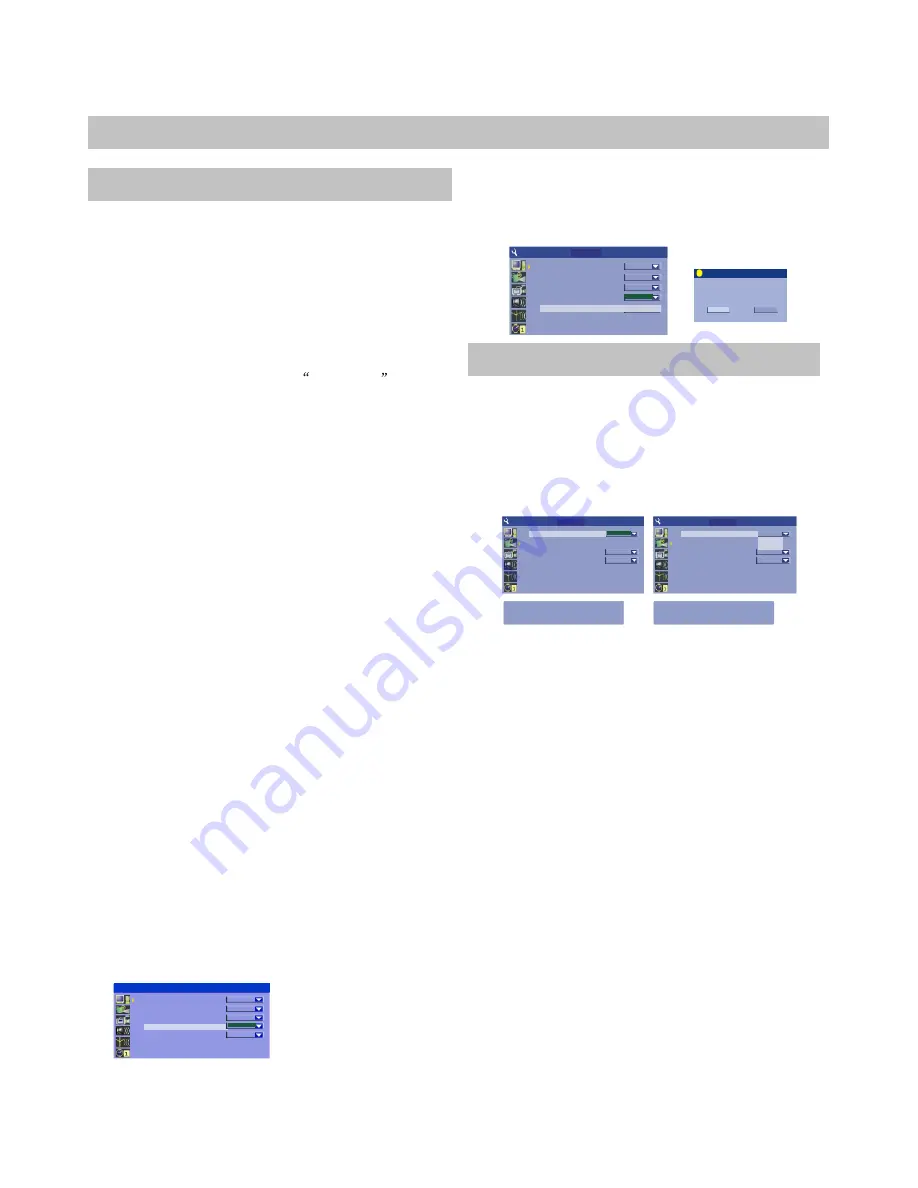
31
SYSTEM SETUP
General
The General menu including Screen saver,
Progressive/Interlace,SCART output, Video output
format, Restore factory settings.The realization of
functions must be under STOP condition.
PROGRESSIVE/INTERLACE
Default setting:
INTERLACE
Progressive scan mode need TV support.
VIDEO OUTPUT FORMAT
Default setting:
PAL
Your DVD Recorder will work with TVs based on the NTSC
and PAL standards, as well as TVs designed to function with
both standards, or Multi System models. NTSC is the standard
TV system used in the USA, Canada, Japan and many other
countries. The PAL TV system is used in Europe, Africa and the
Middle East, among other places. Refer to your TV's
documentation to make sure which model you have.
RESTORE FACTORY SETTINGS
Use this option to RESET the unit to FACTORY
DEFAULTS. All settings will be reset, including the
DATE and TIME. All stored CHANNELS will be lost.
CVBS
PAL
ON
Screen Saver
Progressive/I nterlace
SCART outpu t
Video output format
Restore factory s etting
Interlace
OK
Restore factory settings
OK
CANCEL
System will reset all the setup
item to default value. OK to
confirm. Canc el to discar d
!
SYSTEM SETUP
GeneraL
Playback
The playback including TV aspect ratio, rating level,
Digital audio output, Closed captions analog audio
output.
TV ASPECT RATIO
Default setting:
PAN SCAN
Please set according to your TV screen shape
TV aspect ratio
Rating level
Digital audi o output
Closed caption s
RAW
Pan Scan
OFF
ON
TV aspect ratio
Rating level
Digital audi o output
Closed captions
RAW
Pan Scan
OFF
ON
16:9
Pan Scan
Please set ac cordin g to your TV screen
shape
Please set ac cordin g to your TV screen
shape
SYSTEM SETUP
PLAYBACK
PLAYBACK
SYSTEM SETUP
PLAYBACK
You can setup your DVD Recorder to work with normal and
wide screen televisions. If you are using a wide screen TV, set
this option to
16:9 WIDE TV
to match the aspect ratio of
your TV. When used with a normal TV (4:3 aspect ratio), the
4:3 NORMAL/PS
setting results in the typical Pan & Scan
display, where a movie is clipped on the sides to fit into the
TV screen. The
4:3 NORMAL/LB LETTER BOX
setting
will enable the Letterbox format, where the movie is
presented in wide screen format with black lines at the top
and bottom of the screen. The
4:3 NORMAL/PS
and
NORMAL/LB
settings usually will have no effect, since
very few movies support both options. DVDs are generally
recorded with either PS or LB and do not allow switching
between the two. So, viewing a wide screen DVD on a
standard TV will result in black bars on the top and bottom of
the screen.
RATING LEVEL
Default setting
:OFF
You must set up a
PASSWORD
to use the Parental Level
options. When you
first attempt to use the Parental Control,
you are prompted to create a
NEW PASSWORD
. Choose any
5 digit number for your password and press
SELECT
.
SELECT
the password again to confirm. After your
password is set up, use the
PASSWORD
menu option to
change your existing password. You will be prompted to
SELECT
the
OLD
password, then the
NEW
password twice
to confirm. If you have forgotten your password, you may use
the
MASTER PASSWORD
of
3308
in place of the old
password.
¡°
¡±
¡°
¡±
SCREEN SAVER
Default setting :
ON
You can enable the built-in SCREEN SAVER. When
enabled by choosing ON, the Screen Saver will start if
the unit remain paused for a period of about 5 minutes,
protecting your TV from possible screen burn that could
occur when a still image is displayed for too long.
¡°
¡±
SCART OUTPUT
Default setting:
CVBS
It contains two video format:CVBS and RGB.
Screen Saver
Progressive/Interlace
VIDEO output
Video output format
Restore factory setting
CVBS
PAL
ON
Interlace
OK
SYSTEM SETUP













































