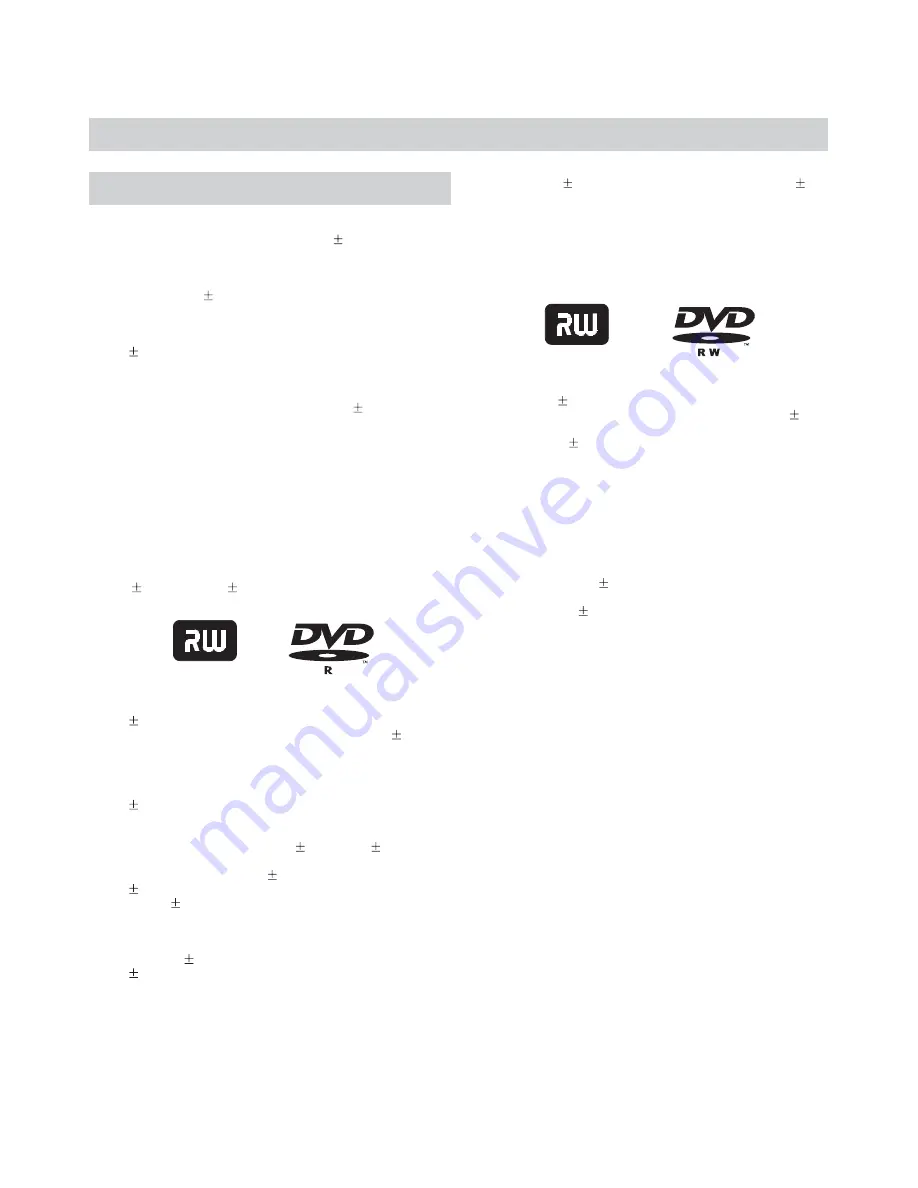
24
RECORDING
Introduction to recording
You already know that DVD discs provide the highest quality
video playback available. Now, with DVD
R/RW recording,
you can create your own DVDs from your home movies,
favorite TV shows or virtually any other video source.
Recording to DVD R/RW is easy. The process is similar in
many ways to your old VCR, but with many new
enhancements. You can record live by simply pressing one
button, or set the timer for scheduled recordings. And
DVD
RW discs can be erased and used over and over again -
more than one thousand times and still look crystal clear. Try
that with VHS tapes!
There's lots of new editing features with DVD
R/RW that
give your recordings a flexibility that you never had with VHS.
The title screen gives you quick access to your recordings
with thumbnail images you can change. You can quickly add or
delete titles or chapters.
Discs you can Record To
This unit will accept two disc types for recording:
DVD RW and DVD R.
DVD
R discs are "Recordable" discs that
cannot be erased. Once a recording is made to a DVD
R disc,
the disc space used by that recording can not be reclaimed,
although the recording itself can be "hidden" so it is not
viewable when the disc is played.
DVD
R discs must be finalized before they can be played
back on standard DVD player. Once this process is
complete, no more recordings can be added. This is and
important difference between DVD
R and DVD RW discs.
While the TOC (Table of Contents) can be written to and
updated many times on a DVD RW disc, the TOC on a
DVD
R disc can only be written once. Therefore, you cannot
move a DVD R between the recorder and a DVD player as
you add recordings to the disc. Instead, you must complete the
disc before it is playable on a standard DVD player.
Although DVD
R offers less recording flexibility than
DVD
RW, the lower cost per disc and the fact that the material
cannot be erased or edited make it the best choice for large
distributions of recordings to friends or clients.
Think of DVD RW (DVD+ReWritable) discs as the digital
equivalent of your old VHS tapes. Like video tape, DVD
RWdiscs can be recorded to, erased and re-used. But unlike
videotape, DVD
RW discs will retain their crystal-clear
digital quality even after being erased and re-recorded over
1000 times! This superior quality will not be degraded with
the passage of time like VHS tapes.
Also, unlike DVD+R discs, DVD+RW discs do not require a
"Finalization" process for compatibility with standard DVD
player. To understand why this is so, consider the following:
In order for your recordings to be compatible with standard
DVD player, a TOC (Table of Contents) must be written to
each disc. Since DVD
RW discs are ReWritable, the TOC
can be constantly updated as new recordings are made. This
means that a DVD
+RW disc can be played on a standard
DVD player directly after the first recording, and will remain
compatible as new material is added later.
What you can Record From
You can record your own DVD from the following sources:
TV Tuner
- This unit features a built-in TV Tuner that can be
connected to a cable TV hookup or standard antenna to record
your favorite TV shows. You can auto-scan for available
channels .
AV Inputs (Composite/S-Video)
- Use the Audio/Video
inputs to record from consumer electronics devices such as
your camcorder and VCR. You can also connect external TV
tuners, DVD player, etc. to the A/V inputs - basically any
video device that has a S-Video or composite video output,
DV Input/1394
About Copy Protection
You cannot record from a video source that is encoded
with Macrovision copy-protection, such as most DVD
produced by major studios. As an example, if you have
a DVD recorder connected to an AV input and attempt
to record a DVD, an error message will occur, letting
you know that the disc is copy-protected. DVD not
encoded with Macrovision can be used as a recording
source.
Although DVD
RW discs are more expensive than DVD
Rs,they can actually be more economical and convenient for
certain situations. For example, if you are recording TV
programs you may want to "recycle" discs - recording over
episodes you have already watched. In this situation,
DVD+RW discs are the best choice because a single disc can
be used over and over again - there's fewer discs to buy and
keep track of.
DVD+R
DVD-R
DVD+RW
DVD-RW
Summary of Contents for DVDR-X30
Page 1: ...USER S MANUAL DVDR X30 ...
















































