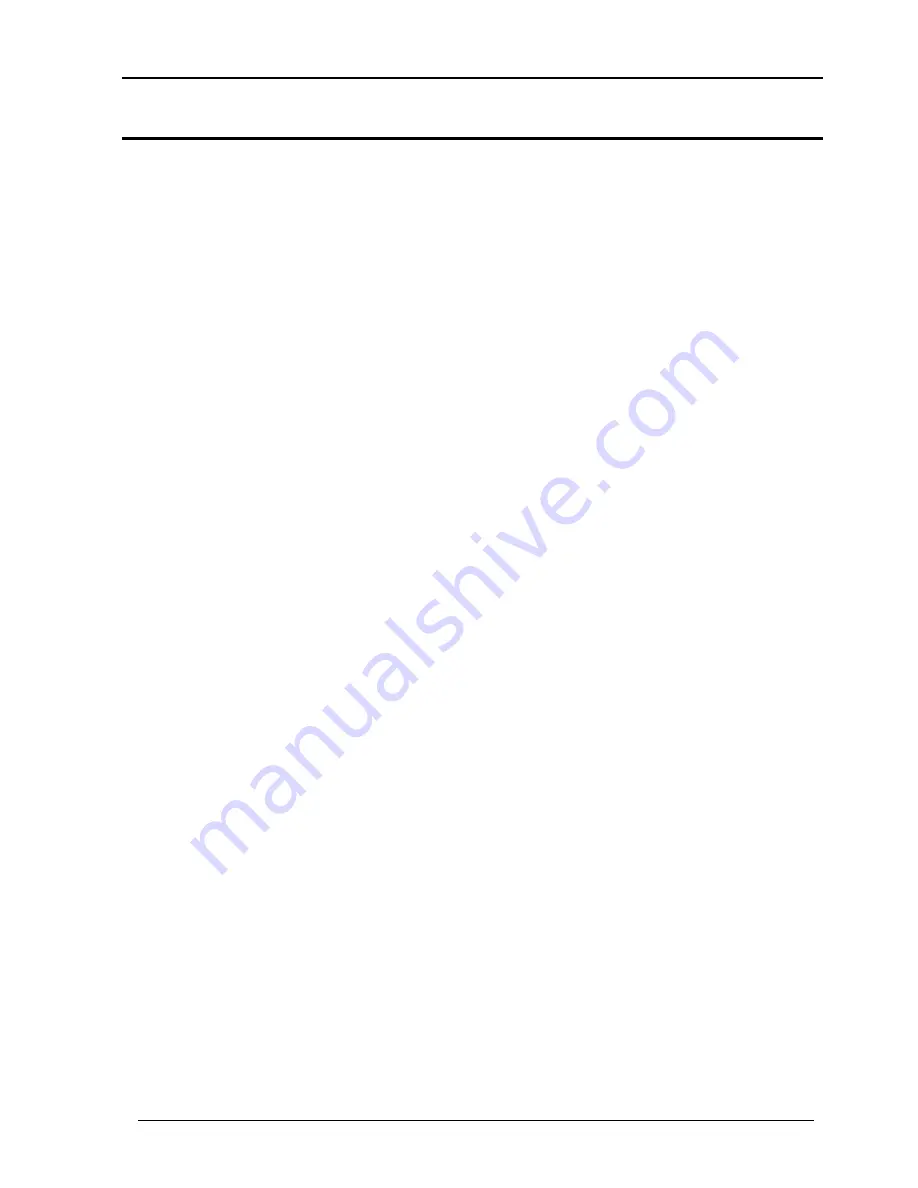
WiNRADiO G305 User’s Manual
55
Appendix B - Sound Card Controls
Sound card control panels and their settings can be somewhat confusing.
They are also rather inconsistent from one version of Windows to another.
WiNRADiO G305 receivers require a full duplex sound card, meaning that the
card must be able to simultaneously process signals in two directions (i.e.
record and playback) at the same time. The majority of modern Sound Blaster
compatible cards are indeed like that. However, some cards may not be full
duplex, and some may not be full duplex with respect to the
Line
channel,
therefore the
Microphone
channel has to be used instead.
The
Recording
section of a sound card is used to input and digitize the
IF
(
Intermediate Frequency
) signal arriving from the receiver (only the Right
channel is used, of the Left and Right stereo channels). The Playback section
is then used to output the demodulated audio signal to the speaker(s).
For the WiNRADiO G305 application, there is a need to independently control
both sound card sections: The Recording section volume needs to be adjusted
to provide the correct IF signal level for the demodulation process; the
Playback section control is needed to be able to control the speaker volume.
Typically, you would access the
Playback
volume control panel by clicking a
speaker icon in the Windows task bar. From this panel, you can get to the
Recording control panel by selecting
Options | Properties | Recording
in the
top bar menu.
If the speaker icon is missing, an alternative way of accessing the
Recording/Playback
controls is via the Windows
Control Panel
. Here you
can also enable or disable the speaker icon.
The table on the following page shows how to enable/disable the speaker icon,
and how to get to the recording/playback controls from within the Windows
control panel. The methods vary depending on the version of Windows you are
using.






























