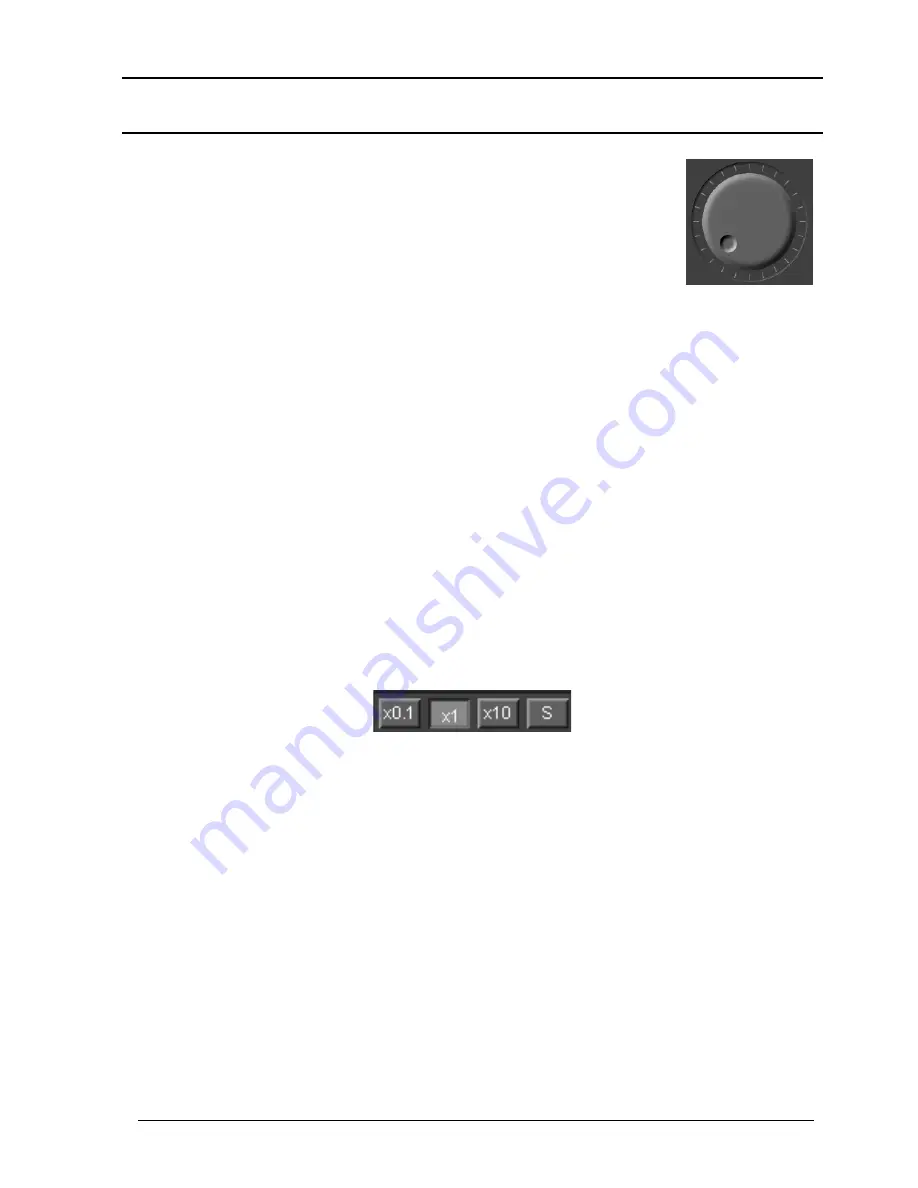
WiNRADiO G305 User’s Manual
23
Fine Tuning
The
Fine Tune Knob
makes it possible to finely adjust the
frequency in 0.5 kHz steps.
To use the tuning knob, position the mouse cursor over the
knob (the cursor will turn into a curved double ended arrow)
and click on either the left or right mouse button. If the cursor
is on the top half of the knob, the left button will decrease the frequency, and
the right button will increase the frequency. If the cursor is in the lower half,
the opposite will occur (and the cursor will invert its shape).
Using the keyboard only, the frequency can be similarly adjusted using the
Up/Down
cursor keys.
To speed up tuning, the step size can be increased ten or one hundred times
by holding the
Shift
or
Ctrl
keys respectively, while clicking the tuning knob
with the mouse button or using the
Up/Down
keyboard keys. This is a very
convenient feature if you wish to tune quickly across a frequency range: hold
the mouse button and accelerate the movement by pressing the
Shift
or
Ctrl
keys. On the other hand, pressing the
Alt
key will reduce the tuning step ten
times.
A similar function is performed by the
Tune Step Multiplier
buttons:
Normally, the
x1
button is down by default. When
x0.1
or
x10
are pressed, the
rotation of the tuning wheel will result in ten times smaller or larger increment,
respectively. If the
S
button is pressed, the increment will be then equal to the
step size, as set and indicated by the
Step
control.
While the
Fine Tune Knob
has the same step in all modulation modes, for the
Up/Down
keyboard keys the default step changes to 10 Hz in CW, DSB, ISB,
LSB and USB modes. This is convenient for fine tuning in these modes.
Note that the Fine Tune knob can also be conveniently rotated using a wheel-
equipped mouse, or any other standard Windows supported pointing device.
Taking advantage of this facility, it is possible to emulate the “feel” of a
conventionally tuned receiver.






























