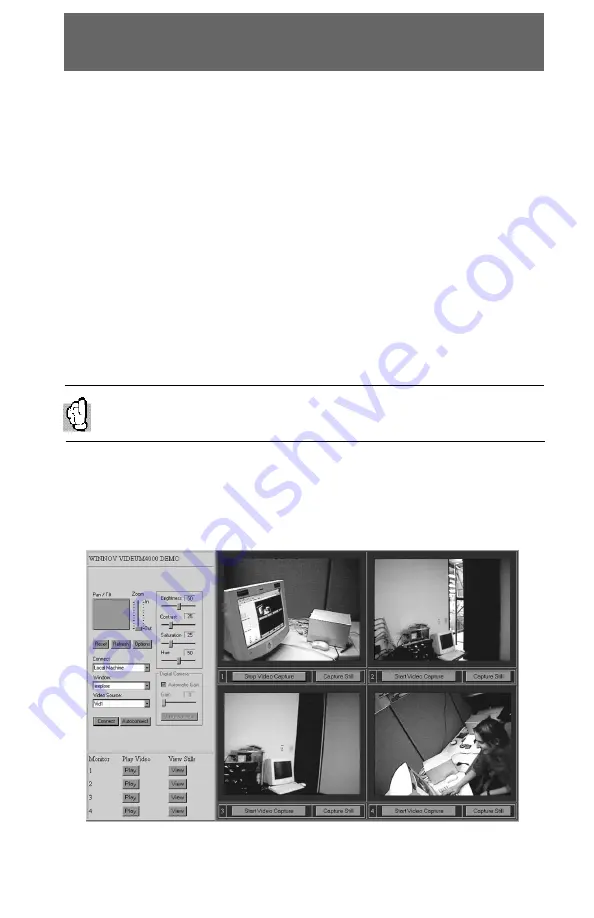
83
How to use the Four-Video Display Application Sample
1. Select the video you wish to control from the drop down list
available under “video source”.
2. Once the video is selected, modify the images properties as
desired: brightness, contrast, hue and saturation.
3. Pan, tilt and zoom the video you selected to define the right area
you want to capture.
4. Start capturing a video by clicking on the button“start video
capture”
5. Stop capturing the video by clicking on the button“stop video
capture”
6. Play back the video by clicking on the “play” button located on the
bottom left side of the sample application.
Figure 11.3 is an example of the four running video displayed on the
same web-based interface. As a web-based interface, you can access
and control each video from anywhere at anytime.
Figure 11.3: Capturing 4 video cameras
You will notice that this left side is actually the Winnov’s Videum Zoom
applet included in the webpage. Videum Zoom is an ActiveX component
that can be easily integrated to a webpage.
Software Development Kit




























