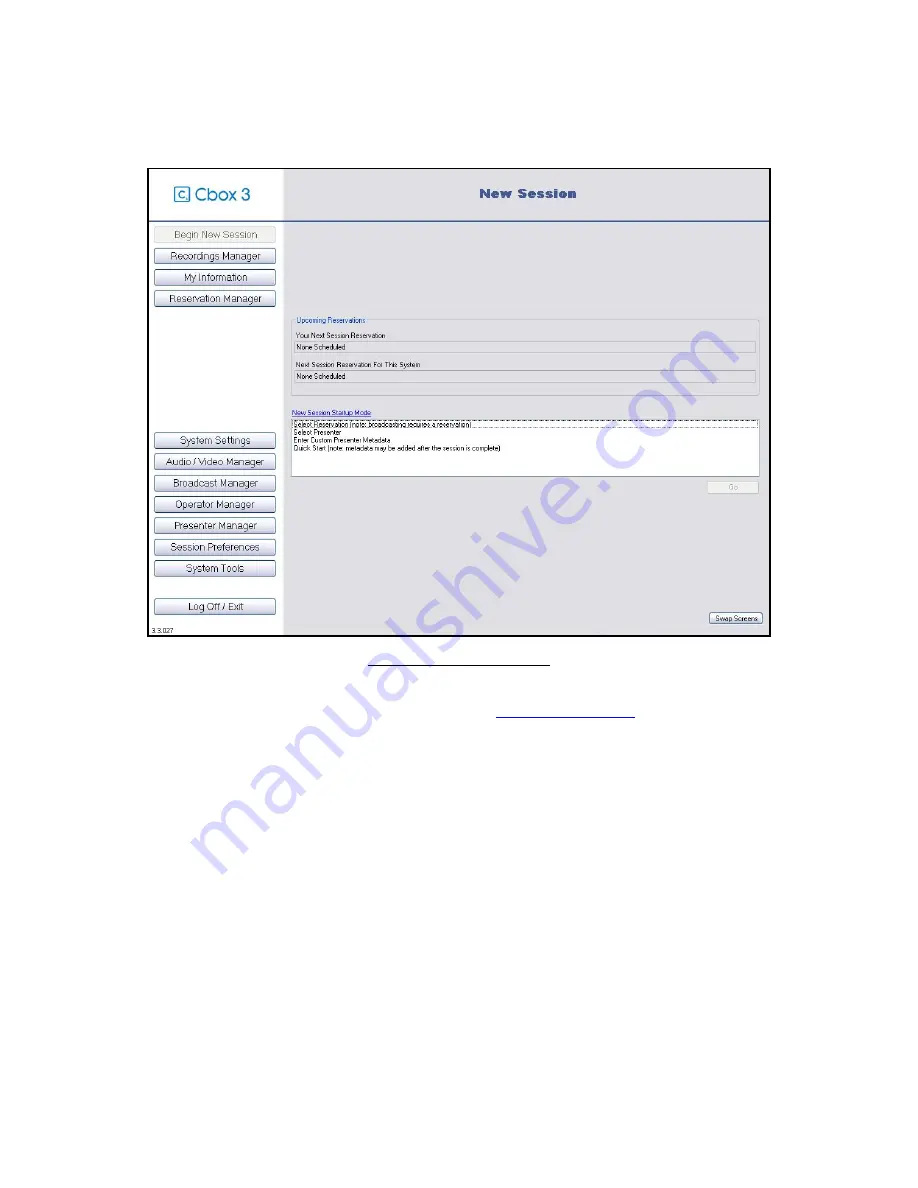
Cbox 3 User guide
V. 3.3.030
-18-
10.1.2.
How to Begin a New Session
Figure 14 - New Session Interface
Before you begin a new session, you may consult the
Audio/Video settings
chapter.
In fact, setting up your audio and video devices will customize your Cbox 3 sequences.
For a quick start of the Cbox application, click on
BEGIN NEW SESSION
in the main menu and
choose
QUICK START
. It begins the session with no data. Meta data for this session can be added
after the session is completed in the Recordings Manager.
There also are different session mode options:
•
SELECT RESERVATION
Begins a new session using a session reservation that was
previously configured. If the session is going to be broadcasted, starting a session
reservation is required.
•
SELECT PRESENTER
Allows the operator to select the presenter who will be in the session
from a list set up by the Administrator.
•
ENTER CUSTOM PRESENTER METADATA
Allows the operator to manually enter the
Presenter's data for the session. One application of this is if the presenter is a guest
speaker, who will not often be presenting
.
Metadata may be added after the session is
complete.
Summary of Contents for Cbox 3
Page 1: ...User Guide Version 3 3 030 Updated 04 17 2008 ...
Page 58: ...Cbox 3 User guide V 3 3 030 58 3 Select the Sharing tab and then Share this folder ...
Page 59: ...Cbox 3 User guide V 3 3 030 59 4 Click on Permissions to bring up Share Permissions ...
Page 65: ...Cbox 3 User guide V 3 3 030 65 4 Click on Next 5 Type an alias and click on Next ...
Page 77: ...Cbox 3 User guide V 3 3 030 77 9 Click on Next 10 Click on Next ...
Page 82: ...Cbox 3 User guide V 3 3 030 82 15 The broadcast configuration has been created ...






























